
Mock Search
Mock Search allows a business user to manage search results, based on the search terms shoppers are using in your store. A business user can re-order catalog entries, pin them to a permanent position or hide them completely from the search results for a search term. You an also add products to the search result.
From hamburger menu, click on . Once the user click on Mock Search page, Search box can be seen on the left side of the page and related information can be seen on the right side of the page.
Open Management Center tools and from the left navigation menu, click . Once the user click on Mock Search page, Search box can be seen on the left side of the page and related information can be seen on the right side of the page.
- If the Indicator is in Yellow color, that means a
page is not updated with the latest information. Click on
, the Refresh icon to update the information on the page.
- If the indicator is in Green color, that means a page is up-to-date with the latest information.
- If the indicator is in Red color, that means there are errors on the page or with the configuration and user will have to get the support from technical team.
- Click on Store filter, to select the store from the list of available stores.
- Click on Currency, to select the currency from the list of available currencies.
- Click on Language, to select the language from the list of available languages.
- Select the Start Date from the calender.
- Select the End Date from the calender.
- Click on Hide Filters, to disable the filter selection. If the filters are hidden and dates are not selected, it takes the start date as 90 days ago by default.
- Enter the search term in the Search column to begin.
- It will list down all the search results related to the term you have
entered in the search column.
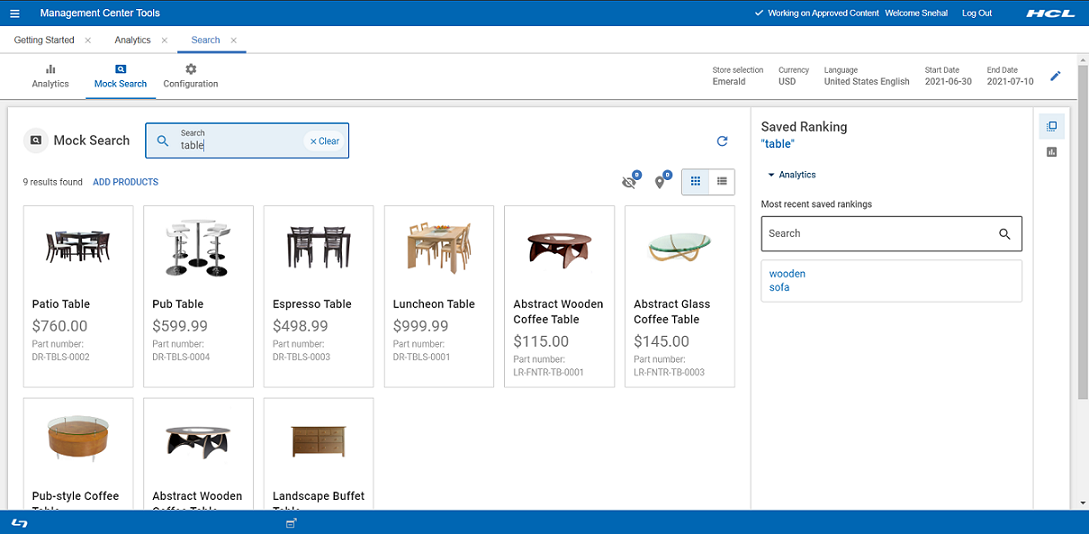
- By clicking on the View icon,
user can view the search results either in List view or Grid view.
You can also view the information related to search term in Analytics form. It provides an information such as total unique searches, Search Misses, Search exits, Refinements, and Refined search terms.