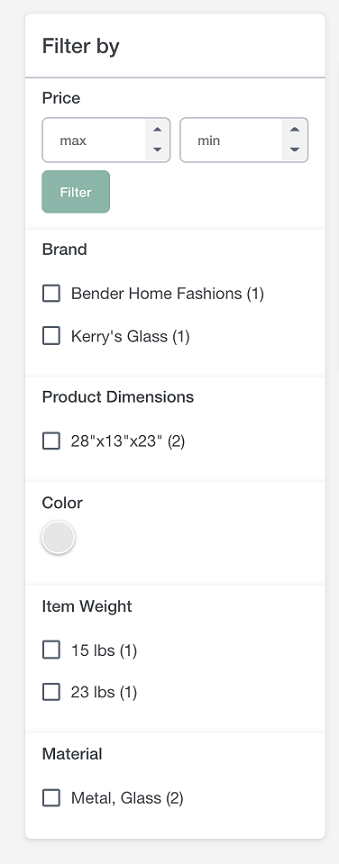The Facet Navigation widget is used to display a facet filter on a product listing
category page. This widget automatically retrieves and displays a list of facets, such as
the Brand, Price, and Color facets. For each facet value, the number of matching catalog
entries is displayed in parentheses. This widget can be used with the Product List widget.
Typically, it is placed in the left sidebar of the page.
You can use the Facet Navigation widget in a layout for the following page types:
- Category pages
- Search results pages (layouts that are assigned to search terms)
Example of widget content
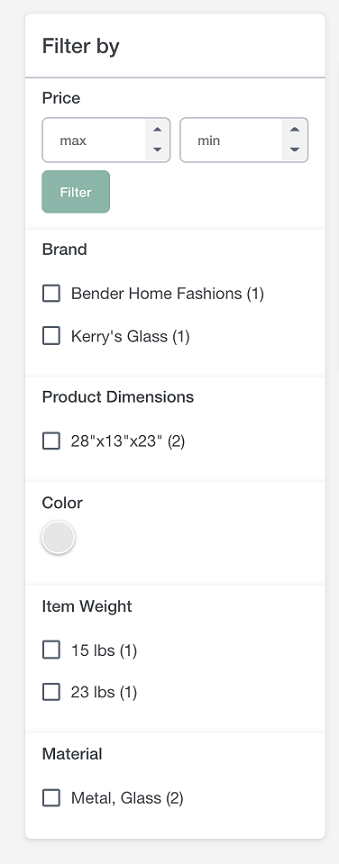
Prerequisites for using this widget
Ensure that facets are already configured for your store so that this widget can
retrieve and display the facets. You cannot specify facets directly in the
widget.
If your site uses the facet management capabilities, ensure that you configure the
facets for your store by using the Catalogs tool. The Facet Navigation widget uses
the settings in the Catalogs tool to determine which facets to display in the
widget. For more information, see Managing facets.
Widget properties and content
You can drag and drop the widget in the layout template you have
selected.
- Double click on the widget you have dropped inside the template and you will
be able to modify the widget property. This widget has no configurable
properties other than the widget name.
- Click Save. The widget properties are saved
successfully.