
Analytics Dashboard - Overview
User will be able to view the dashboard in Management Center only after completing the dashboard configuration. Overview page displays an information related to Search feature.
Overview page provides information such as Sales, Top searches, Top Marketing Content, and Search Hits.
- Site Administrator
- Customer Service Representative
- Seller
- Product Manager
- Marketing Manager
- Operations Managers
- Buyer (Buy-Side)
- Customer Service Supervisor
- Category Manager
- Logistics Manager
- Sales Manager
- Account Representative
- Workspace Manager
- Workspace Content Contributor
- Workspace Task-group Approver
- Marketing Director
Once configured, login to Management Center. From Hamburger menu, select
Analytics. Analytics dashboard overview page will be
displayed as shown below: 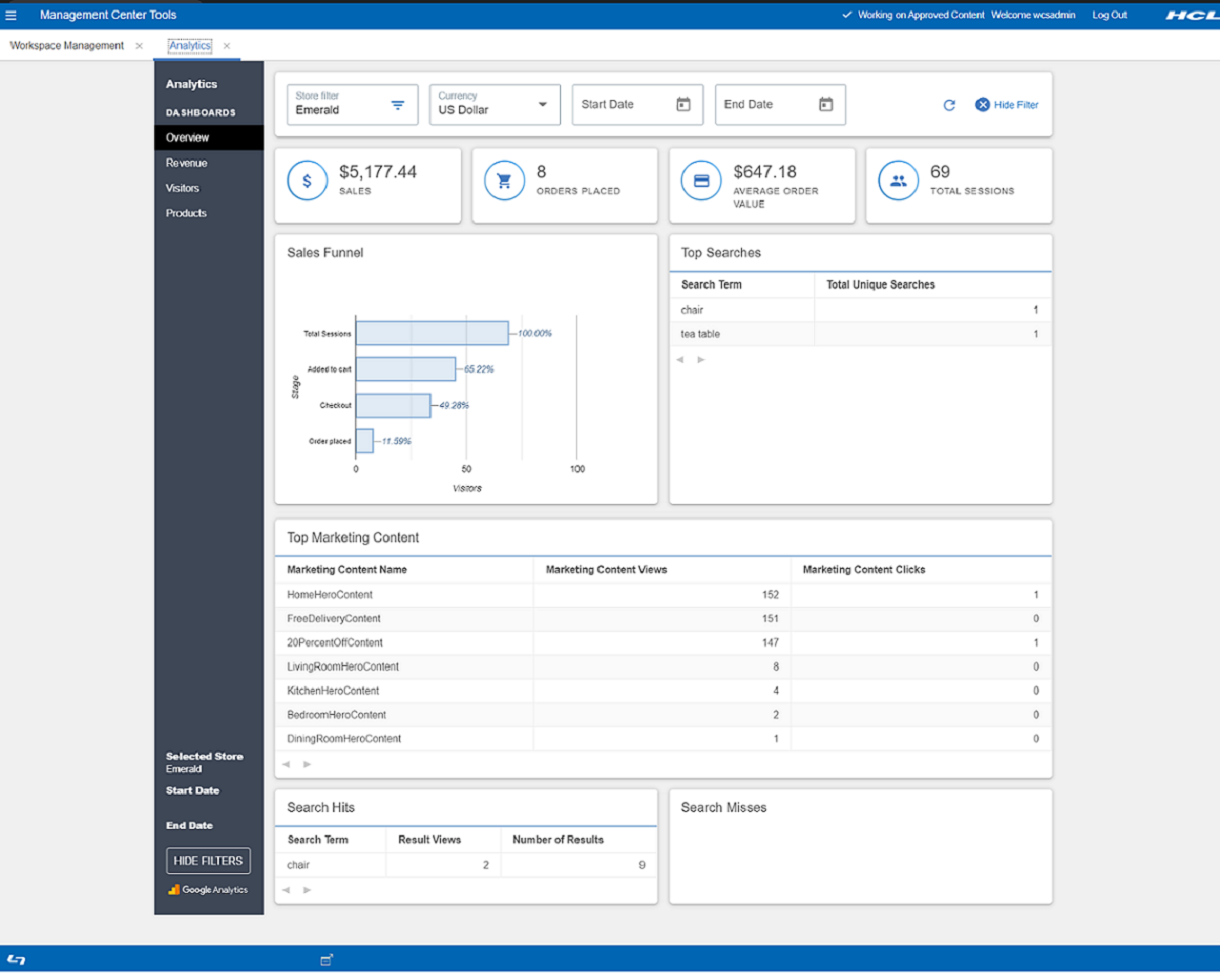

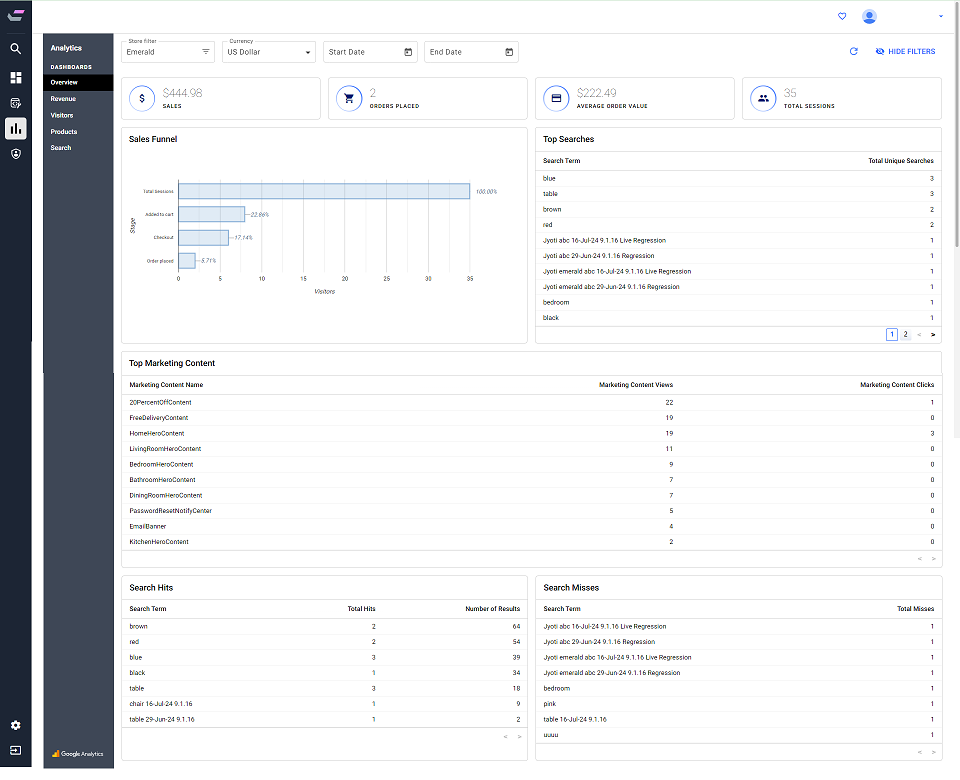

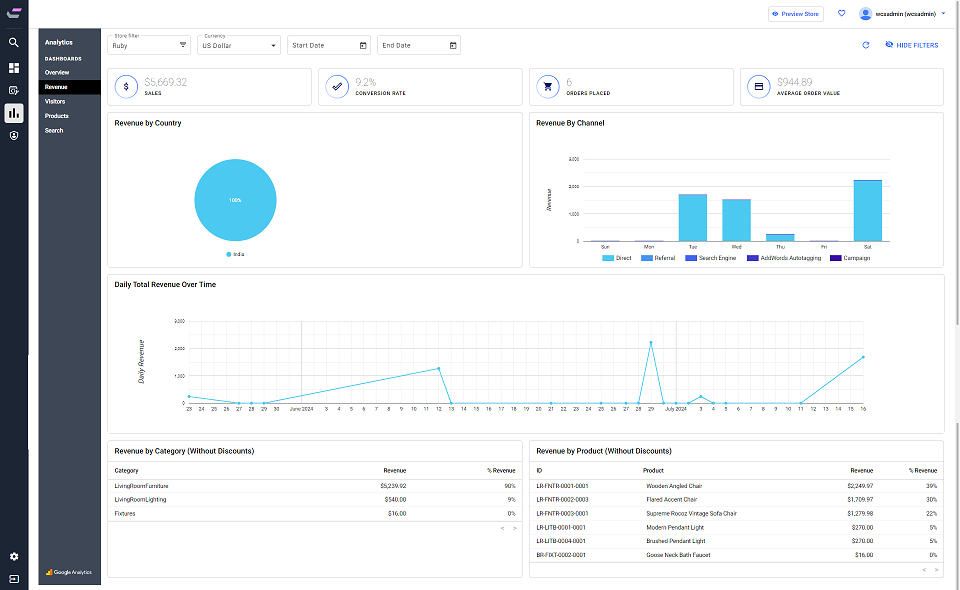
- B2C (Consumer Direct)
- B2B (B2B Direct)
- BBB (Basic B2B Direct)
- BMH (B2B Hosted store)
- BRH (B2B reseller store)
- MHS (Consumer direct hosting store)
- RHS (Reseller Hosted store)
- SUS (Supplier Hosted Store)
 Note: Analytics has a number of standard and calculated metrics
that are considered currency values. The global currency type of a property
(GA4) or reporting view (UA) determines the currency in which all of these
values are displayed in reports. By default, the global currency type of a
property or reporting view is USD. Businesses that transact in a single currency
other than USD can configure a property or reporting view to use any of the
supported currencies in the Property Settings or View Settings page. See [GA4] Currency reference - Analytics
Help for more information.
Note: Analytics has a number of standard and calculated metrics
that are considered currency values. The global currency type of a property
(GA4) or reporting view (UA) determines the currency in which all of these
values are displayed in reports. By default, the global currency type of a
property or reporting view is USD. Businesses that transact in a single currency
other than USD can configure a property or reporting view to use any of the
supported currencies in the Property Settings or View Settings page. See [GA4] Currency reference - Analytics
Help for more information.Select Dates from the calendar. Data will displayed based on the Start Date and End Date selected for the store.
The data shown on the dashboard is displayed for the selected store. User can click on the Refresh button shown on the right top corner of the page to get the updated data from the store.
Click Hide Filters, and all the filters will disappear from the screen. To See the filters again, click either on Refresh icon, or Show filters given at the left bottom of the page.
Sales displays the total revenue of the selected store. The further information per category is given in the Revenue.
Total number of orders customers have placed is shown inside Order Placed.
The average of all orders placed within the selected date range is shown as Average Order Value per order.
All customer visits, checkouts, product views will be calculated and shown as Total Sessions when customer visited the store.
In the Sales Funnel, user will be able to view the total order placed, checkouts, added to cart, and total sessions.
In the Top Searches, you can view the Search Term, and it's related number of Total Unique Searches.
| Term | Description |
|---|---|
| Marketing Content Name | Name of the content that was viewed by the customers in the store. |
| Marketing Content Views | The number of times content is viewed by the customers in the selected store. |
| Marketing Content Clicks | The number of times customers have clicked on the marketing content viewed in the store. |
All the data related to Search will be shown in the table form.
| Term | Description |
|---|---|
| Search Term | This displays the search items that customers searched for the selected store. |
| Result Views | The number of times the search results were displayed for this search term. (ie. The number of times the search term 'tables' was entered) |
| Number of Results | The number of search results for the search term. ie. The search term 'table' produced 10 search results. |
| Term | Description |
|---|---|
| Search Term | This displays the search items that customers searched for the selected store. |
| Result Views | The number of times the search results were displayed for this search term. (ie. The number of times the search term 'tables' was entered) |