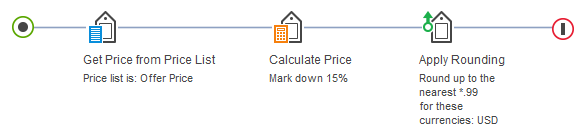Creating a simple price rule
You can create a price rule that contains one or more instructions to set pricing for catalog entries on the storefront. Each instruction is represented as an action in the price rule flow.
Before you begin
Procedure
- Open Management Center tools and from the hamburger menu, click .
- From the toolbar, click the arrow on the right side of

 Create New;
then select Price Rule.
Create New;
then select Price Rule. - Set the price rule properties:
Property Description Name Type a name for this price rule. This name displays beneath the price rule in the Price Rules - List page. Description Enter text that explains what the price rule is intended to do. Tip: To edit the name and description for a price rule, click the green circle at the start of the price rule. - Set up the actions to generate prices
in the price rule:
- Save and close the price rule.