Commerce Composer tool
The following screen capture provides a quick look at the Commerce Composer tool. The left pane shows a sample list of content and catalog pages to which you can assign layouts. The right pane shows a layout that is being designed based on a template that is represented by a wireframe:
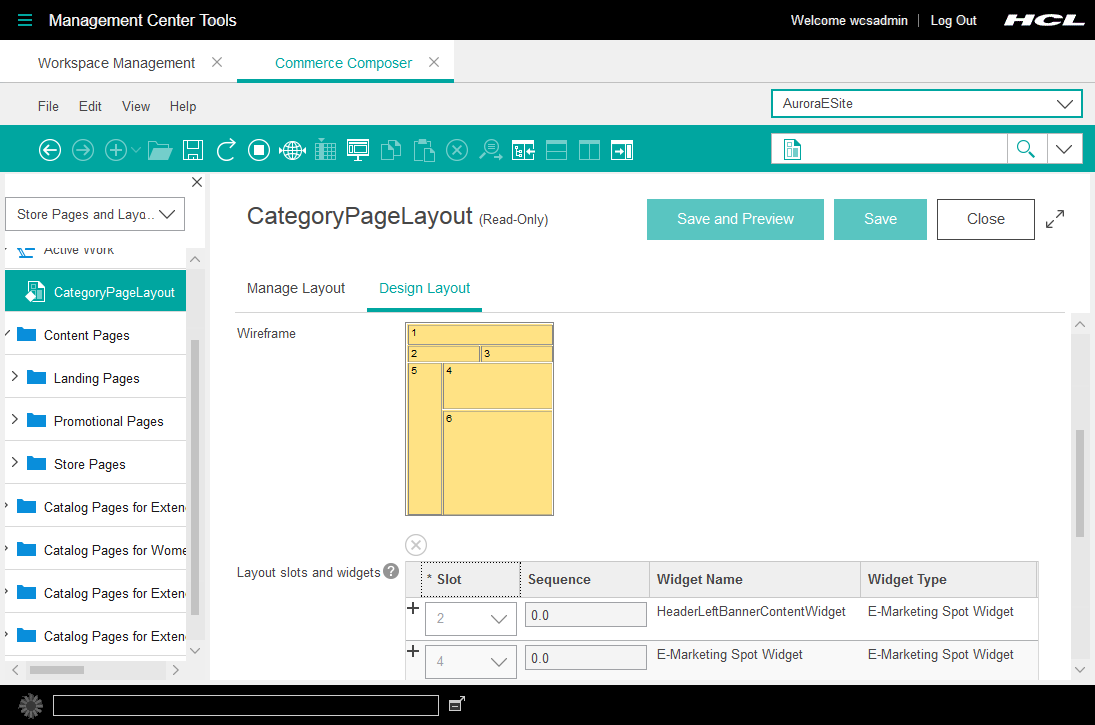
Getting Started
video about the Commerce Composer tool
To get started quickly, watch this short video that demonstrates how to create a page for your store and design a layout for the page by using widgets:
What you can do with the Commerce Composer tool
Here is a summary of tasks you can do in the Commerce Composer tool:
| Tasks | Details | For more information |
|---|---|---|
| Create content pages | When you want to add a content page to your store, you can create a URL for
the page directly in the Commerce Composer tool. The following are examples of
content pages:
|
Creating a content page |
| Create and manage layouts | You can design layouts and assign them to your category, catalog entry, and
content pages, without involving IT. The Commerce Composer tool provides the following assets:
You can also create search-driven layouts by assigning layouts to search terms. When customers search your site by using the search term, your layout is displayed instead of the regular search results page. |
Creating a layout for a page Creating a layout for a search term Layout assignments for catalog entry pages |
| Preview how your pages look on different devices | In store preview, you can view your page layouts at different resolutions to simulate desktop, tablet, and mobile device screens. You can even test the layouts on actual devices by generating a shareable URL from within store preview. | Store preview |
| Manage SEO content for pages | For pages that you manage in the Commerce Composer tool, you can optimize the page data for search engines. The SEO properties that you can manage include the URL keyword, page title, meta description, meta keyword, and image alt text. | Changing the SEO properties for categories and catalog entries |
| Copy pages and layouts | Save time by copying an existing content page or layout to use as a starting point for a new page or layout. | Copying a content page |
| Search and browse for pages and layouts | Search for pages and layouts by name or by advanced criteria. See the layouts that are assigned to a page in either a list view or a calendar view. | Finding objects in Management Center |
| Organize content pages and layouts in folders | Work more efficiently in the Commerce Composer tool by creating folders to organize your content pages and layouts. | Organizing content pages and layouts with folders |