Deploying the Windows® target
Use the Deploy BigFix® Remote Control Target for Windows task to install the target software on a Windows® computer.
About this task
To start this task, complete the following steps:
Procedure
- In the navigation tree, click .
- Click Deploy BigFix® Remote Control Target for Windows.
- In the Task pane, review the description and follow the
instructions in the Actions box to start the task.Determine your relevant installation method and follow the instructions that are given.
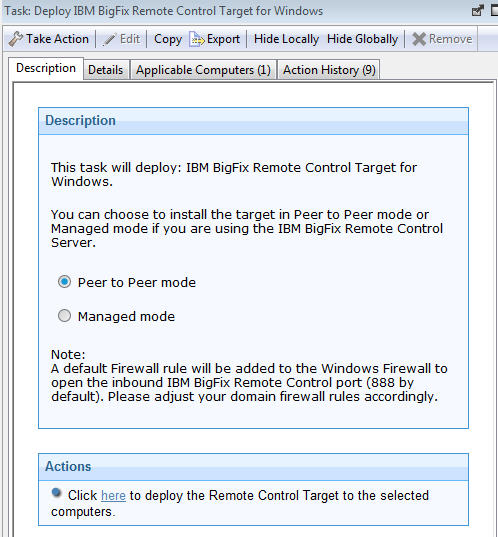
- Peer to Peer mode
- With this installation method, you can establish remote control sessions directly between the
controller and the target without the need for an BigFix® Remote
Control server. This
deployment method installs the target without requiring an BigFix® Remote
Control server URL to be
specified. The local target policies set by this installation method are used when a remote control
session is established. For more information about the target installation properties, see Manage target and server configurations.
In the Take Action pane on the Target tab, select the relevant option for determining the computers on which to deploy the BigFix® Remote Control target.
Click OK .
The summary screen shows the progress of the task and displays status complete when it is finished.Note: For the target to register with the BigFix® Remote Control server in the future, use the BigFix® Remote Control Target wizard. Create a configuration task and specify the server URL of the relevant server. Run the task on the selected target to reconfigure it so that it can contact the server. For more information about target configuration tasks, see Creating BigFix Remote Control target configuration tasks. If the secure registration feature is enabled on the server you can distribute a secure registration token to the target. For more information, see Distributing a secure registration token to targets. - Managed mode
- Choose this installation option for targets to register with the BigFix® Remote
Control server and take
part in remote control sessions that are started from the server. This deployment method requires an
BigFix® Remote
Control server
URL to be specified. If a remote control session is requested with this target, the specified server
is contacted to authenticate the request. When the request is authenticated, the policies for the
session are passed from the remote control server to the target and the session is established. For
more information about target installation properties, see Manage target and server configurations.
Enter the URL of your BigFix® Remote Control server.
Enter a valid secure registration token if the secure target registration feature is enabled on the server.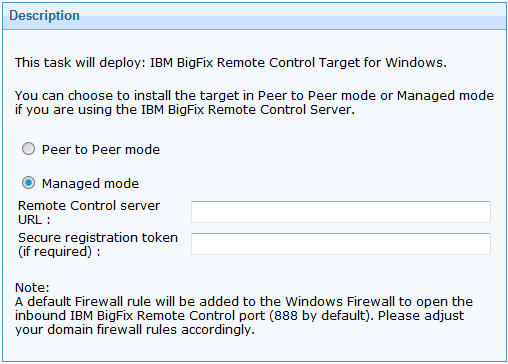
In the Take Action pane on the Target tab, select the relevant option for determining the computers on which to deploy the BigFix® Remote Control target.
Click OK.
The summary screen shows the progress of the task and status complete when it is finished.