Deploying the Windows® CLI tools
You can use the Deploy BigFix® Remote Control CLI Tools for Windows task to install the CLI tools onto a Windows® computer. Use the CLI tools to start a session from the command line. You can also use the tools to run commands on the remote target.
About this task
To initiate this task, complete the following steps:
Note:
- The CLI tools are also installed when you install the target software. Therefore, use the Deploy BigFix® Remote Control CLI Tools for Windows Fixlet to deploy the CLI tools only on computers that do not have the target software installed.
- To deploy this task, you need the URL for an BigFix® Remote Control server that you have access to.
Procedure
- Click in the navigation tree.
- Click Deploy BigFix® Remote Control CLI Tools for Windows.
- In the Task pane, review the description and follow the
instructions in the Actions box to start the task.
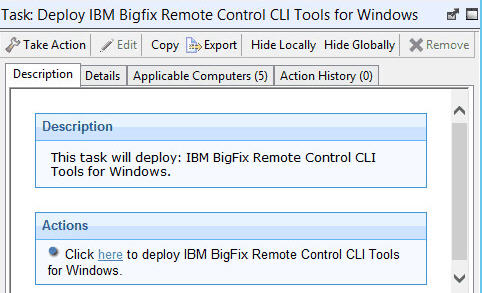
- Enter the URL of the BigFix® Remote Control server and click OK.
- In the Take Action pane on the Target tab, select the relevant option for determining which targets to deploy the CLI tools on.
- Click OK.
Results
The two CLI utilities are installed in the \Program Files\IBM\tivoli\Remote Control\Target directory on the targets that you selected when you ran the deployment task.
- wrc.exe
- Use this tool to start a remote control session with a target.
- wrcmdpcr.exe
- Use this tool to run a command on a target. The output from the command is displayed on the computer that you ran the command from.
For more information about how to use the command line tools, see the BigFix® Remote Control Controller User's Guide.