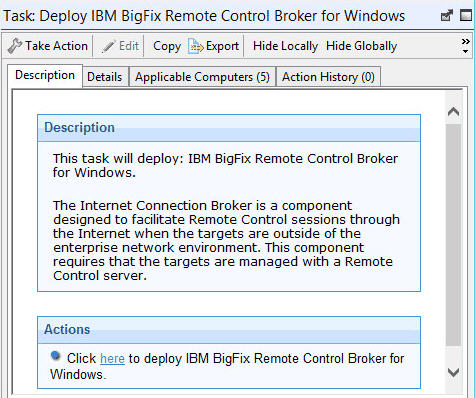You can use the Deploy BigFix® Remote
Control Broker
for Windows task to install broker support on a Windows™ computer
About this task
To initiate this task, complete the following steps:
Procedure
- Click in the navigation tree.
-
Click Deploy BigFix® Remote
Control Broker for
Windows.
- In the Task pane, review the description and follow the
instructions in the Actions box to start the task.
- In the Take Action pane on the Target tab, select the relevant
option for determining which targets to deploy the broker support
on.
-
Click OK.
Results
The summary screen shows the progress of the task. Broker support is installed on the
targets that you selected when you ran the deployment task. The files are installed in the
[working dir]\Broker directory on the selected targets. The
value of [working dir] is determined by the version of Windows™ operating system that you are installing the broker support on. For
example, C:\Documents and Settings\All Users\Application Data\IBM\Tivoli\Remote
Control. To use the broker support, you must set up a broker configuration for your
environment. For more information about configuring the broker, see the BigFix® Remote Control Administrator's
Guide.