Get Started with BigFix Query
Use the BigFix Query feature to retrieve data from endpoints through a dedicated query channel, where the memory available on each Relay minimizes the impact to normal BigFix processing.
You can use BigFix Query to:
- Query individual computers, manual computer groups and dynamic computer groups
- Test Relevance expressions as you develop the content
- Export query results to a comma-separated value (.csv) file
- Create a library of custom queries and keep the collections private or share them with others
Users and roles
The Master Operator creates custom sites to host queries, and assigns access to BigFix Query Operators and Content Creators. This allows Content Creators to save queries on the custom site, group queries in to categories, and make them available to operators.
- Content Creator
- As a Content Creator, you can use BigFix Query to do the following tasks:
- Filter queries by selecting or unselecting system and local queries
- Load, hide, delete, or reload sample queries into your operator site
- Customize queries and build your own queries
- Save queries on a new site or with a new name and make them available to the operators to access it
- Select and filter target devices to run the query
- Switch to operator view to enter values for the parameters used in the Relevance expression of a query
- View the results of the query and save them to a .csv file
- Open a device document from query results to investigate or apply a fix
The following graphic shows the main Query editor page for a Content Creator: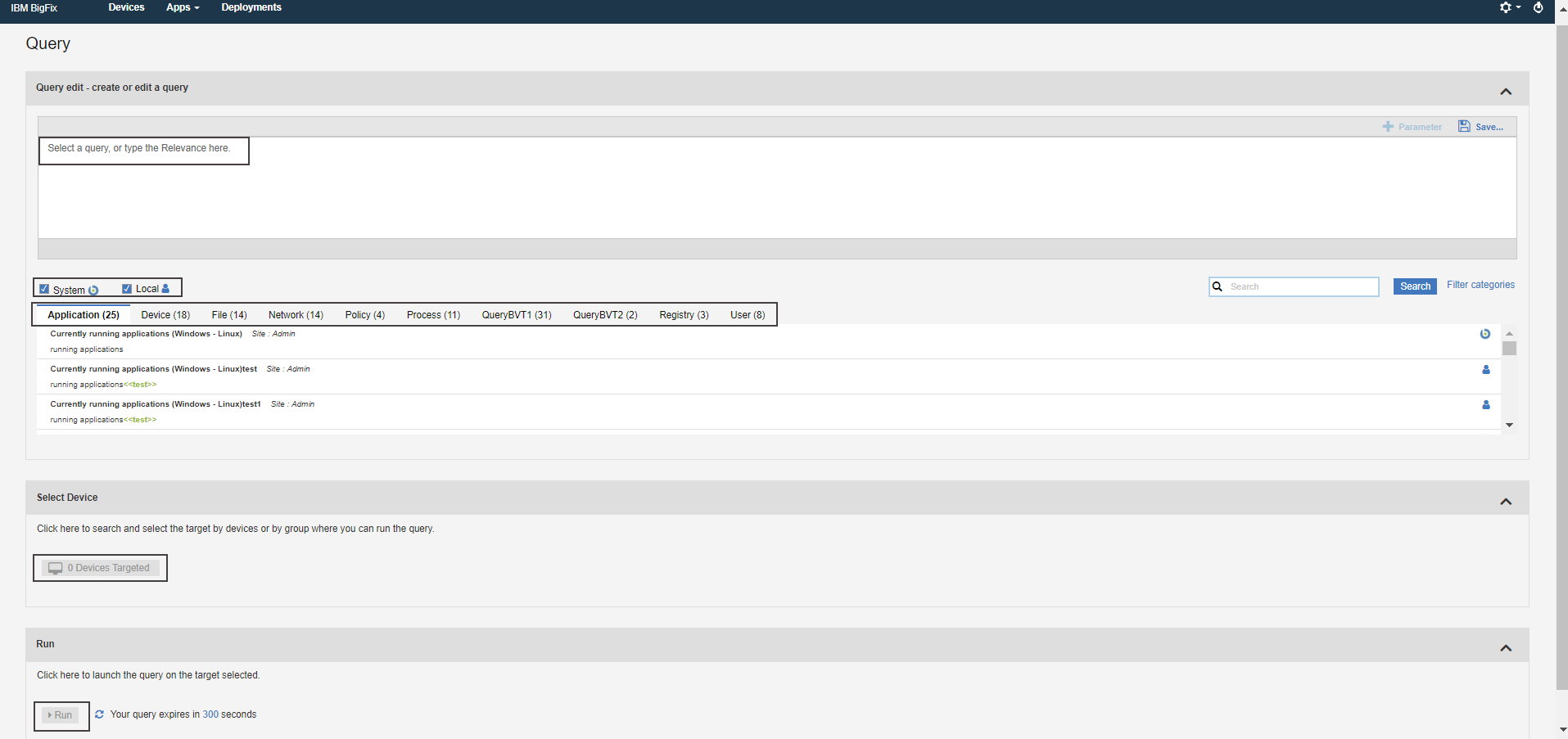
- Operator
-
As an Operator, you can use BigFix Query to do the following tasks:
- View the queries that a Content Creator shared with you
- Filter, search, or select a query
- View query descriptions
- Filter and select target devices
- Run a query
- Enter values for the parameters used in the Relevance expression of a query
- View query results and save them to a .csv file, if you have the required permission
- Open a device document from query results to investigate or apply a fix
Operators cannot create or delete queries and cannot view Relevance expressions.
The following graphic shows the main Query editor page for an Operator: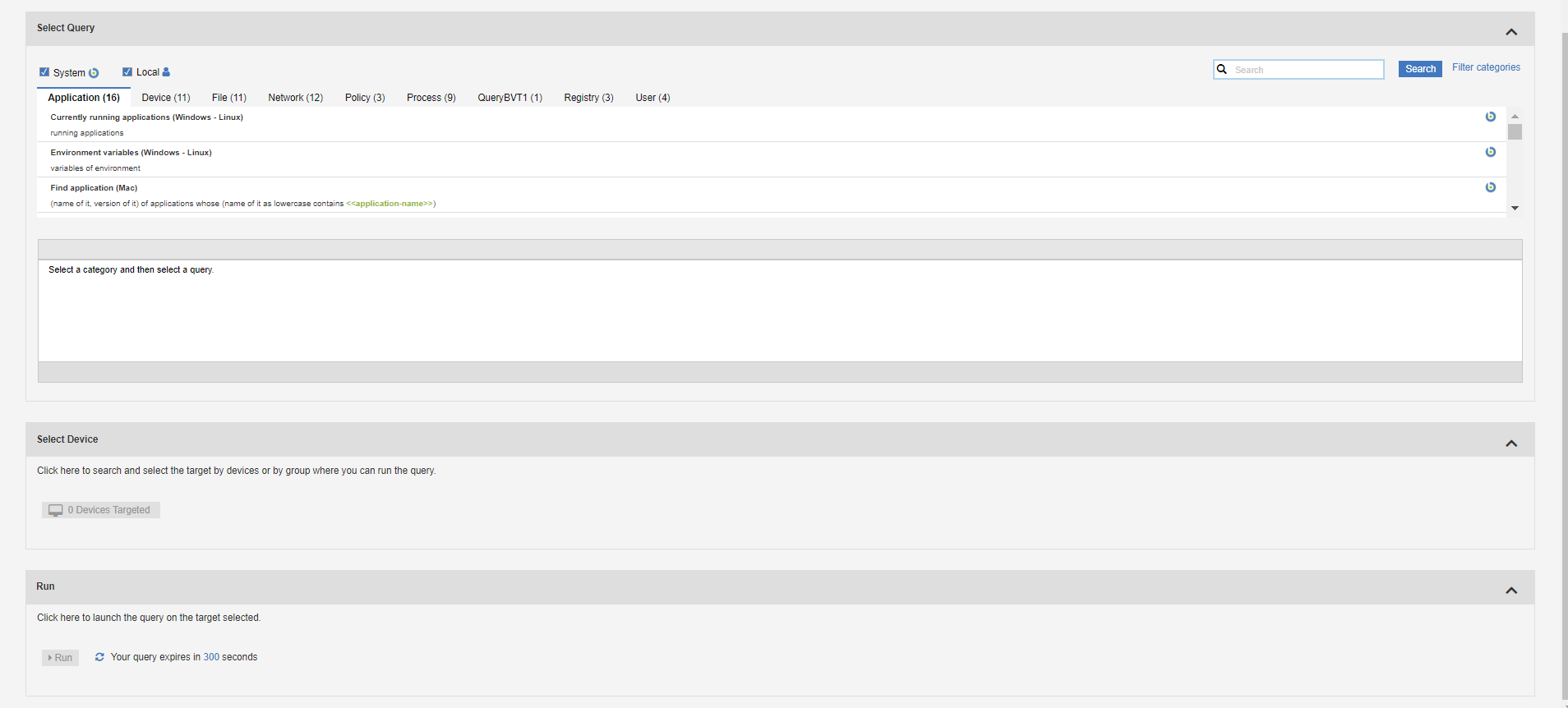
For details on the editor and how to use custom queries, see Building a query.
For information about the different types of users that can use BigFix Query, see Permissions for BigFix Query.
About Accordions
- Query edit - create/edit query: This section allows you to view, edit, and create a query; search and filter queries
- Select device: This section allows you to select your target/endpoints
- Run: This section allows you to run the selected query on the selected target and fetch results
About Search
You can search for queries by using basic Search and Advanced Search features.
- Enter the search string, and click Advanced Search.
- Select the categories from the list to refine the search.Note: All categories are selected by default. To refine your search, clear check boxes against unwanted categories.
- Click Save to save your selection for future searches.
About Filters
Filter the queries based on creation type.
Select the System check box to view only the sample queries loaded from the database.
Select the Local check box to view only the custom queries.
- To view both sample and custom queries, select both System and Local check boxes.
- If you clear both System and Local check boxes, the query app displays both sample and custom queries.
About Categories
With Categories, Content Creators can group queries according to their needs. Content Creators can create, populate, and delete categories, while Operators can only show or hide categories. To add the sample queries to individual categories, click Load Sample Queries.
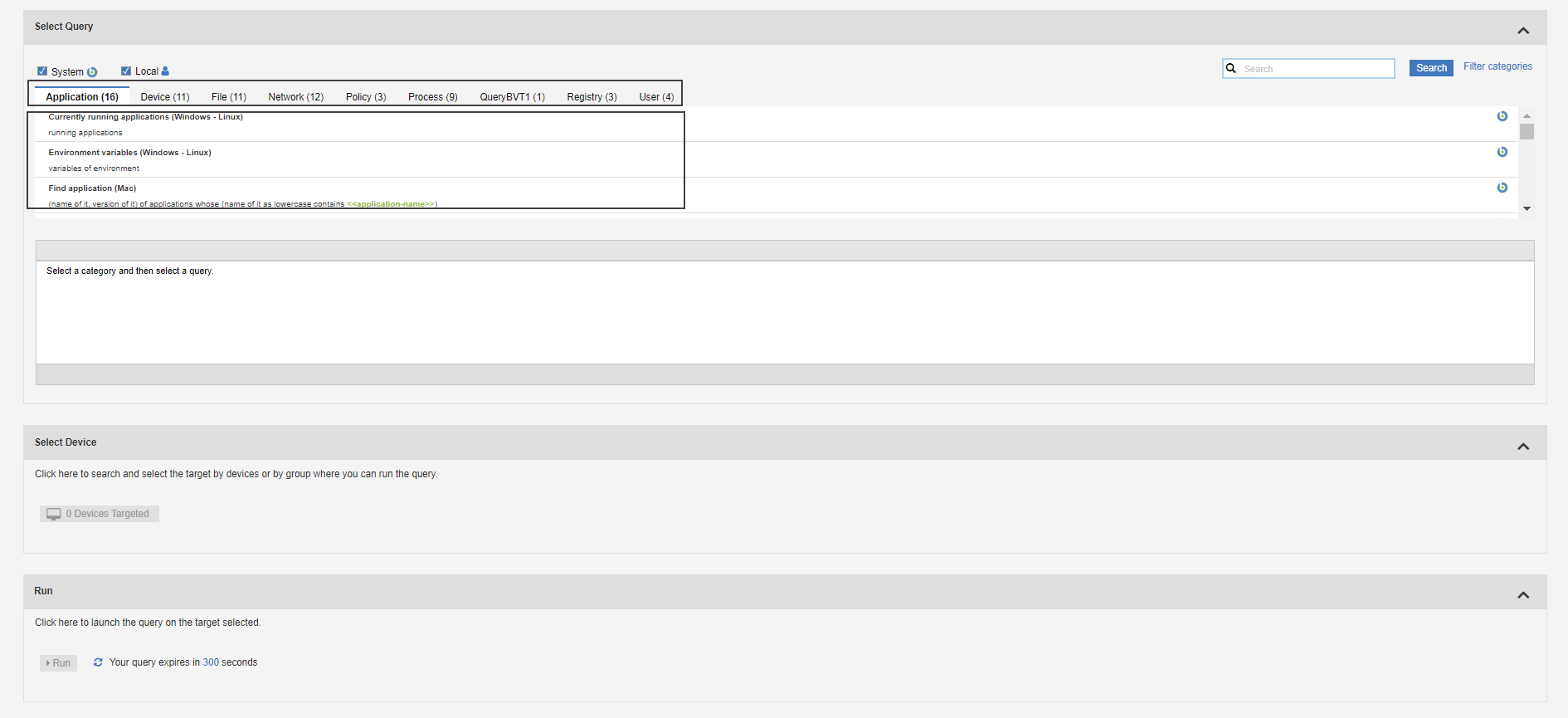
- The category cards display alphabetically from left-to-right, row by row. Query titles are listed alphabetically in each category.
- Each query must be saved in at least one category and each category can contain queries hosted by different sites.
- To delete a category, a Content Creator must delete all queries in the category.
- To create a category, a Content Creator must specify a name for the category name when saving a query.
- To filter queries by category, click Filter categories, select the desired categories, and click
Save. Only queries that are relevant to the selected categories are displayed.

About queries and sites
Each query is uniquely identified by the combination of its title and the name of the site that is hosting the query. If you change either of these two values, a copy of the query is automatically created. If you create a copy of a query in a different site, you must apply subsequent updates to each copy individually.
You can save queries only to sites to which you have access as assigned by a Master Operator. These sites can be either of the following:
- Custom sites created by a Master Operator to share it with Operators.
- Operator sites, if the Content Creator is a Non-Master Operator.
To learn more about BigFix Query, visit the following links: