Catalog Upload
You can upload catalog data in comma-separated value (CSV) files by using the Management Center Catalogs tool. Catalog data includes categories, catalog entries (products, SKUs, bundles, and kits), sales catalogs, attributes, asset references, and more. If you have catalog data in a spreadsheet, you can upload the data from the spreadsheet instead of manually entering the data into the Catalogs tool.
You can also load this data in XML format. If you choose to create and use an XML formatted file, ensure that your file uses the CSV column names as the XML element names.
- A comma-separated value (CSV) file.
- One or more CSV files in a compressed (.zip) file.
- Multiple language CSV files in a compressed (.zip) file. If you load multiple language CSV files in a compressed file, you must make sure all the CSV files are using the same file encoding.
- An XML formatted file.
- One or more XML files in a compressed (.zip) file.
- One or more CSV files and one or more XML files in a compressed (.zip) file.
- Multiple language XML files in a compressed (.zip) file. If you load multiple language XML files in a compressed file, you must make sure all the XML files are using the same file encoding.
- Catalog entry or catalog entry descriptive information updates by using keywords. You can update specific information without including values for all fields (CSV columns or XML elements) in the input file. If a field does not include a value in the input file, then the field is not changed by the upload process.
You can also delete and replace catalog data with the Catalog Upload feature. The Catalog Upload feature uses the Data Load utility.
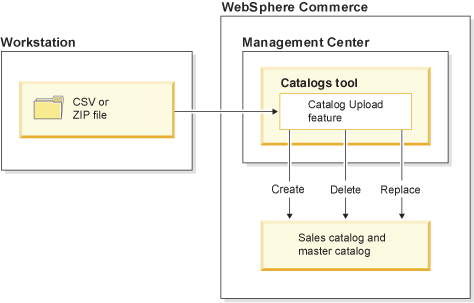
Known limitations of the Catalog Upload feature
- Newly created business objects such as catalog entries or categories might not show up immediately on the storefront due to dynamic caching.
- The Data Load utility sample files might not behave the same way as the Catalog Upload sample files.
- The Catalog Upload feature does not work with the Firefox browser, use Internet Explorer to upload catalog data.
- The Catalog Upload feature does not support synchronizing data across linked categories. Do not use Catalog Upload to change the parent or child categories for a category that is a linked category. You can use Catalog Upload to add or remove catalog entries from a category. When you load changes to the catalog entry assignments for a category, the load process does synchronize the changes across any linked categories.
 If you are working in an extended site store,
you cannot use Catalog Upload to load data for creating, updating,
or deleting catalog objects that belong to your catalog asset store.
To load data for catalog objects that belong to your catalog asset
store, you must switch the store that you are working in to be your
catalog asset store.
If you are working in an extended site store,
you cannot use Catalog Upload to load data for creating, updating,
or deleting catalog objects that belong to your catalog asset store.
To load data for catalog objects that belong to your catalog asset
store, you must switch the store that you are working in to be your
catalog asset store.- The Catalog Upload feature cannot set categories to be marked
for delete. When you include a value to delete a category with the Catalog
Upload feature, the load operation deletes the category from the database.
An IT developer can customize the Catalog Upload feature to support marking categories for delete by enabling the
markForDeleteproperty in a custom configuration file. - You cannot use the Catalog Upload feature to load rule-based sales category data.
Other ways of uploading catalog data
In addition to uploading catalog data with the Catalogs tool, you can also upload catalog data with the command-line loading utilities.