
Buyer Approval Details page (B2B)
The Buyer Approval Details page displays the requesting buyer's personal details and organization details. Buyer Administrators for a B2B organization can view the buyer's details before deciding whether to approve a buyer.
The Organization Details section displays the organization under which the buyer is registering.
The organization defines the contract terms and conditions to which the buyer is entitled. Buyer
Administrators can add a comment to the page and then choose to approve or reject the
buyer.
Note: Buyers are not automatically notified when their request is approved or
rejected.
Elements of the Buyer Approval Details page
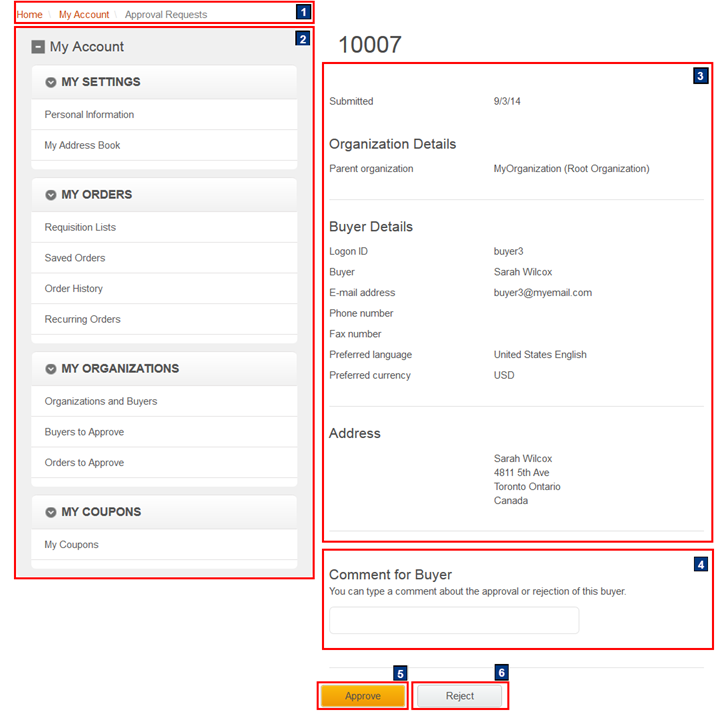
JSP files
The page layout is built with widgets that use the Commerce Composer framework to retrieve and display content. However, the page is not managed in the Commerce Composer tool, and not all the widgets are available to Management Center users in the Commerce Composer tool.- BuyerApprovalDetailDisplay.jsp represents the entire Buyer Approval Details page.
- 1 BreadcrumbTrail.jsp* is the top-level JSP file for the Breadcrumb Trail widget, which displays the breadcrumb trail.
- 2 MyAccountNavigation.jsp is the top-level JSP file for the My Account Navigation widget, which displays the My Account sidebar and its navigational links.
- 3 BuyerApprovalDetail.jsp is the top-level JSP file for the Buyer Approval Details widget, which displays the organization details, buyer details, and address of the requesting buyer.
- 4 ApprovalComment.jsp is the top-level JSP file for the Approval Comment widget, which displays the comment section of the page. An administrator can type a comment about why the buyer is approved or rejected.
Links and buttons
- 5 Approve
- Approves the buyer and a message is displayed to confirm that the buyer was approved. The buyer can now sign in and shop under the given contracts.
- 6 Reject
- Rejects the buyer registration and a message is displayed to confirm that the buyer was rejected. The buyer is denied access to the store and cannot sign in.