
Add Buyer page (B2B)
Buyer Administrators for a B2B organization can use the Add Buyer page to create buyer accounts under an organization. Buyer accounts that are created by the Buyer Administrator are automatically activated and can shop the store immediately; even if the organization is configured to require buyer approvals.
Optionally, Buyer Administrators can assign additional roles to buyers. The roles that can be assigned to buyers are managed on the Organization Details page (B2B) of the organization. For more information about roles, see Organizational management roles.
Elements of the Add Buyer page
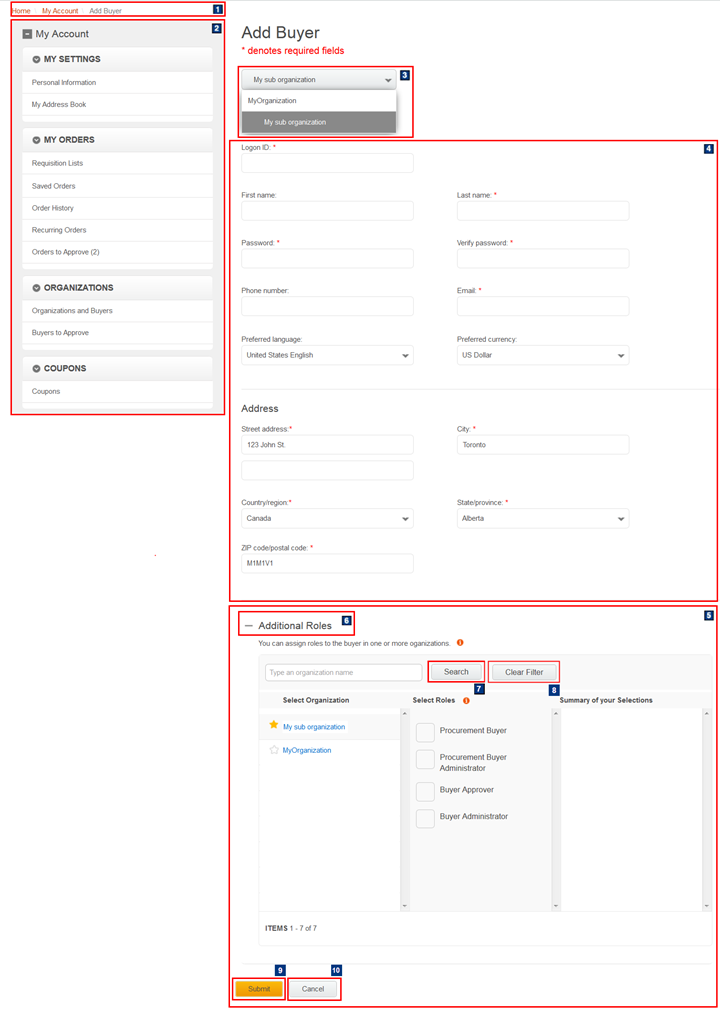
JSP files
The page layout is built with widgets that use the Commerce Composer framework to retrieve and display content. However, the page is not managed in the Commerce Composer tool, and not all the widgets are available to Management Center users in the Commerce Composer tool.- AdminCreateUser.jsp represents the entire Add Buyer page.
- 1 BreadcrumbTrail.jsp* is the top-level JSP file for the Breadcrumb Trail widget, which displays the breadcrumb trail.
- 2 MyAccountNavigation.jsp is the top-level JSP file for the My Account Navigation widget, which displays the My Account sidebar and its navigational links.
- 3 OrganizationList.jsp is the top-level JSP file for the Organization List widget, which displays the list of organizations.
- 4
OrganizationUserInfo.jsp is the top-level JSP file for the Organization User
Info widget, which uses two files:
- OrganizationUserDetails.jspf to display the buyer details fields.
- OrganizationUserAddress.jspf to display the address fields.
- 5 UserRoleManagement.jsp is the top-level JSP file for the User Role Management widget, which displays the additional roles section.
Links and buttons
- 3 Organization list
- Displays a list of organizations that the Buyer Administrator can manage.
- 6 Additional roles
- Expands or collapses the section that allows the Administrator to assign roles to buyers.
- 7 Search
- In the Select Organization panel, displays a list of organizations that match the search field.
- 8 Clear filter
- Displays after a search is executed. Clears the search field and the Select Organization panel refreshes to display all organizations.
- 9 Submit
- Creates a buyer account with the assigned credentials, address, and roles.
- 10 Cancel
- Clears the Add Buyer page and returns to the Organizations and Buyers page (B2B). A buyer account is not created.