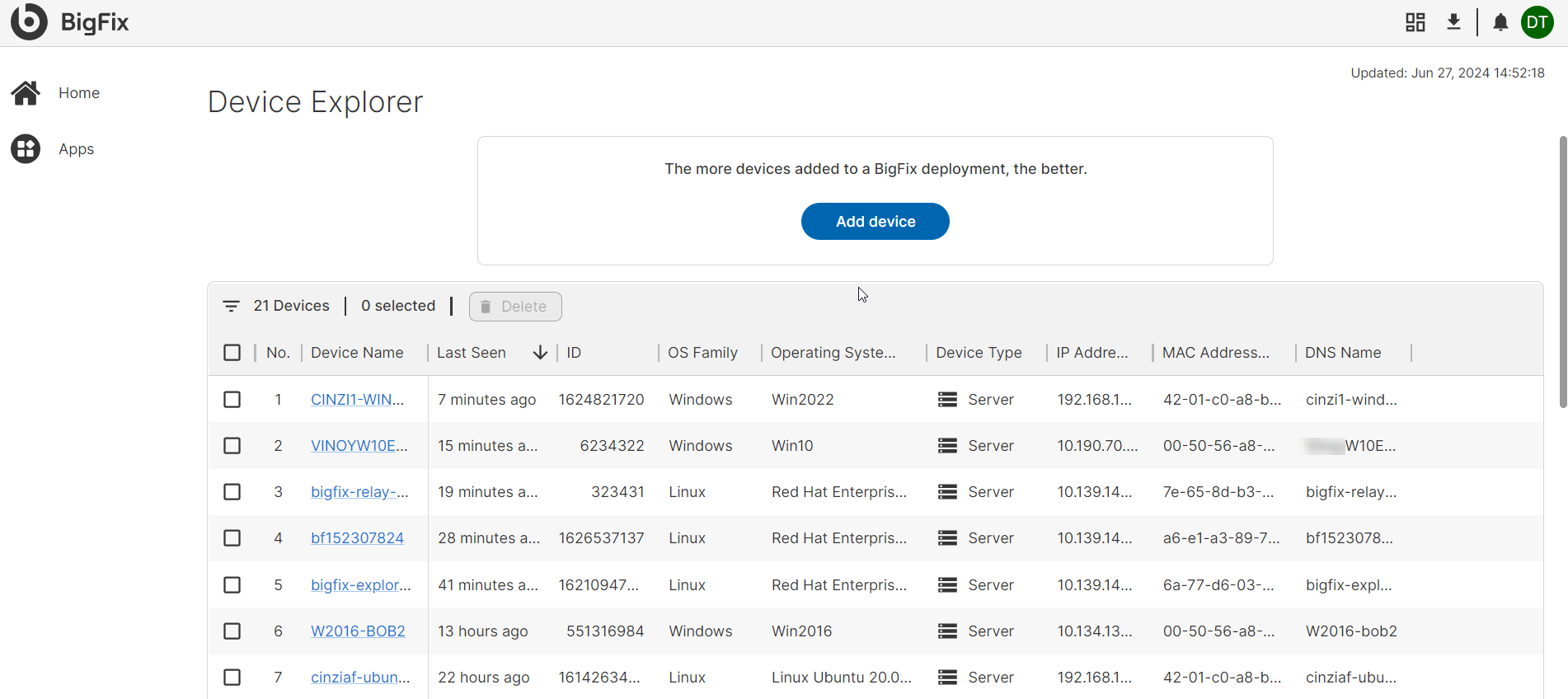Adding devices to BigFix
This task explains how to add devices to BigFix for organizational use. Administrators need to be logged into BigFix to add devices, and the process involves enrolling devices by installing the BigFix agent, which supports various operating systems. BigFix allows managing up to 50,000 devices per deployment and provides tools for device management and removal.
Before you begin
About this task
Note: Having at least one device added to your organization's
BigFix deployment is essential. Without a device, the BigFix apps cannot be
utilized.
The more devices you add to BigFix, the more effective it can be
in assisting your organization. All devices added to your BigFix deployment can be
viewed in the Device Manager app.Follow the steps below to add devices:
Procedure
-
Navigate to My Dashboard by clicking the Home icon on the left
side of the page. Then, click on Add device. The
Add Device panel will appear on the right side of the
page.
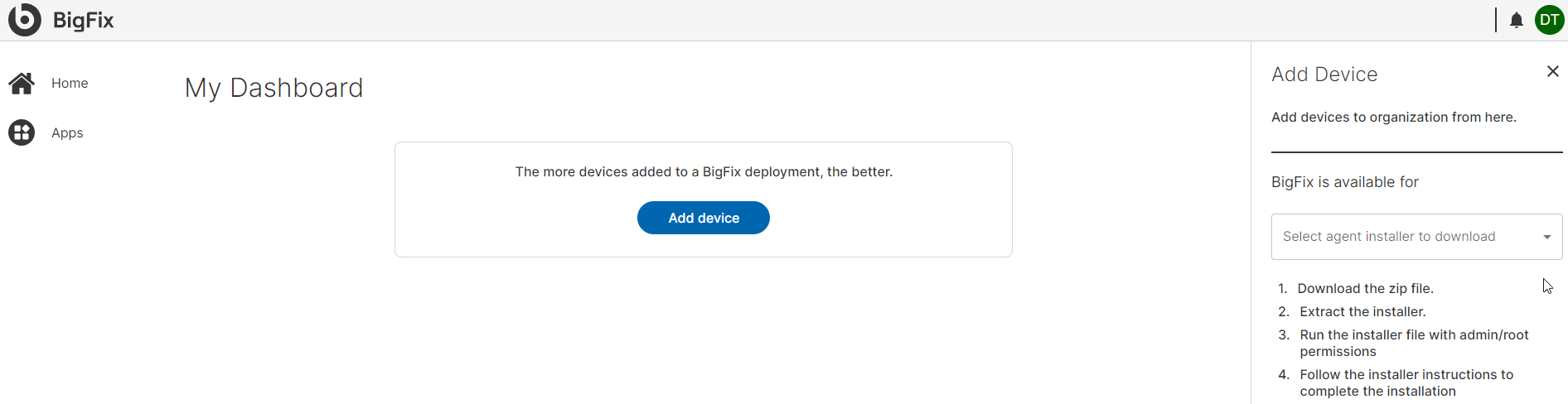
- Enrolling a device in your BigFix deployment involves installing the BigFix agent. The agent is a piece of software that runs on the computer and communicates with BigFix server. BigFix SaaS currently supports agents for various operating systems, ensuring compatibility with a wide range of devices.
In the Add Device panel, choose the operating system
that matches the device to be enrolled in BigFix. For instance, select MacOS for a
MacBook or Ubuntu for an Ubuntu server.
-
Once the correct operating system is selected, click the link below the
dropdown to download the agent.
BigFix currently supports the following operating systems:
- Windows 10/2016+ (i386)
- MacOS, 11, 12, 13, 14 (x86_64, arm64)
- Amazon Linux 2, 2023 (x86_64)
- RHEL 7, 8, 9 (x86_64)
- Ubuntu 18, 20, 22 (x86_64)
Currently, there is no way to install agents on multiple devices simultaneously; users need to install the agent suitable for each device individually.
- Once downloaded, install the agent following the standard procedures for the device's operating system. Admin/root privileges are required for successful installation. Proceed with the installer steps until completion.
Results