Starting a peer-to-peer session from the BigFix® console
Use the BigFix® console to start a peer-to-peer session directly from the console. Use the menu option that displays when you right-click the target computer that you want to start a session with.
About this task
Note:
- To start a remote control session from the BigFix® console, you must install the controller component on the same computer as the console is installed on. However, when the controller is deployed, only the current user who is logged on to the controlling computer, has the rights to see the menu item to start a session. The menu item is not visible to other users. For more information, see Frequently asked questions .
- For the menu item to be enabled, the Remote Control Installation and Security Options Analysis must be active for the selected computer. The Analysis must be reporting that the BigFix® Remote Control target is active.
To start a peer-to-peer session, complete the following steps:
Procedure
- From the list of target computers, right-click the target that you want to start a remote control session with.
-
Select BigFix® Remote
Control.
Note:
- This action can be carried out on any section of the console in which the list of computers is displayed.
- If an earlier version of the controller is installed, you might see Endpoint Manager for Remote Control as the menu item instead.
- The Open connection window is displayed
with the IP address or URL of the target that you want to connect
to.
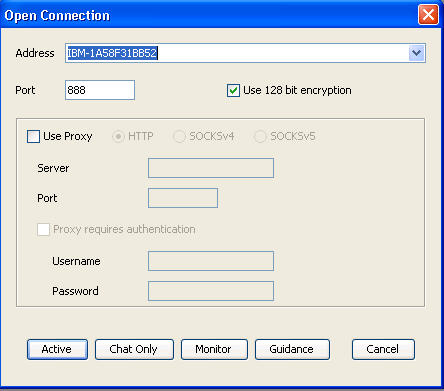
- Select Use proxy if you are using
a proxy. Select the relevant protocol and information.
- Server
- The host name or IP address of the proxy server.
- Port
- The port that is required for the proxy server.
- Proxy requires authentication
- Select this option to authenticate with the proxy server. Provide a valid user name and password for authentication.
-
Select the session type.
For more information about the session types that can be established, see the BigFix® Remote Control Controller User's Guide.Note:
- If a login window is displayed, enter a valid Windows operating system ID and password to continue.
- A user acceptance window might be displayed on the target, depending on the policies set on the target. The target user can accept or reject the session.
Results
When the session is accepted and started, the policies values that are set locally on the target determine what actions can be carried out during the session. For more information about peer-to-peer sessions and the functions available in the controller UI, see the BigFix® Remote Control Controller User's Guide.