Open source libraries
Search for, review, and take action on open source libraries associated with applications.
Searching for open source libraries
Note: Open source library search requires the Software
Composition Analyzer subscription. Learn more about Software Composition
Analysis.
When you click on Libraries in
the menu bar, you first search
ASoC for a library in
applications available to you:
- Type the name of an open source library into the text box, then click Search.
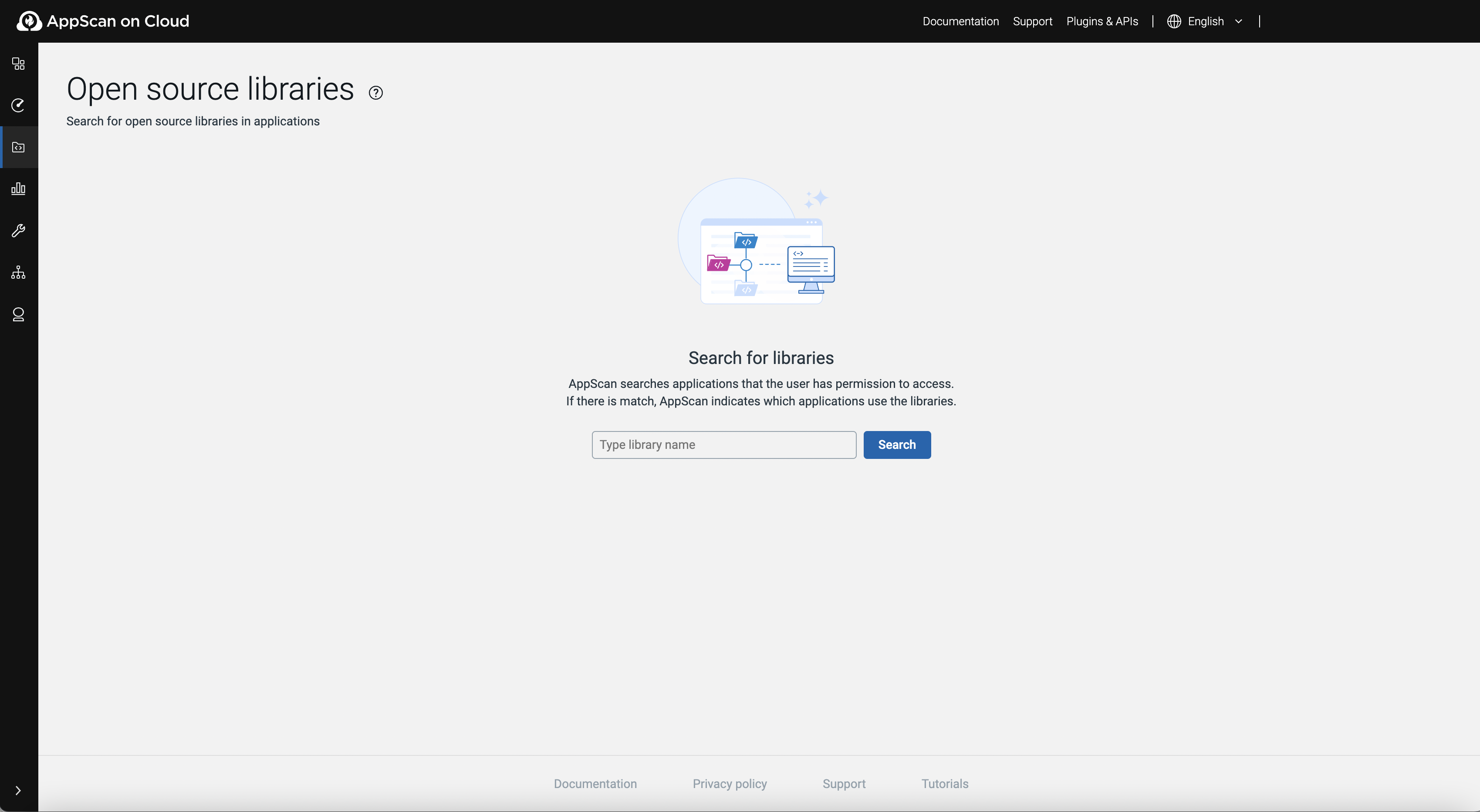
If there are results, ASoC lists libraries that meet search criteria in applications to which the user has access though asset group membership.
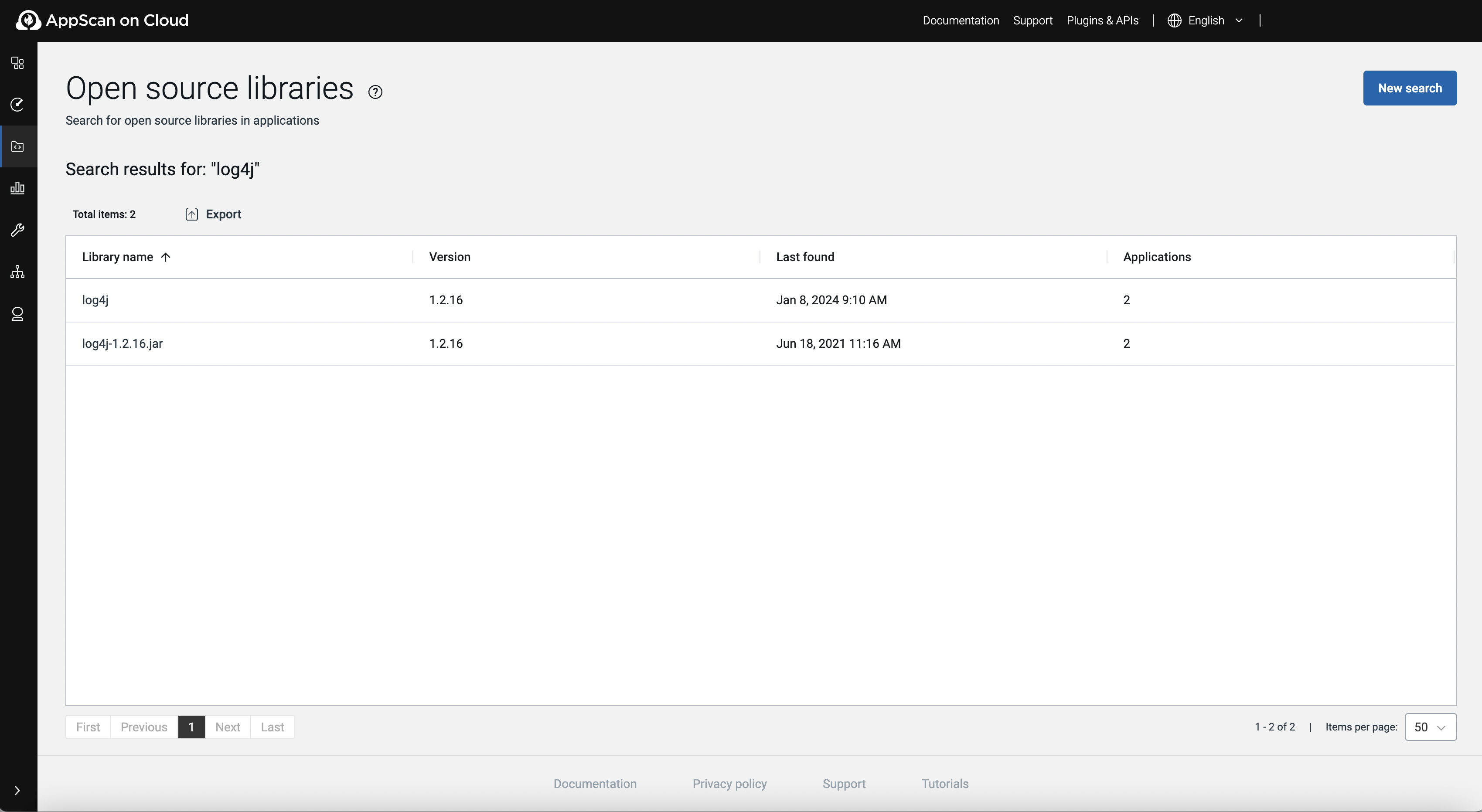
Open source libraries page options
| Item or option | Description |
|---|---|
| Search/New search | Search for an open source library. |
| Export | Export search results in either CSV or JSON file format. |
| Library name | The full name of open source library that meets search criteria. |
| Version | The version of the open source library in use. |
| Last found | The date the open source library was last found an associated applications. |
| Applications | The number of applications that use the library |