Workflow for finding and setting activities
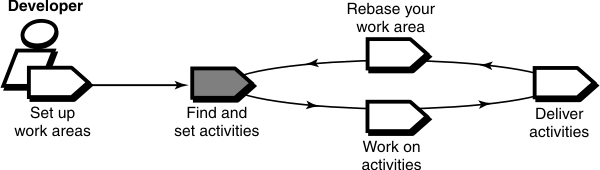

After you set up your work areas, find any activities that your project manager or other team members have assigned to you; if necessary, add new ones.
Finding activities
The cleartool
lsactivity command and, in DevOps
ClearCase®
Explorer on Windows® systems,
MyActivities show the activities that are assigned to you for the currently
selected work area.
Windows tip: To see more about an activity,
right-click the activity in MyActivities and click
Properties on the shortcut menu.
Windows tip: If your project is enabled for Rational®
ClearQuest®, the MyToDoList query in the client
for Rational®
ClearQuest® shows activities that are
assigned to you for all work areas in the current project.
You can add activities to your work area from Rational® ClearQuest® (if your project is enabled for Rational® ClearQuest®) or while checking out, checking in, or adding files to source control.
Setting activities
You must set your view to an activity before you can check out and modify source files. Setting your view to an activity causes any versions of source files that you create to be assigned to the change set associated with the activity.