Installation guide (IBM Cloud)
Cloud account account preparations
To deploy the ICXT application on the HCL Cloud, follow the instructions below:
- Create an HCL Cloud account and log in.
- Create a Liberty for Java Cloud Foundry App:
- Click on Menu (the three bars)
- Click on Cloud Foundry Apps in the sidebar
- Click on the Create Cloud Foundry app button
- Select Liberty for Java
- Fill out the form
- Click on create
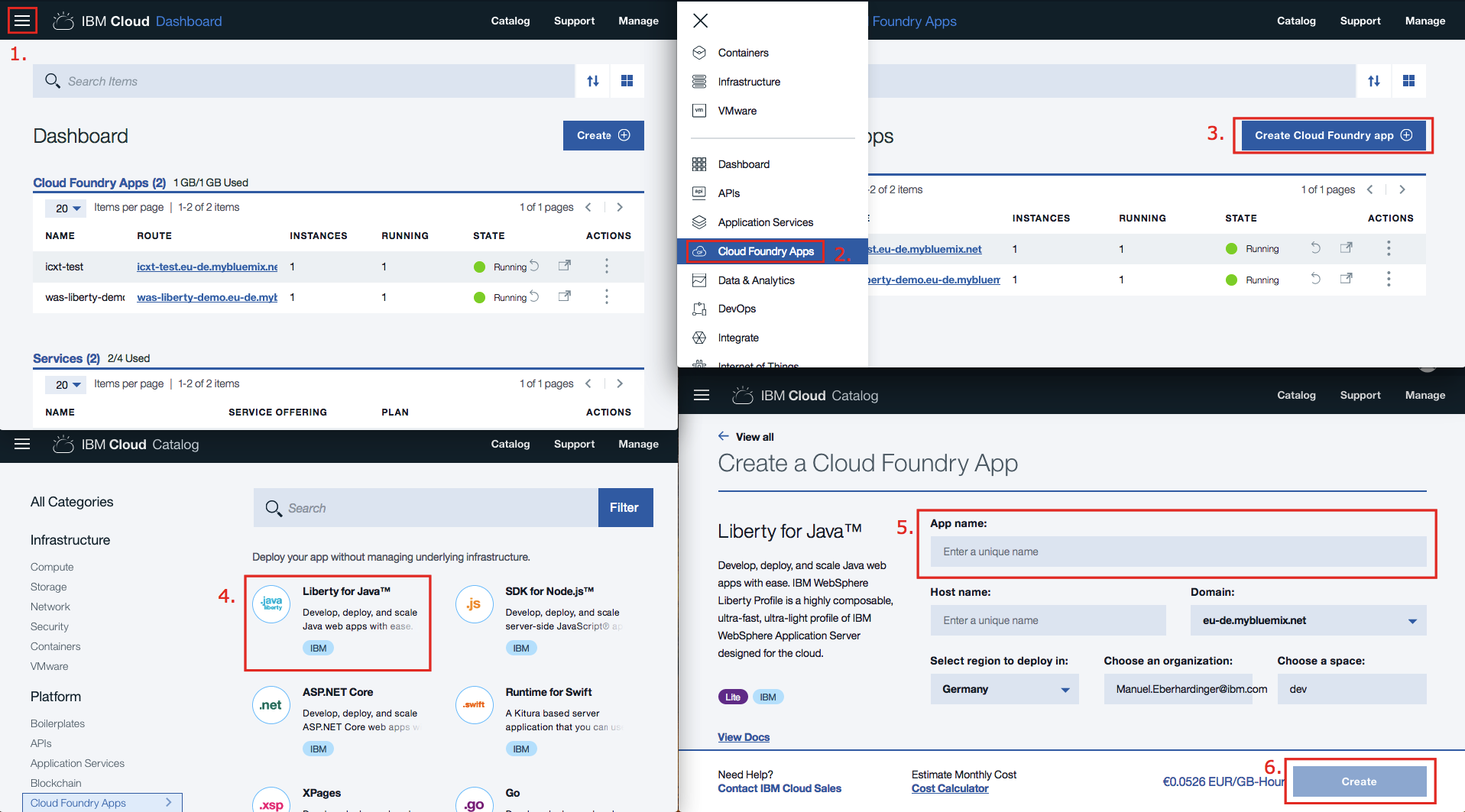
- Create a Compose for MongoDB Service:
- Click on Menu (the three bars)
- Click on Data & Analytics in the sidebar
- Click on the Create Data & Analytics service button
- Search for Compose for MongoDB
- Select Compose for MongoDB
- Fill out the form
- Connect to the before created application
- Click on create
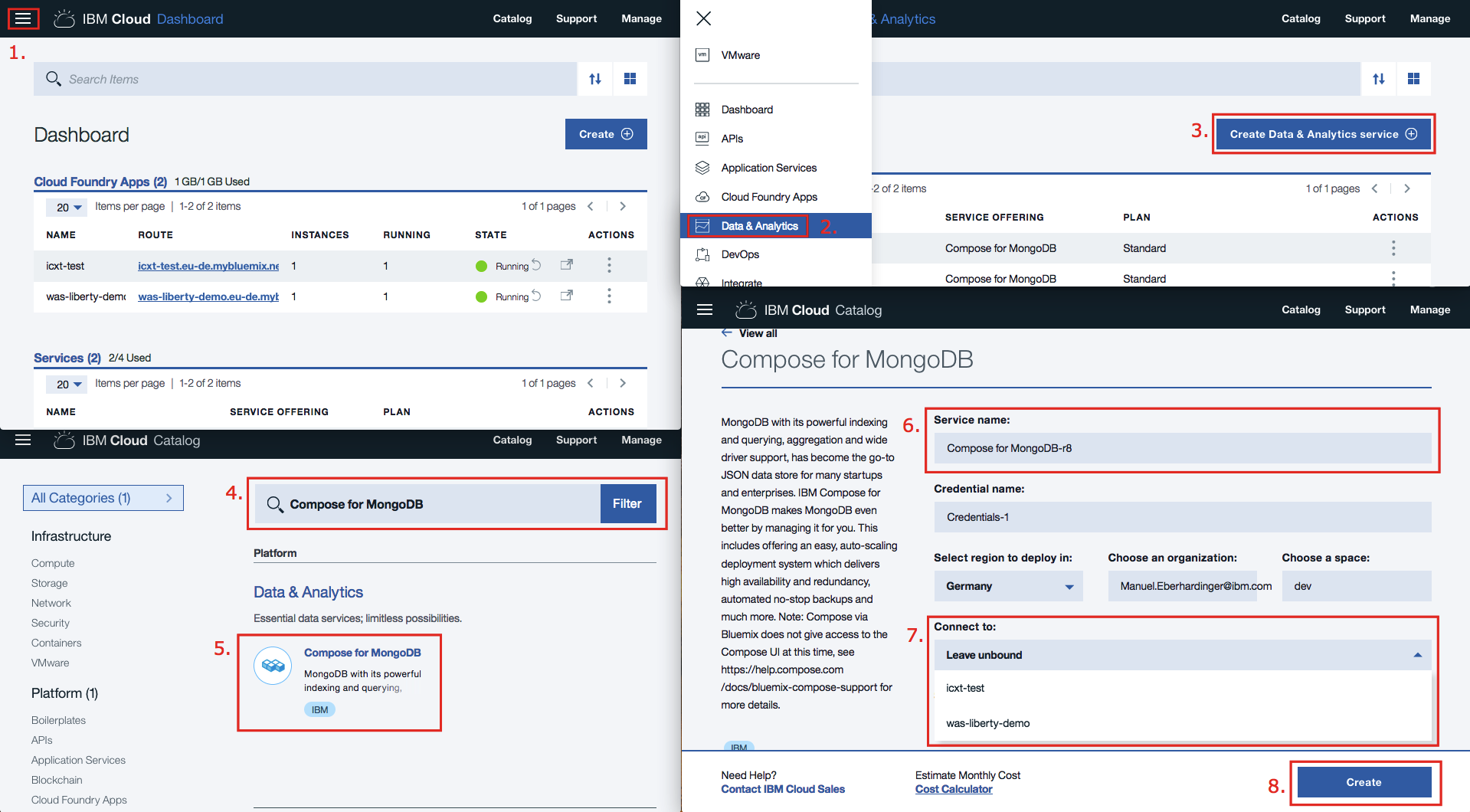
Pushing the application release to the HCL Cloud
- Push the app to the HCL Cloud
- Download and install Bluemix CLI
- MacOS: curl -fsSL https://clis.ng.bluemix.net/install/osx | sh
- Download and install CloudFoundry CLI
- MacOS: brew install cloudfoundry/tap/cf-cli
- Log in on the CLI
- Bluemix: bluemix login
- Set Organization and Space information: bluemix target -o target -s space
- Upload the application
- Upload the app bluemix app push app-name
- If your application uses Spring set following environment variable (see link for further information)
- cf set-env app-name JBP_CONFIG_SPRINGAUTORECONFIGURATION '[enabled: false]'
- cf restage app-name
- Open a SSH session and check the deployment
- cf ssh app-name
- deployed application can be found here: ll app/wlp/usr/servers/defaultServer/apps/IC360_core.ear
- log file can be found here: less logs/messages.log
- Open your browser and enter the app https://was-liberty-demo-12345678.eu-de.mybluemix.net/ic360/ui
- Download and install Bluemix CLI

