Scenario 3: Creating a catalog filter based on categories with attribute dictionary attributes and properties conditions
This sample scenario shows you how to create a catalog filter by specifying categories with conditions. In addition to including or excluding categories from your catalog, you can apply conditions on individual categories or the entire catalog. The conditions can be composed of attribute dictionary attributes or catalog entry properties. For example, you might want to mark down the catalog entries that are made by a particular manufacturer by a particular percentage. In this case, you would create a category-based filter that uses the Manufacturer Name catalog entry property.
Manufacturer A. The following screen capture shows you the structure of an extended sites catalog asset store catalog.
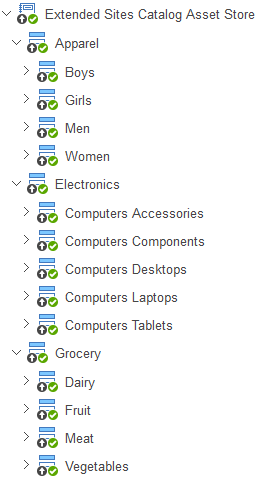
Approach to creating catalog filter
| Category | Filter Type |
|---|---|
| Apparel | Include |
| Properties or Attribute Dictionary Attributes | Attribute value |
|---|---|
| Manufacturer Name (Property) | Manufacturer A |
| Size (Attribute) | Medium |
Creating the catalog filter
- Open Management Center tools and from the hamburger menu, click .
- From the list beside the

 Create new button, select Catalog Filter. The
properties view displays.
Create new button, select Catalog Filter. The
properties view displays. - In the General Information section, specify a name and description for the catalog filter.
- Add the categories to the catalog filter.
- Expand the Filter by Categories, Attributes, and Properties section.
- In the Tree view mode, expand the catalog and navigate to the Apparel category. Right-click the Apparel category, and click Include.
- Apply conditions on the category.
- Create a condition group in the Condition group table.
- Create a condition for property Manufacturer.
- From the

 list, select
Property.
list, select
Property. - In the Attributes and properties conditions table, specify Manufacturer
name equals
Manufacturer A.
- From the
- Create a condition for the attribute dictionary attribute Size.
- From the

 list, select
Attribute Dictionary Attribute.
list, select
Attribute Dictionary Attribute. - Use Find and Add to find the attribute Size.
- In the Matching Rule list, specify
equalsand select Medium for the value.
- From the
- Click Save and Close.
What to do next
You can use this catalog filter in price rules to mark down the prices for the specific catalog entries. In this example, only Medium sized apparel by Manufacturer A are included. All other batteries are excluded. When you place a condition on an included category; everything that does not meet the condition is excluded. When you put a condition on an excluded category, everything that does not meet the condition is included.