
Range pricing in price lists
Range pricing is typically used to offer customers a lower price per catalog entry if they purchase a larger quantity of the catalog entry. To specify range pricing, a price list must contain multiple entries for each catalog entry. For each entry, you must specify a minimum quantity and an associated price.
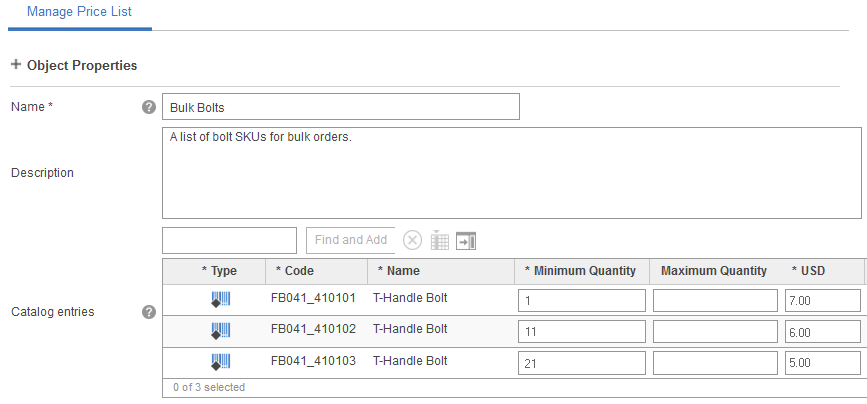
In this example:
- If the customer purchases 5 packages of T-Handle Bolts, the price is 5 x $7.00 = $35.00
- If the customer purchases 100 packages of T-Handle Bolts, the price is 100 x $5.00 = $500.00
Considerations when using multiple price lists with different ranges on the same price rule path
If you use range pricing in your price lists, the ranges are displayed on the product details pages of the store: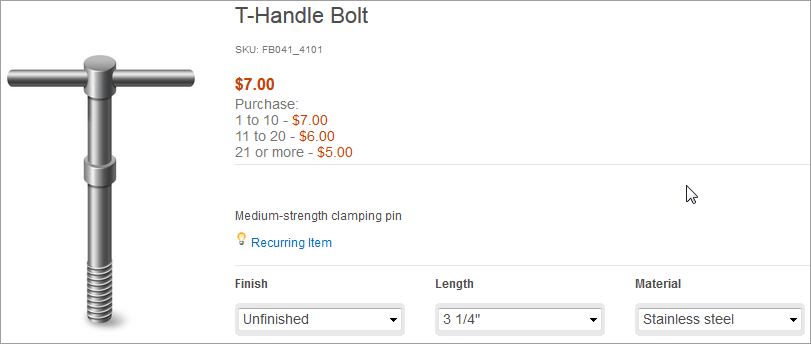
To avoid unexpected results on the product display page, you might need to build your price rule in a certain way if all of the following are true:
- You are using more than one price list that contains range pricing.
- The ranges in one price list are different from the other price list.
- These price lists are used in actions on the same price rule path to calculate a price. For example, the price lists might be specified in two separate actions on the same path, or added together in a price equation specified in a single Calculate Price action.
If so, when a customer views a product display page, only the ranges from the first price list on the price rule path are displayed. Therefore, when you build a price rule, make sure that the price list containing the ranges you prefer to display comes first on the path.
Example
To calculate the offer price for the T-Handle Bolt, you have a price rule that adds Price List A (Costs) and Price List B (Surcharge) together using two separate actions on the same price rule path: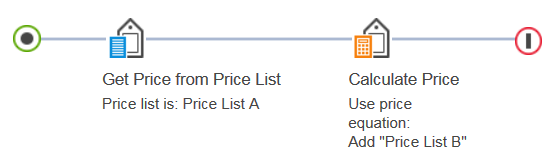
Price List A contains the following ranges for the T-Handle Bolt (ranges are defined in the Minimum Quantity column):
| Name | Minimum Quantity | USD |
|---|---|---|
| T-Handle Bolt | 1 | $7.00 |
| T-Handle Bolt | 11 | $6.00 |
| T-Handle Bolt | 21 | $5.00 |
| Name | Minimum Quantity | USD |
|---|---|---|
| T-Handle Bolt | 1 | $3.00 |
| T-Handle Bolt | 6 | $2.00 |
| T-Handle Bolt | 16 | $1.00 |
To accurately represent the price ranges on the product display page after adding these two price lists together, WebSphere Commerce would have to display five ranges rather than only three, to account for the overlapping ranges, as shown here:
| Quantity | Price |
|---|---|
| 1-5 | $10.00 |
| 6-10 | $9.00 |
| 11-15 | $8.00 |
| 16-20 | $7.00 |
| 21 or more | $6.00 |
Instead, WebSphere Commerce displays only the ranges from the first price list in the price rule. For this example, the product display page shows only the three ranges from Price List A:
| Quantity | Price |
|---|---|
| 1-10 | $10.00 |
| 11-20 | $8.00 |
| 21 or more | $6.00 |
The only impact is that the customer cannot see that there are additional price discounts for certain quantities that are in between the displayed ranges. For example if customers purchase 16 packages of bolts instead of 15, they pay $7.00 per package instead of $8.00; however, the actual ranges displayed do not indicate this.
When the customer checks out, the price rule always gives the customer the correct price according to the ranges in both price lists. In other words, if the customer purchases 16 packages of bolts, they are changed $7.00 per package.
If you require all ranges to be shown on the storefront, then make sure all the price lists used on the same path in a price rule use the same ranges.
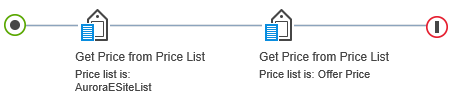
In this price rule, the first Get Price from Price List action is ignored. This is because the second Get Price from Price List action also specifies a price list to use, and there is no dependent relationship between the two actions. Building a price rule like this does not makes sense; however, in a case like this, the range pricing will come from the second price rule, since the first one is ignored.
Advanced range pricing
You can create offers with duplicate or overlapping quantity ranges for the same product. The duplicate or overlapping ranges can have different price amounts, start dates, end dates, or precedences. The fields can be found in the OFFER database table. There is also extra filtering that is applied in Management Center. The applicable offer prices are displayed with the start date and end date in the current system time. This display gives you more flexibility in maintaining your offer prices. The flexibility is helpful especially when you load offers into a data loading utility. During the shopping flow, if the shopper buys a product at a quantity where multiple eligible offer prices are applicable for the quantity, the offer with the highest precedence wins. If there are multiple offers with the highest precedence, the lowest price wins. However, avoid creating offer prices with duplicate or overlapping quantity ranges in Management Center, because some properties are not exposed in the Catalog Filter and Pricing tool.
| Minimum Quantity | Maximum Quantity | USD |
|---|---|---|
| 1 | 99 | 599 |
| 100 | 499 |
| Minimum quantity | Maximum quantity | USD |
|---|---|---|
| 1 | 99 | 599 |
| 200 | 499 |
- 1 - 99: $599
- 200 or more: $499