Troubleshooting: Database connectivity for DB2 databases
You can encounter database connectivity issues when you are connecting to a DB2 database to create instances, apply fix packs, or when you run many WebSphere Commerce utilities. To resolve these connectivity issues, ensure that you validate your configured database connection settings and ensure that you are using the correct JDBC driver configuration. Review the following information about connecting to DB2 databases, including common connectivity errors, to help you validate your settings and troubleshoot problems.
- Run the WebSphere Commerce database connection validation utility
- Validate the DB2 client environment access
- Validate the database connection acquisition framework configuration
- Validate that a database connection can be established with the JDBC type 4 and type 2 drivers
- Validate the WebSphere Application Server database connection
- Common connectivity errors
Run the WebSphere Commerce database connection validation utility
If you encounter errors when a WebSphere Commerce utility or process that involves database-related operations runs, use the database connection validation utility to ensure that a database connection established. By default, this validation utility runs as part of the process for some utilities and processes. You can run this utility by itself to validate that a database connection can be properly established with the parameters that are configured for your WebSphere Commerce instance.
When the utility completes running, a detailed report is generated that indicates whether a successful database connection can be established with the specified connection parameters. The report also indicates whether any errors occurred. For more information about this utility, see Running the database connection validation utility.
wcsDbValidation.sh -jdbcURL jdbc_url -jdbcDriver com.ibm.db2.jcc.DB2Driver -dbUserName user -dbUserPassword passwordwcsDbValidation.sh -jdbcURL jdbc:db2://hostname:50000/mall -jdbcDriver com.ibm.db2.jcc.DB2Driver -dbUserName dbusr -dbUserPassword passwordValidate the DB2 client environment access
Ensure that you can connect to your DB2 client environment from the WebSphere Commerce non-root user (wasuser) profile. You can use the DB2 client to complete administrative tasks and to provide Java JDBC driver JAR files for WebSphere Commerce utilities to access for connecting to the database.
[wasuser@myhostname ~]$ db2 connect to mall
Database Connection Information
Database server = DB2/LINUXX8664 10.5.0.5
SQL authorization ID = WASUSER
Local database alias = MALL If you cannot access the client environment, include the following DB2 instance
owner user profile into the WebSphere Commerce non-root user
profile:
If you cannot access the client environment, include the following DB2 instance
owner user profile into the WebSphere Commerce non-root user
profile:. /home/db2inst1/.profiledb2inst1 is the
non-root user who owns the DB2 installation, and home/db2inst1 is the home
directory of the non-root instance owner. This profile configuration is typically completed during
WebSphere Commerce installation. "mall", to the
actual database on a remote server. DB2 uses this mapping to connect you to the DB2 client for your
database. To view the registry of available local and remote databases, use the following DB2
commands: - LIST NODE DIRECTORY command. This command shows the lists of registered nodes. From these nodes, DB2 can find the host name and port number where your database is hosted.
- LIST DATABASE DIRECTORY command. This command shows the list of databases and the registered nodes that the databases are within. With the node identified, you can look up the list of registered nodes to find the host name and port number information. When you run this command, your command and resulting database list can be structured similar to the following command and database directory information result:
[wasuser@myhostname bin]$ db2 list db directory
System Database Directory
Number of entries in the directory = 1
Database 1 entry:
Database alias = MALL
Database name = MALL
Node name = myhostname
Database release level = 10.5.0.5
Comment =
Directory entry type = Remote
Catalog database partition number = -1
Alternate server hostname =
Alternate server port number =Validate the database connection acquisition framework configuration
Most WebSphere Commerce utilities that require a database connection are updated to connect to the database through the database connection acquisition framework. This framework is a unified database connection method that ensures that each utility and Ant task can reference a single class to configure the acquisition of a database connection, regardless of the JDBC driver that a database uses.
./dbclean.sh -dbtype db2 -db mall -object cacheivl -type obsolete -days 1
-instancexml WC_installdir/instances/instance_name/xml/instance_name.xml -dbuser wcs -dbpasswd password"mall" to identify the database and the
database user name "wcs" and password "password" to establish a
connection. Typically when you include only the database name as a parameter, you are indicating
that the utility is to use a JDBC type 2 driver to connect to the database. With this framework
however, DB2 APIs are used to resolve the host name and port number connection parameters for use
with a JDBC type 4 driver based on the specified database name. The utility then establishes a
connection by using the type 4 driver. To resolve connectivity issues that you encounter when your utilities use the database connection acquisition framework, ensure that the connection settings in the alldbconnector.xml configuration file are correct. When you are reviewing your database connection acquisition configuration, check for any configured overrides that can be causing your connectivity problem. By including overrides, you can configure how utility is to establish a connection, regardless of the specified input parameters. For example, when a user enters a command to connect to a database that is called "mall", an override can configure the utility to always connect to the database "mall2" instead. For more information about the settings and overrides in this file, see Database connection acquisition for utilities and Ant tasks.
./dbclean.sh -dbtype db2 -db jdbc:db2://myhostname:50000/MALL -object cacheivl -type obsolete -days 1
-instancexml WC_installdir/instances/instance_name/xml/instance_name.xml -dbuser wcs -dbpasswd passw0rd-db "jdbc:db2://myhostname:50000/MALL:traceFile=/tmp/jdbc.trace;traceLevel=-1;" Validate that a database connection can be established with the JDBC type 4 and type 2 drivers
WebSphere Commerce supports the use of both the JDBC type 2 (thick) driver and the JDBC type 4 (thin) driver for connecting to a database. Ensure that you can establish a connection with both types of driver.
WebSphere Commerce uses the db2jcc4.jar DB2 JCC JDBC type 4 driver for the DB2 UDB database. This type 4 driver connection type is an upgrade from the type 2 driver and provides improved performance and a richer set of functions for creating database connections. This upgrade includes both the runtime data source connections and the utilities connections, such as staging utilities, loading utilities, dbclean, and acpload.
stagingprop.sh –dbtype DB2 - sourcedb stagingDBName –destdb productionDBNamestagingprop.sh –dbtype DB2 - sourcedb host:port/stagingDBName –destdb host:port/productionDBNameAlthough you can still use the type 2 connection type database name syntax, this syntax is converted internally to type 4 syntax and a type 4 database connection is created. This naming conversion is completed by using the DB2Administrator class that is provided by the DB2 JCC driver. To avoid a potential performance impact due to the conversion, use the type 4 connection type database name syntax.
If you choose to use the type 2 connection type database name, ensure that the database is cataloged properly on the WebSphere Commerce node. The DB2Adminstrator class requires the DB2 catalog information to convert the host name and port number from the type 2 connection type name syntax.
Validate the WebSphere Application Server database connection
- In the WebSphere Application Server administration console, expand . Review and verify the type 4 driver connection type settings.
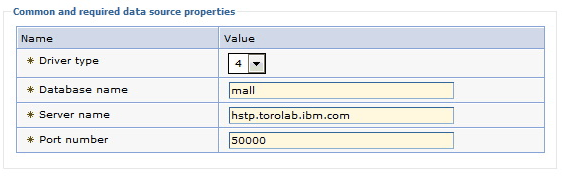
- Review and verify your user name and password settings that are associated with the connection type settings. The user name and password settings are listed in the JAAS - J2C authentication record that is associated with the selected data source.
- If you are working within an authoring environment, you can also see a data source for publishing data. This data source typically has the production database connection parameters for publishing data. Review and verify the connection settings for this data source.
- If you encounter database connectivity issues on a clustered node, ensure that the Java WebSphere Application Server node is running under the non-root user ID profile.
Common connectivity errors
-
The JDBC driver class cannot be found.
If you use the JCC JDBC type 4 driver, you can encounter a connectivity error if Java cannot find the db2jcc4.jar JAR file for the driver. Java needs to find the JAR file to use the com.ibm.db2.jcc.DB2Driver driver class for the type 4 driver. This error can resemble the following error message, which is generated in the log file from the WebSphere Commerce database validation utility:
The JAR file is available with the DB2 client under the Java directory, which is expected to be the DB2_installdir/java directory. You can encounter this error when the JAR file is not in the expected directory. For example, if the DB2 client is not installed in the location that was specified during WebSphere Commerce installation. Review the WC_installdir/xml/product.xml file to identify the expected installation location for the DB2client. Ensure that the JAR file is in the expected directory.[WcsDbValidation] Connection Testing: [WcsDbValidation] Test with supplied jdbcDriver [WcsDbValidation] jdbcDriver = com.ibm.db2.jcc.DB2Driver not found. [WcsDbValidation] Class not found : com.ibm.db2.jcc.DB2Driver [WcsDbValidation] java.lang.ClassNotFoundException: com.ibm.db2.jcc.DB2Driver [WcsDbValidation] at java.lang.Class.forName(Class.java:182) [WcsDbValidation] at com.ibm.commerce.config.ant.WcsDbValidation.testJdbcDriverClass(WcsDbValidation.java:665) [WcsDbValidation] at com.ibm.commerce.config.ant.WcsDbValidation.logDatabaseProperties(WcsDbValidation.java:457) [WcsDbValidation] at com.ibm.commerce.config.ant.WcsDbValidation.execute(WcsDbValidation.java:236) -
The JDBC driver class can be found, but a connection cannot be
established.
You can encounter different errors when a connection cannot be established by using the JCC JDBC type 4 driver. To troubleshoot these errors, a warning or error code and an SQL state message code are typically provided in the error message when an attempt to connect to the database fails. These codes map to a particular message that explains the warning, error, or SQL state. The error message that includes the codes can typically resemble the following message, which identifies a failed connection that is caused by an invalid user ID or password:
BUILD FAILED WC_installdir/components/common/xml/databaseValidation.xml:20: com.ibm.db2.jcc.am.SqlInvalidAuthorizationSpecException: [jcc][t4][2013][11249][4.16.53]Connection authorization failure occurred. Reason: User ID or Password invalid. ERRORCODE=-4214, SQLSTATE=28000- Warning codes for JDBC driver issues are in the ranges
+4200to+4299and from+4450to+4499. - Error codes for JDBC driver issues are in the ranges
-4200to-4299and from-4450to-4499.
You can also retrieve the message for a SQLSTATE code from the DB2 command-line utility, which can resemble the following command:[wasuser@myhostname bin]$ db2 ? 28000 SQLSTATE 28000: Authorization name is invalid. - Warning codes for JDBC driver issues are in the ranges
-
A connection to the database server cannot be established
When WebSphere Commerce cannot establish a connection to the database server, you can see an error message that is similar to the following sample message:
These error messages can include anBUILD FAILED WC_installdir/components/common/xml/databaseValidation.xml:20: com.ibm.db2.jcc.am.SqlNonTransientConnectionException: DB2 SQL Error:SQLCODE=-1060, SQLSTATE=08004, SQLERRMC=WCS,DRIVER=4.16.53SQLCODEmessage code. This message code maps to a detailed message that can help you troubleshoot the error. For example, the code in the preceding sample error message,SQLCODE=-1060, maps to the following error message:
WhereSQL1060N User "<authorization-ID>" does not have the CONNECT privilegeauthorizationIDis the ID of the user that is attempting to connect to the database. This ID value is also the value for the SQLERRMC message code,'WCS', in the preceding sample error message.You can also retrieve the message for a SQLCODE code from the DB2 command-line utility, which can provide a possible user response to resolve the error. For example, the following command provides the explanation of possible user response for an error that generates theSQLCODE=-1060message code:[wasuser@hstp bin]$ db2 ? sql1060 SQL1060N User "<authorization-ID>" does not have the CONNECT privilege. Explanation: The specified authorization ID does not have the CONNECT privilege to access the database. The CONNECT privilege must be granted before the user can connect to a database. This error is also returned when a switch user request is made with a user ID allowed on the trusted connection but that user ID does not hold CONNECT privilege on the database. The connection is put in an unconnected state. ... User response: Contact the system administrator or database administrator for the database and request a GRANT CONNECT for the authorization ID. Resubmit the command. ...