Defining the ProcessOrder mediation flow
The connections are created to define the mediation flow between the ProcessOrder operation of WebSphere Commerce and the createOrder operation of the External OMS Simulator.
Procedure
- In the Operation connections section of the Mediation Flow Editor, navigate to the ExtOMSSimMediationModule view.
- Select OrderServicesPortType > ProcessOrder. At the bottom of
the view, the empty mediation flow diagram for Request: ProcessOrder
is displayed:
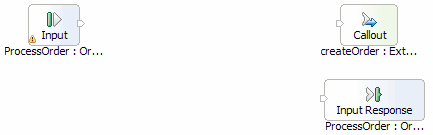
- In the mediation flow diagram, right-click a blank spot and select Add > XSL Transformation. An XSL Transformation primitive named XSLTransformation1 is added to the mediation flow diagram.
- Select the Properties tab.
- In the Properties view, change the name of the XSL Transformation primitive to ProcessOrder_createOrderRequest.
- Navigate your mouse cursor over the out terminal
of the ProcessOrder : OrderServicesPortType input node and drag it
to the in terminal of the ProcessOrder_createOrderRequest
primitive. A connection between the out terminal
of the ProcessOrder : OrderServicesPortType input node and the in terminal
of the ProcessOrder_createOrderRequest XSL Transformation primitive
connection is created.
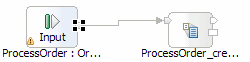
- Repeat the connection process in step 6 to connect the
following terminals:
Terminal connections to create From To ProcessOrder_createOrderRequest – out createOrder : ExtOMSSimPartner – in 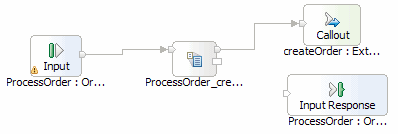
- Double-click the ProcessOrder_createOrderRequest XSL Transformation primitive to create the XML Map and click Finish. This opens the XML Map Editor.
- Navigate your mouse cursor over the left body element where its connector is visible and drag the connector to the body element on the right. A connection between the left body element and the right body element is created.
- Select the Local map transformation.
- Click the arrow next to the label and select Custom:

- Select the Properties tab.
- In the Properties view, select XSLT.
- Click Browse... and select ExtOMSSimMediationModule > xslt > custom > ProcessOrder_createOrderRequest.xsl.
- Click OK.
- Select the BodyToBody template and select body as the value of the body parameter.
- Select File > Save.
- Close the XML Map Editor.
- In the Mediation Flow Editor, select the Response: ProcessOrder tab to open its empty mediation flow diagram.
- In the mediation flow diagram, right-click a blank spot and select Add > XSL Transformation. An XSL Transformation primitive named XSLTransformation1 is added to the mediation flow diagram.
- Select the Properties tab.
- In the Properties view, change the name of the XSL Transformation primitive to createOrderResponse_AcknowledgeOrder.
- Repeat the connection process in step 6 to connect the
following terminals:
Terminal connections to create From To createOrder : ExtOMSSimPartner – out createOrderResponse_AcknowledgeOrder – in createOrderResponse_AcknowledgeOrder – out ProcessOrder : OrderServicesPortType – in 
- Double-click the ProcessOrder_createOrderRequest XSL Transformation primitive to create the XML Map and click Finish. This opens the XML Map Editor.
- In the XML Map, repeat the connection process in steps 9 through 18 to create a custom transformation between the body elements using the ExtOMSSimMediationModule > xslt > custom > createOrderResponse_AcknowledgeOrder.xsl custom XSL file.
- In the Response: ProcessOrder mediation flow diagram, right-click a blank spot and select Add > Fail.
- Change the name of the Fail primitive to createOrderFailed.
- Connect the fail terminal of the
createOrder : ExtOMSSimPartner callout response node to the in terminal
of the ProcessOrder : OrderServicesPortType input response node:
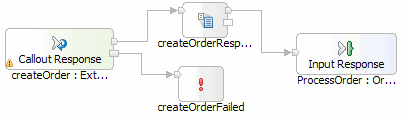
- Select File > Save to save your changes.