Creating a new user
Creating a new user in BigFix SaaS user management application involves a series of steps to ensure proper access and security.
Before you begin
About this task
To create a new user, complete the following steps:
Procedure
-
Accessing the User Manager
- Log in to BigFix SaaS as an administrator.
- To navigate to the User Manager section, click Apps and click User Manager.
-
On the User Manager page, ensure Users tab is
selected and click + on the toolbar.
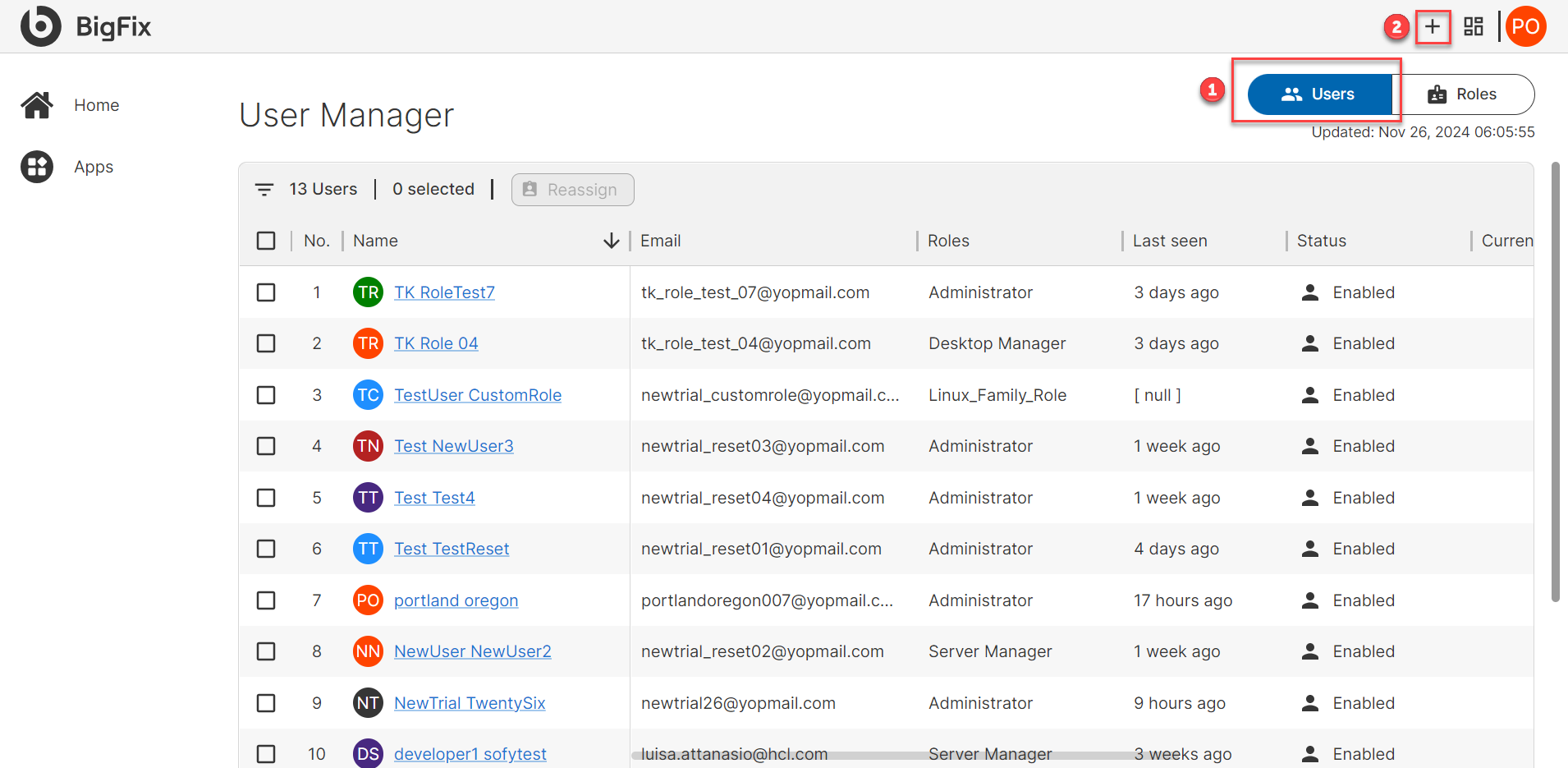
- Entering User Information: In the Create User popup, enter the user's first name, last name, email address, and confirm email. Click Next.
- Assigning Roles: The roles determine the BigFix SaaS applications and the devices the user can access. Select a role for the user from the available list and click Next.
-
Summary:
- Verify user email ID, role, and application access.
- Read the information about welcome mail and the password security requirements.
- Click Create.
Results
What to do next
- Using the credentials sent through email, log in to BigFix SaaS application.
- When you log in for the first time, it prompts you to change the password. Enter a password according to the password rule, confirm new password, and click change password.
- After the password is changed, it redirects to the log in page. Once the user logs in, the dashboard is displayed.