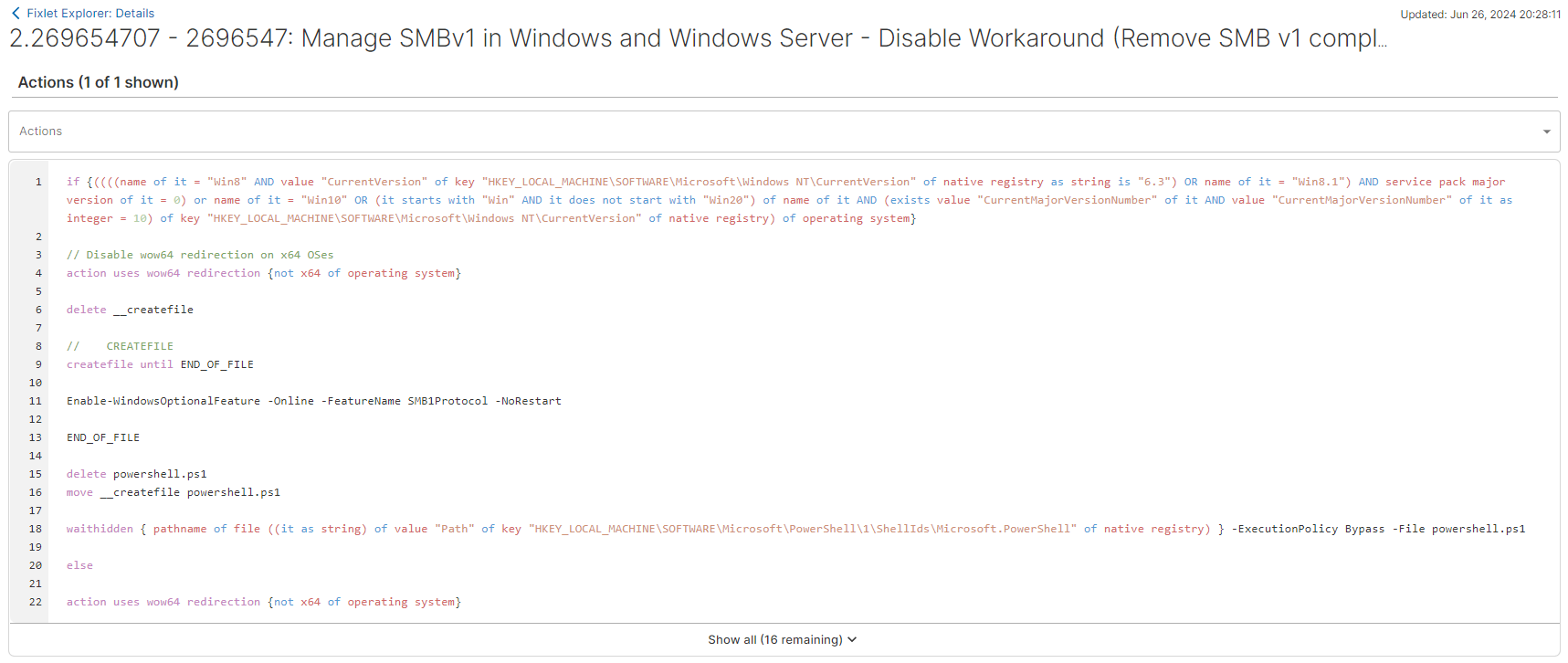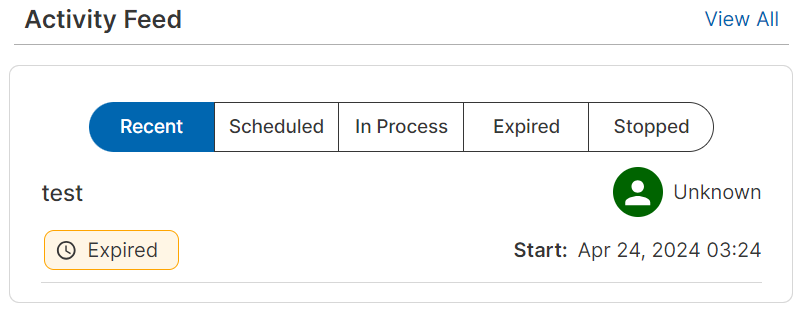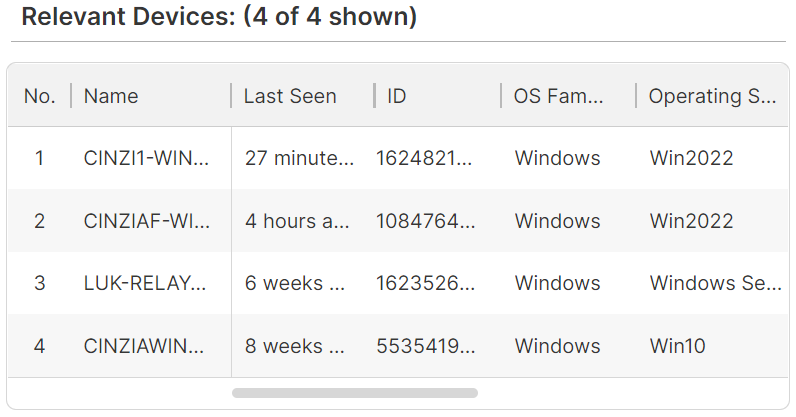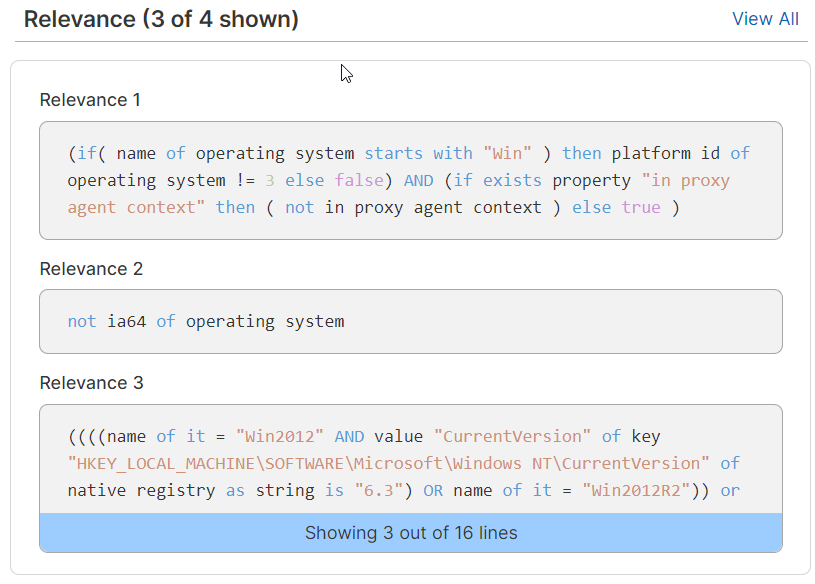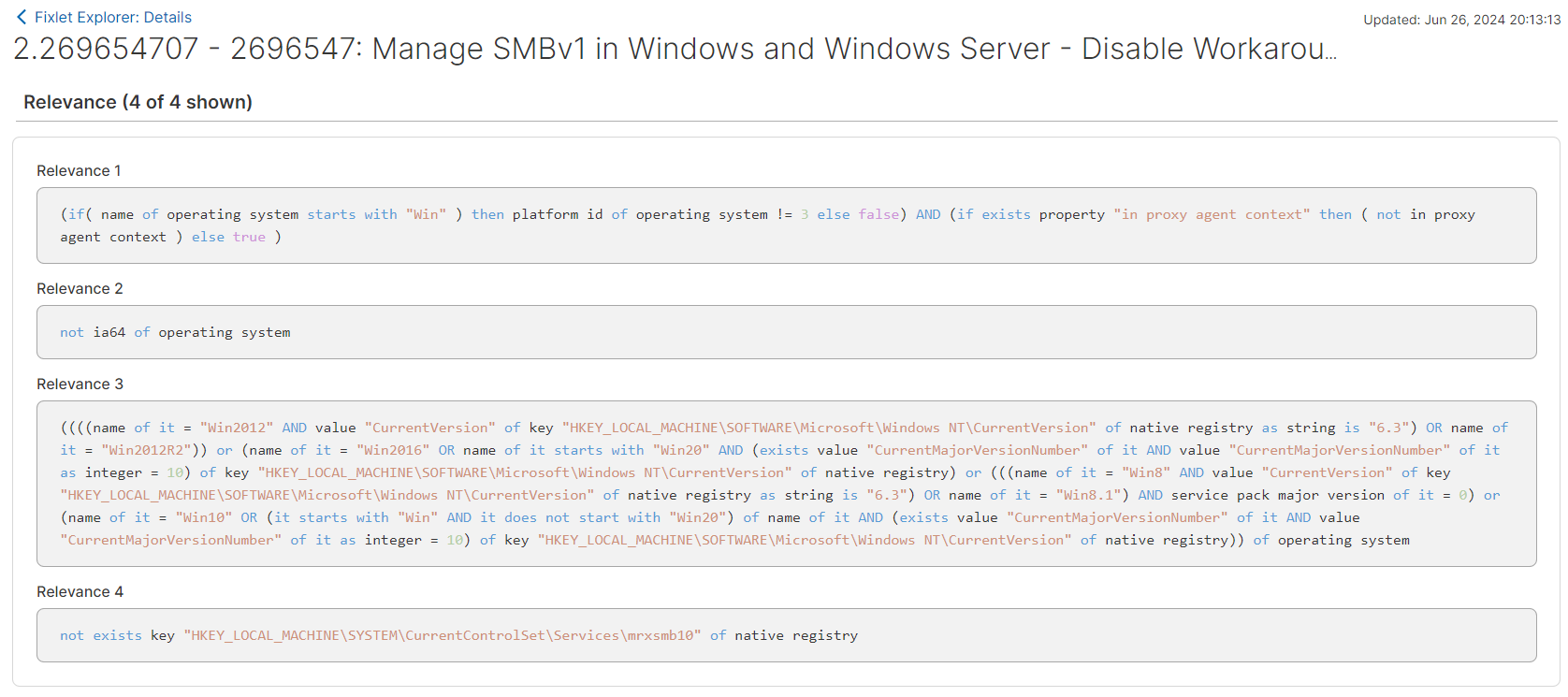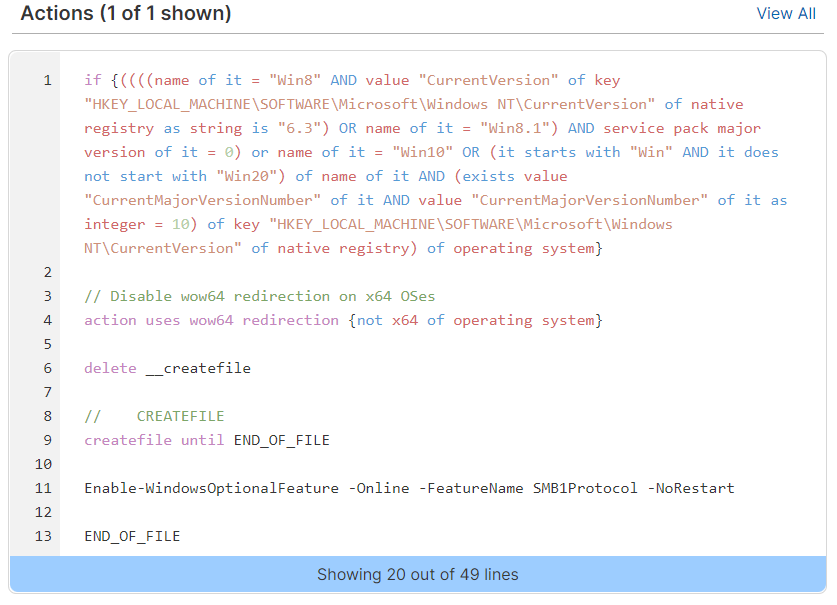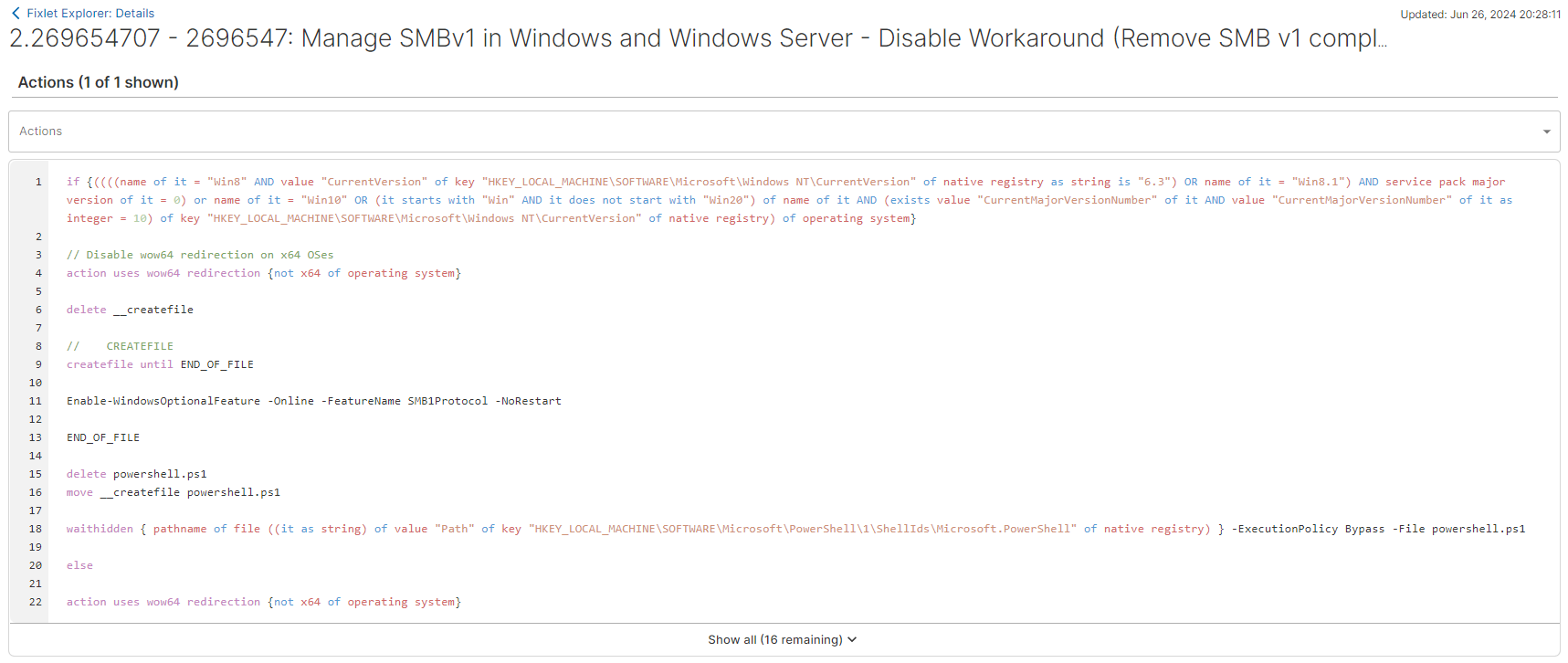Learn about the various widgets present on the Fixlet Details page. Widgets help you
learn more about a deployment, Fixlet, specific relevance script, or understanding a
Fixlet's origins.
The Fixlet Details page allows to drill down into a Fixlet for its specific information.
These details can be especially useful when evaluating whether to deploy a particular
Fixlet, explore the specific relevance script, or understand more about the Fixlet’s
origins.
To access the Fixlet Details page, click on the Fixlet name from the data table. Once
loaded, the Fixlet Details page has several widgets that display properties that are
unique to the selected device.
This widget shows a chronological list of every deployment in which this Fixlet has been
included.
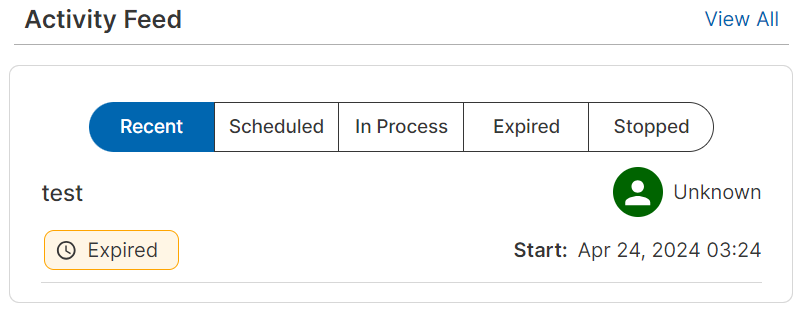
This widget shows a selection of upto six device(s) for which this Fixlet is relevant.
Click
View All to bring up a separate table that presents all of
the devices for which the Fixlet is relevant. This widget also displays information
about the relevant devices, including their names, dates last seen, IDs, OS family,
operating systems, device types, associated IP addresses, DNS name, and associated MAC
addresses.
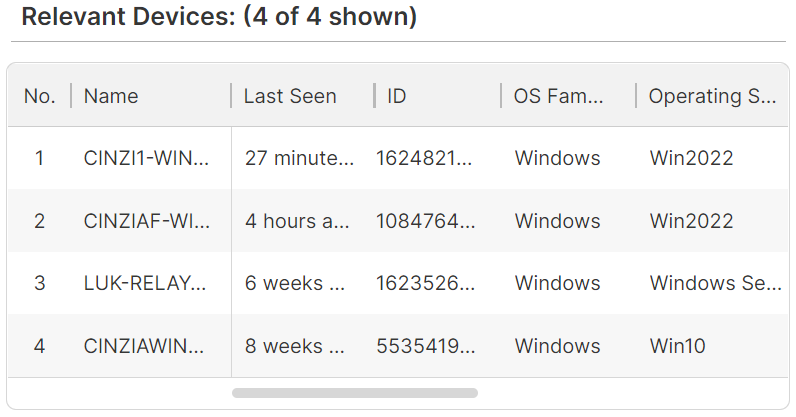
Fixlet Properties
The Fixlet Properties widget is located in the center of the page. The Fixlet
Properties widget displays properties associated with the Fixlet, such as its
severity, author, and release date.
Users can also search and highlight specific fields using the search feature.

Relevance
Relevance is a scripting language used by BigFix to create Fixlets. While it is not
required to learn Relevance, understanding the relevance definitions and the
criteria that the Fixlet satisfies can be beneficial. Click
View
All in the widget’s header to see the full Relevance query.
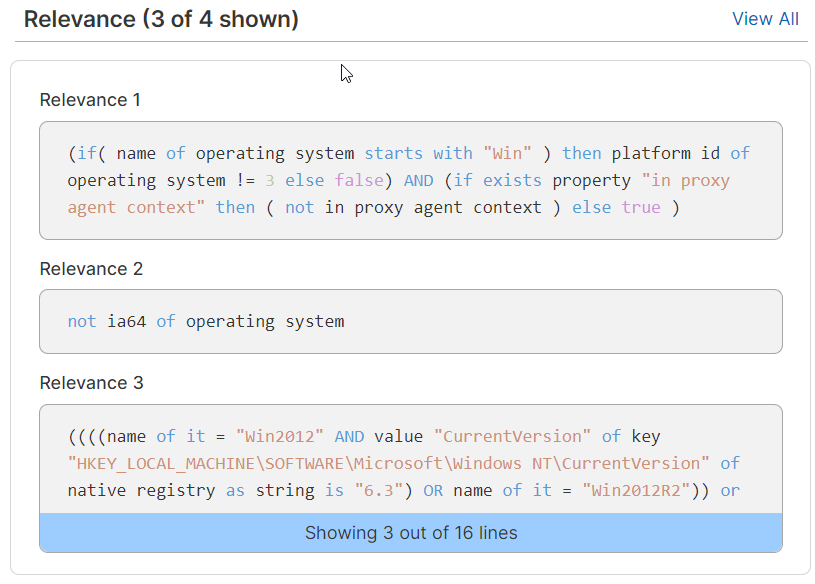
This widget presents the Fixlet relevance code, allowing comprehension of the
relevance definitions and criteria fulfilled by the Fixlet. Click
View
All in this widget to display the entire relevant statement for the
selected Fixlet.
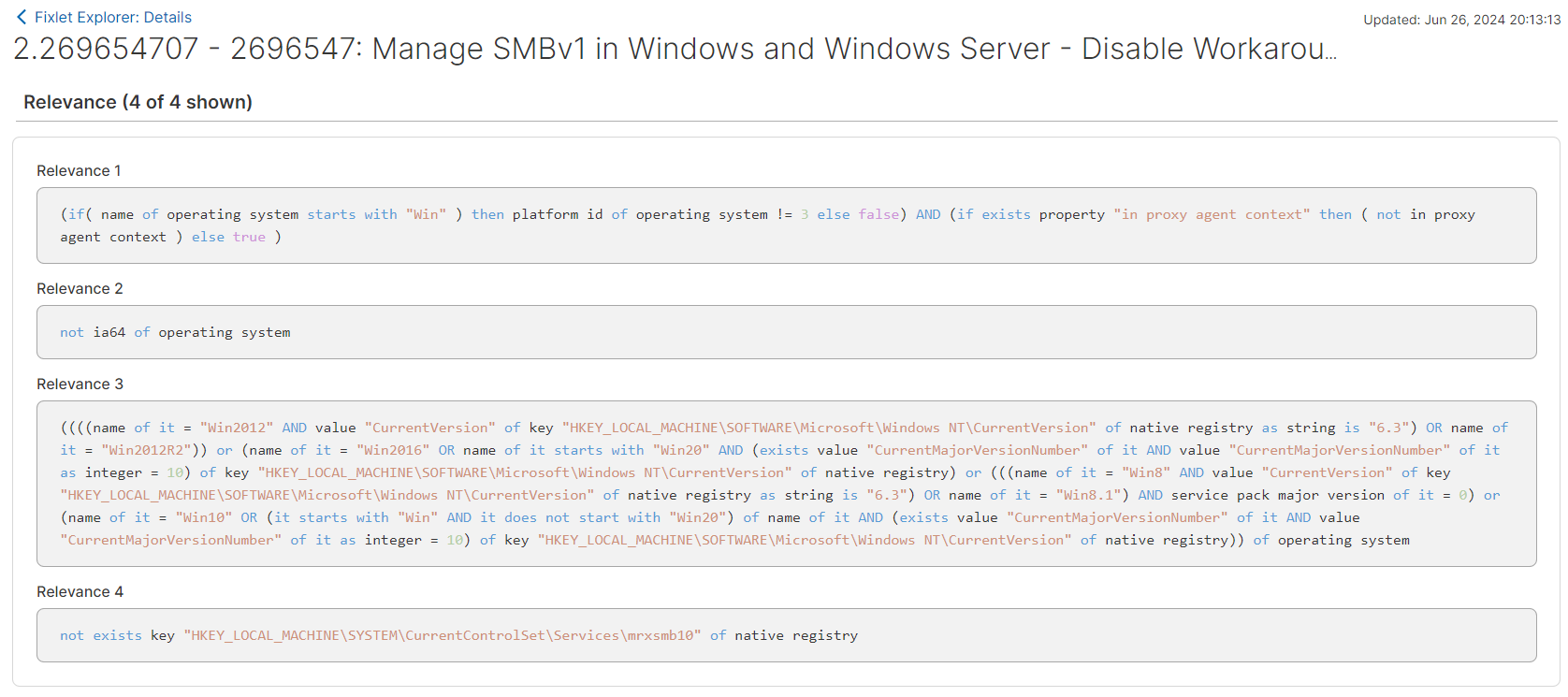
Actions
This widget displays the actions that the selected Fixlet will execute when it is run
on targeted, relevant devices. These actions are the actual commands that are run on
the devices.
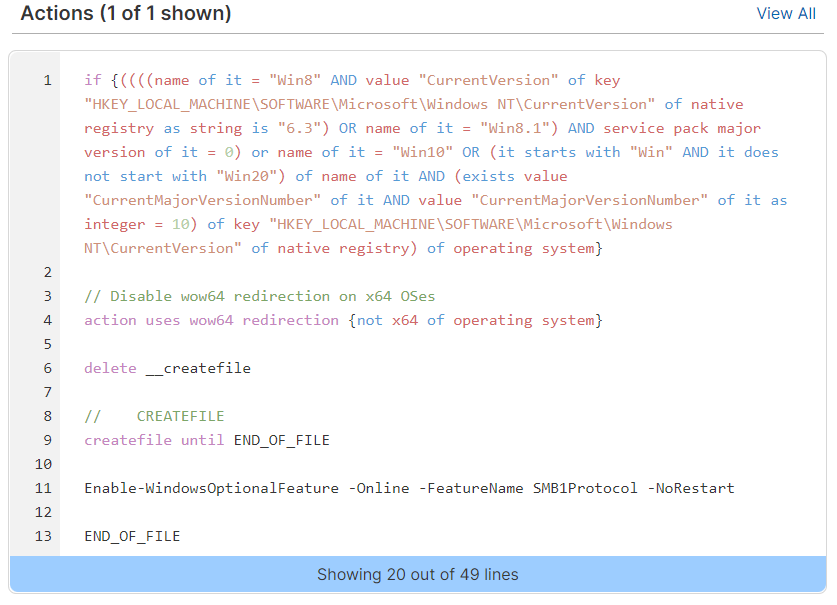
Click
View All in the widget’s header to see the full
Relevance query. As some Fixlets contain multiple actions, all available Fixlet
actions can be seen by selecting the Action dropdown menu.