Messages tab
Ordinarily, the system applies actions in the background, without involving any users.
In the Messages tab, you can select to alert the user with a specific message, and to offer certain interactive features on the message display, including the ability to see more information about the proposed action and to cancel the proposed action.
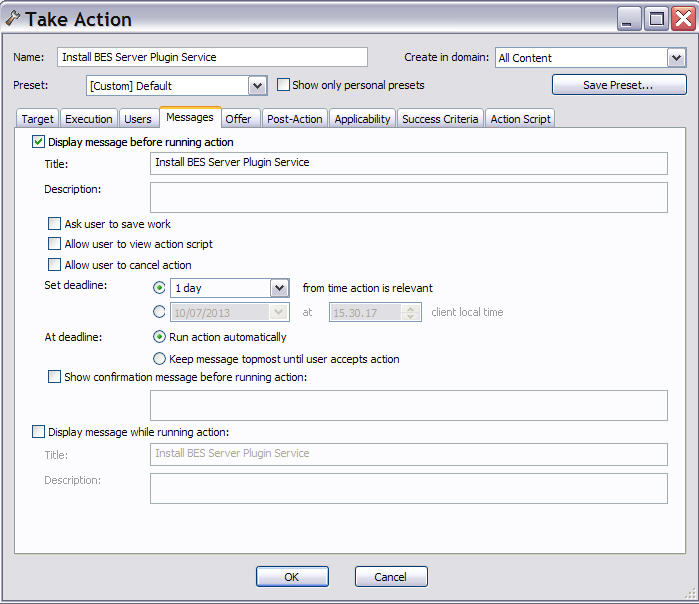
This tab is available from several different dialogs:
You can select to display a message to the users before running
the action or while the action runs or both. The default is to show
no message. If you click on Display message before running action,
in addition to the title and the text of the message, you can specify
the following behaviors:
- Ask user to save work
- Includes a prompt asking users to save their work before the action is invoked.
- Allow user to view action script
- Allows the user to look over the script before accepting the action.Note: This option is disabled in the Take Multiple Action dialog.
- Allow user to cancel action
- Grants the user the right to cancel the action.
- Set Deadline
- Extends the user a grace period after the action becomes relevant.
For example, this ability could be helpful to allow the user to prepare
for an upgrade. Select:
- time_period from time action is relevant
- To grant the user a specified grace period starting when the action is going to be executed that is, for the user logged into the BESClient system, when the BES Client UI message is shown.
- date at time client local time
- To set the deadline to a specific date and time using the timezone specified in the Execution tab, which can be either the local client timezone or the Universal Time Zone.
- At deadline
- When the deadline arrives you can select to Run action automatically or to Keep message topmost until user accepts action to keep the message on top until the user clicks to accept the action.
- Show confirmation message before running action
- Displays a final confirmation message to the user before running the action.
On the client computer
For details about what an end user will see on the client computer, see Client UI main actions.