Action: Target
The Target tab of the Action document presents a read-only display of the computers targeted by the specified action.
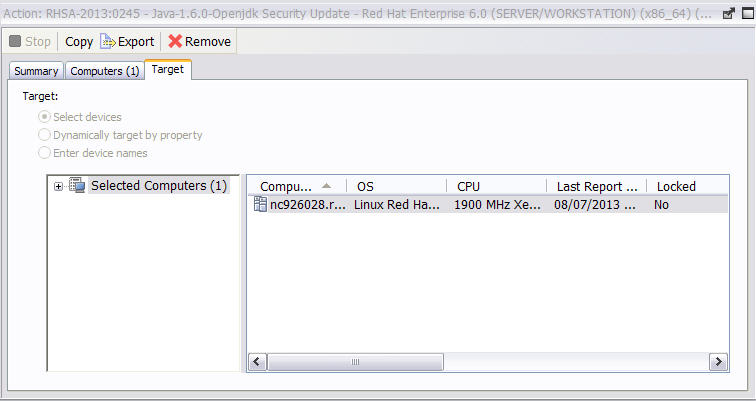
To view this information for a specific action:
- Click the Action icon in the navigation tree.
- Select that specific action in the List Panel. Information about the action is displayed in the Work Area.
- Select the Targets tab in the Work Area.
The dialog shows which computers are currently targeted by the
Action. The original targeting was set when the action was deployed in the Target tab of the
Take action dialog.
Depending on the targeting method, indicated by three read-only radio buttons at the top of this
dialog, the this list of computers can be static or dynamic.
- Selected devices
- If this option was specified, the computers in the list are those relevant to the action, those that satisfied the relevance expression set in the Applicability tab of the Take action dialog. This is the default behavior.
- Dynamically targeted by properties
- If this option was specified, the action selects any BigFix Client computer with the retrieved
property specified, for example any computer with Linux Red Hat Enterprise Server 6.1
installed.
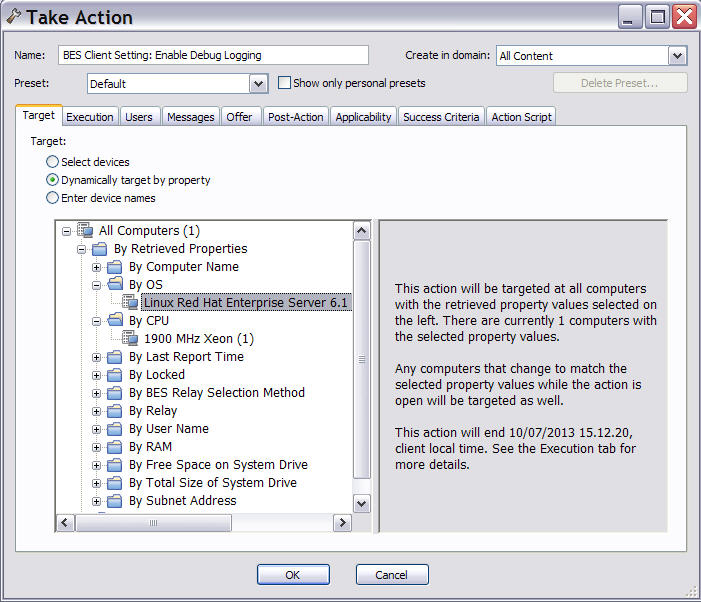
This search runs when the Take action is triggered, then it is evaluated again on timely basis until the action expires. The action expiration time was set in the Execution tab when the Take action was triggered. If new computers satisfying the property are found, they are added to the list of targets and the action is run on them too. when this targeting method is selected, The Computers tab is renamed Reported Computers. - Enter device names
- Use this option to specify a list of target computers for this action. Enter a list of computers, where each computer name should be separated by a new line.