Locking Computers
You can change the locked status of any BigFix Client in the network.
This lets you exclude specific computers or groups of computers from the effects of Fixlet actions. This could be useful, for example, if you want to exclude certain development computers from any changes or updates. It also provides a powerful technique for testing new Fixlet actions on a limited set of unlocked computers, while keeping the rest of the network locked down. Client computers can be locked forever (until explicitly unlocked) or for a defined period of time.
Changes are made to the locked status of a Client by sending an action. As a consequence, the Console operator must supply correct authentication to lock or unlock any computer. Even though a Client is locked, there is still a subset of actions that can be accepted by the client. These include clock changes and unlock actions as well as actions from the BES Support site.
To lock or unlock a computer, follow these steps:
- Click the Computers icon in the Domain Panel navigation tree to open the List Panel of networked BigFix Client computers.
- Select the computers that you want to lock.
- Right-click
and select Edit Computer Settings from the menu, or select Edit
Computer Settings from the Edit menu. The Edit Settings
dialog opens.
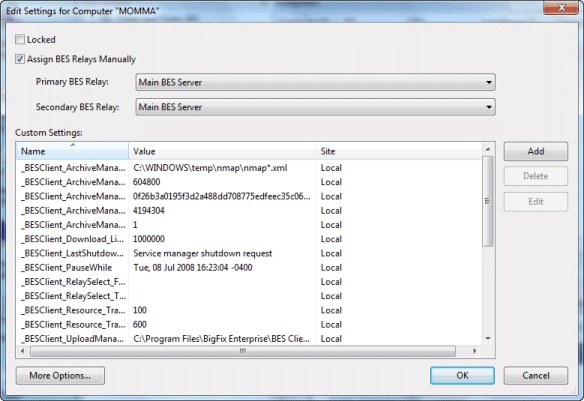
- Click the checkbox to either lock or unlock the computer.
Although the Console does not provide an explicit interface for setting an expiration date on the lock, you can create a custom Action to do so. For more information, see the BigFix Developer site.