Creating Retrieved Properties
You can collect information from BigFix Clients by defining various retrieved properties.
A large range of computer attributes can be monitored as retrieved properties. There are several reasons why you might want to create some custom retrieved properties of your own:
- When you create a retrieved property it can be used as a filter in all subsequent computer listings, allowing you to control data sets that might otherwise be difficult to visualize.
- Your newly-created properties are added to the column headers of computer listings, allowing you to sort on their values.
- Retrieved properties can be used to fine-tune the targeting of Fixlet actions.
- Retrieved properties can also be used and charted in Web Reports.
BigFix includes a predefined set of retrieved properties, which are sufficient to group computers by many frequently requested criteria. There are times, however, when you might want even more control over how your Clients are grouped and sorted.
To create a custom retrieved property, follow these steps:
- Choose Tools > Manage
Properties. The Manage Properties dialog is displayed.
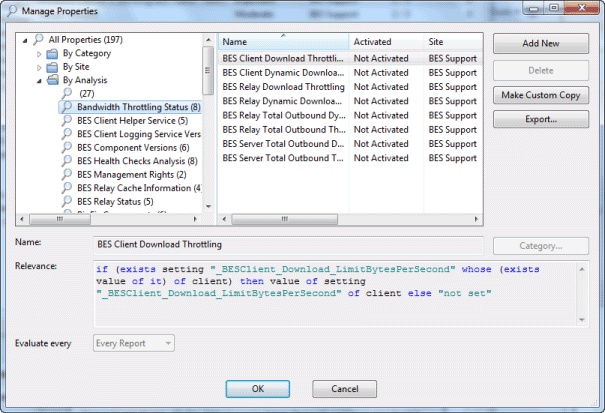
You can filter the properties by using the left filter panel to select a subset of the properties to view on the right.
- If you cannot find what you want in this list, create a new property: click Add New, type in the name of your new retrieved property and create a Relevance Expression to evaluate. This can access hardware characteristics, registry entries, and even data in specific files on the client computers. After you define the new property, the Clients automatically compute the value of the corresponding relevance expression and return it to the Database.
- Click the OK button.
Note: Some of these properties
are aimed at specific operating systems and return a blank string
for other operating systems. If more than one result is retrieved
for a property, the entire list is retrieved.