Enrolling BYOD Apple devices (profile-based user enrollment)
Read this section to understand how to perform profile-based user enrollment of BYOD Apple devices to MDM when the admin shares the enrollment URL.
Before you begin
- Ensure you have the Managed Apple ID
- Ensure you have the Active Directory credentials associated with the Apple Business Manager account
- Ensure the device is running iOS 13 or later up to iOS 17, or macOS 10.15 or later up to macOS 14 (Not supported in iOS 18+ and macOS 15+).
- Ensure the enrollment policy is configured
About this task
To enroll the Apple device in MDM, follow these steps:
Procedure
-
On the Apple device, launch a web browser and navigate to the MDM Server
URL.
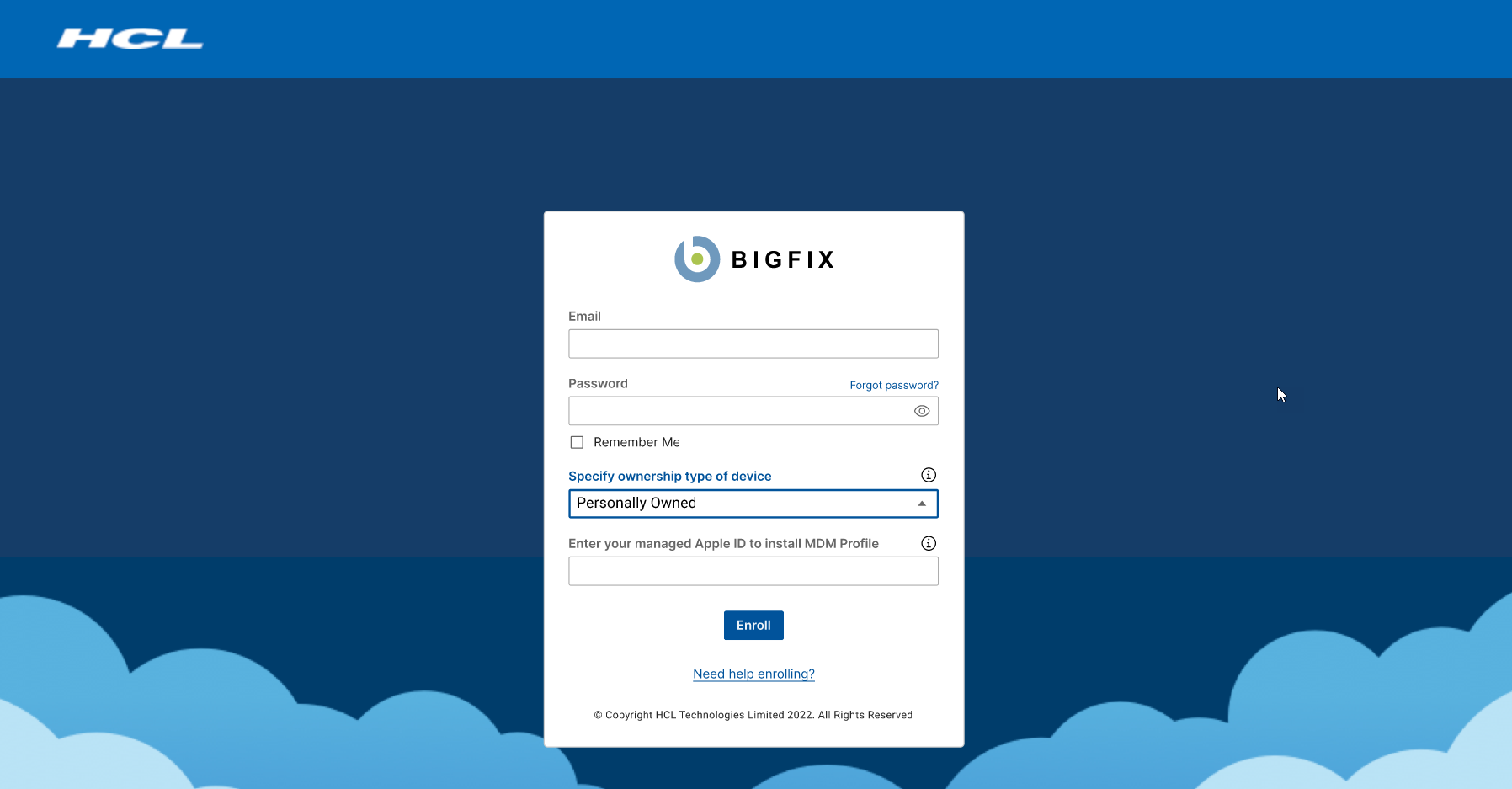
- Enter a valid email address and password associated with the Active Directory deployment configured when the MDM Server was set up.
-
Select ownership type of the device as Personally Owned
to enroll your BYOD device.
Note:
- Click the information button to read the information as to what an IT admin can and cannot do on a personally owned device.
- The option "Institutionally Owned" is the default option. When selected, it takes you through the device enrollment flow to enroll the company-owned device.
- The text box to enter Managed Apple ID appears. Enter your managed Apple ID to install MDM profile.
- Click Enroll to download the Apple enrollment profile.
- OSX opens this Enrollment Profile and shows users the information about the MDM deployment they are about to enroll in. If things look okay, click Install to enroll the device in MDM.