Defining a new dashboard
Defining a new dashboard means defining filter criteria for a subset of jobs, workstations, or both, in your environment, that you want to monitor from a mobile device or computer connected to a web browser. The filtered results are displayed in a dashboard from which you can drill down and continue to filter to retrieve more targeted results.
Before you begin
- Self-Service Dashboards web address
where, host_name and port_number are the host name and port number of the Dynamic Workload Console to which you are connecting.https://host_name:port_number/dwc/mobile
- Required role
- Administrator, Mobile User
Note: If you define a dashboard to monitor
jobs, workstations, or both on z/OS engines, you cannot define filter
criteria. You can create a single dashboard that monitors all workstations
and all jobs for the specified engines.
About this task
Procedure
- Tap the Self-Service Dashboards section to launch the application.
- Tap Create to begin defining the new dashboard.
- Specify information about the dashboard, optionally associating a description to better identify it. Mandatory fields are marked by an asterisk.
- Optionally, tap Icon and select an icon that you can associate to the dashboard from the
list of available icons.

- In Filter Criteria, define the criteria
to be applied to jobs and workstations.
- Save the dashboard.
- On the Self-Service Dashboards page, tap
Roles and the dashboard name to open the list of roles that can be associated to this
dashboard. Select only the roles that you want to authorize to see and use this dashboard:
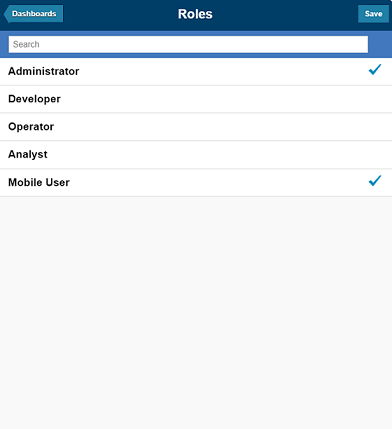
If the new dashboard is not associated to any role, by default it is only available to users with the TWSWEBUIAdministrator role.