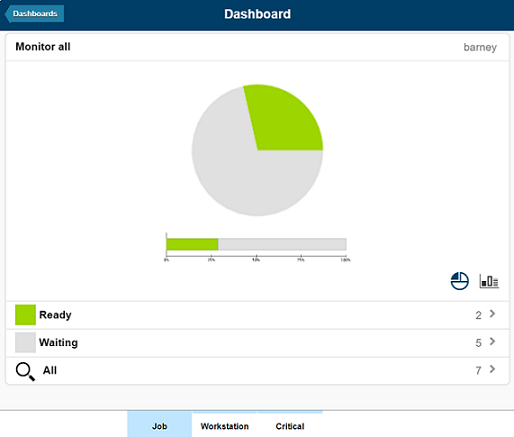Viewing dashboard results
You can use your mobile device to display a dashboard of results. The results can be filtered further to monitor more targeted results, view details about the results, and perform recovery actions.
Before you begin
- Self-Service Dashboards web address
where, host_name and port_number are the host name and port number of the Dynamic Workload Console to which you are connecting.https://host_name:port_number/dwc/mobile
- Required role
- To run the query defined for a dashboard on the engine specified,
you must have at least one role that is associated to the group to
which the engine is shared on the Dynamic Workload Console.
For example: user1 with role1 can view dashboard results
for engine1 which, on the Dynamic Workload Console,
is shared to group1, to which role1 is associated.
For more information, see Defining users and roles.
About this task
Procedure
- Tap the Self-Service Dashboards section to launch the application.
- Tap the dashboard you want to view.
- The results corresponding to the filter criteria defined in the dashboard are displayed in
graphical form.