Manage customer accounts
A customer service representative (CSR) can manage the personal accounts of registered customers through the storefront. Managing a customer account can include: adding a customer, enabling a customer account, resetting a password, and updating account information.
Jump to any of the following flows for a detailed look on the ways in which a CSR can manage customer accounts:
Adding a customer
The following flow outlines how a CSR registers a customer through the storefront:- CSR logs in to the storefront by using the Sign
In/Register tab.
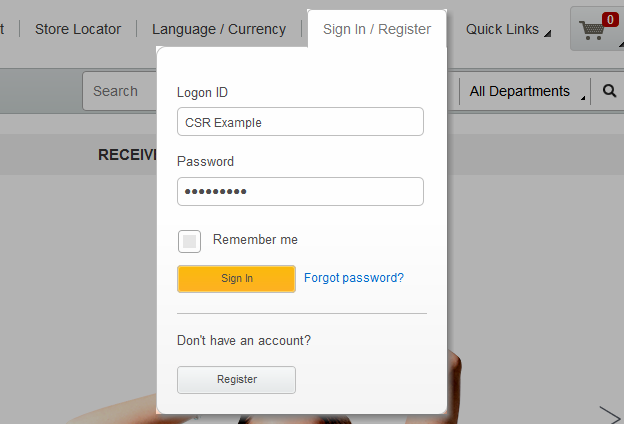
- The CSR is automatically directed to the Customer Service page.
- In the side panel of the Customer Service page, there
is a Add a Customer option. The following screen capture shows the
Add a Customer option.
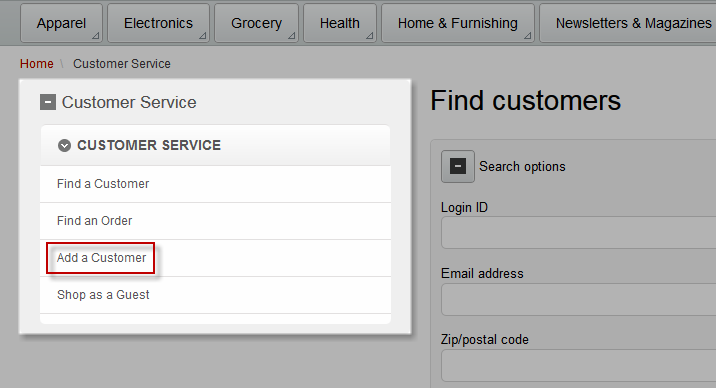
- The CSR is directed to one of the following registration pages:Note: In the Aurora B2B store, a CSR cannot register a new organization. A CSR can only register a buyer to an existing organization.
- After the customer is registered, the CSR is given automatic access to the registered customer's account. With this access, the CSR can begin acting on behalf of the customer.
- After the CSR completes shopping on behalf of the customer, the CSR selects their name from the
top panel. This panel offers two options:
- Sign in as Yourself
- This option will redirect the CSR back to the Customer Service page, and they are no longer acting on behalf of the customer. The CSR is then ready to assist another customer.
- Sign Out
- This option signs the CSR out from the storefront.
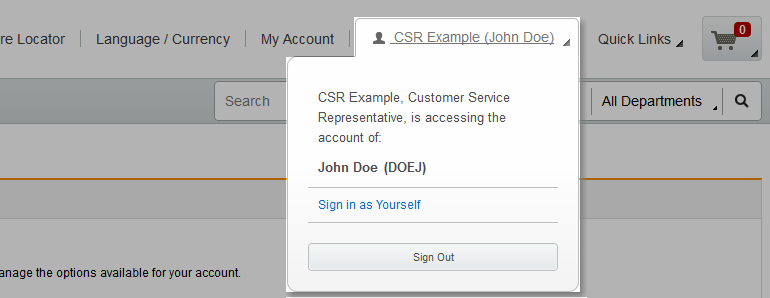
- Sign in as Yourself
Enabling a customer's account
If a customer's account becomes disabled, a CSR can enable the account from the storefront. Accounts can become disabled as a result of multiple failed login attempts, or if the account is disabled by a CSR. The following three flows outline how a CSR enables a customer account.
- CSR logs in to the storefront by using the Sign
In/Register tab.
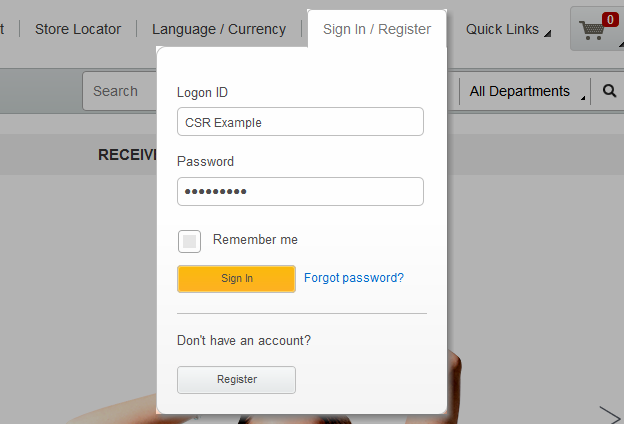 If the CSR login attempt is successful, the Sign In / Regsiter tab is changed to display the customer service representative's full name. The following screen capture displays a CSR named CSR Example.
If the CSR login attempt is successful, the Sign In / Regsiter tab is changed to display the customer service representative's full name. The following screen capture displays a CSR named CSR Example.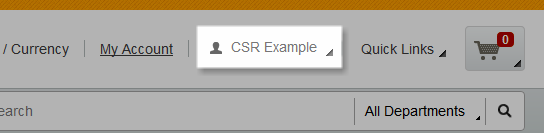
- The CSR is automatically directed to the Customer Service page.
- The CSR enters criteria in the Find customer widget to search for a
registered customer. Notes:
- The CSR can use various personal information and order history to validate the identity of the customer in which they are assisting.
- The maximum number for search results that are returned is 20. If necessary, a CSR can enter more search criteria to refine search.
- After the CSR locates a customer, the CSR clicks the Actions menu.
Because the account is disabled, the CSR can Enable customer's account. If
the account was enabled, the CSR can disable it.
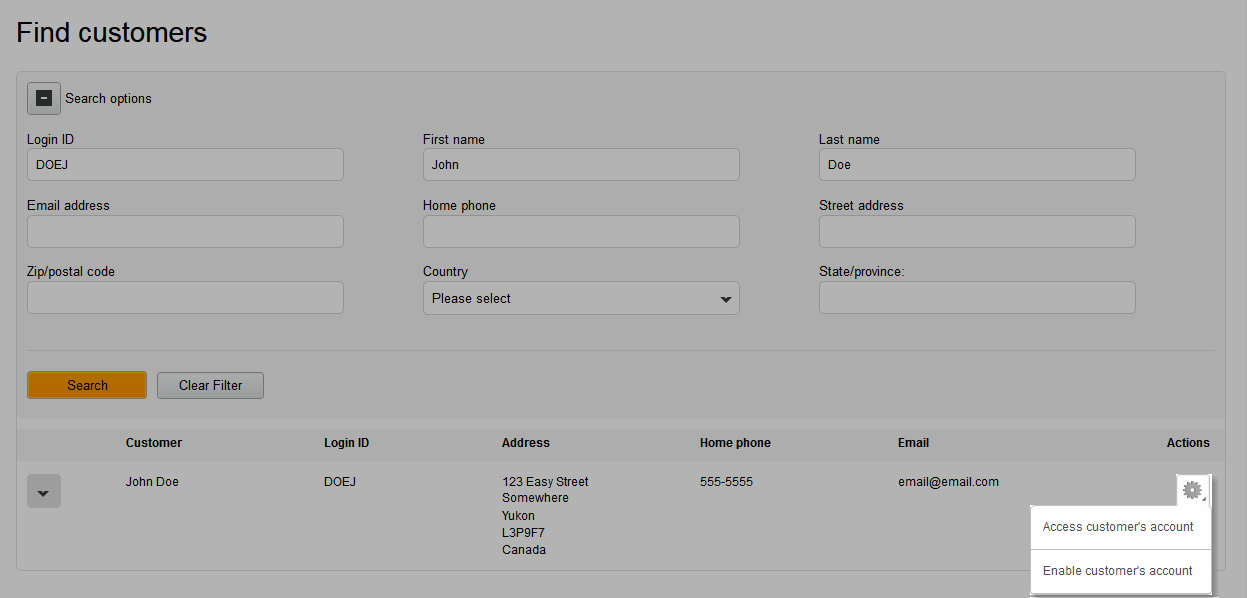
- After the account is enabled, the following message is displayed.

Resetting a customer's password
- With the customer's account appearing in the search results, the CSR clicks the Actions menu, and selects Access customer's account.
- The CSR is notified that they successfully accessed the customer's account.
 After the CSR successfully accesses the customer's account, the Sign In / Register tab contains the customer's name in brackets.
After the CSR successfully accesses the customer's account, the Sign In / Register tab contains the customer's name in brackets.
- The CSR is automatically directed to the My Account Summary page.
- From the left navigation panel, the CSR selects Peronsal Information.
- The CSR clicks the Reset password button, and then selects
Ok.
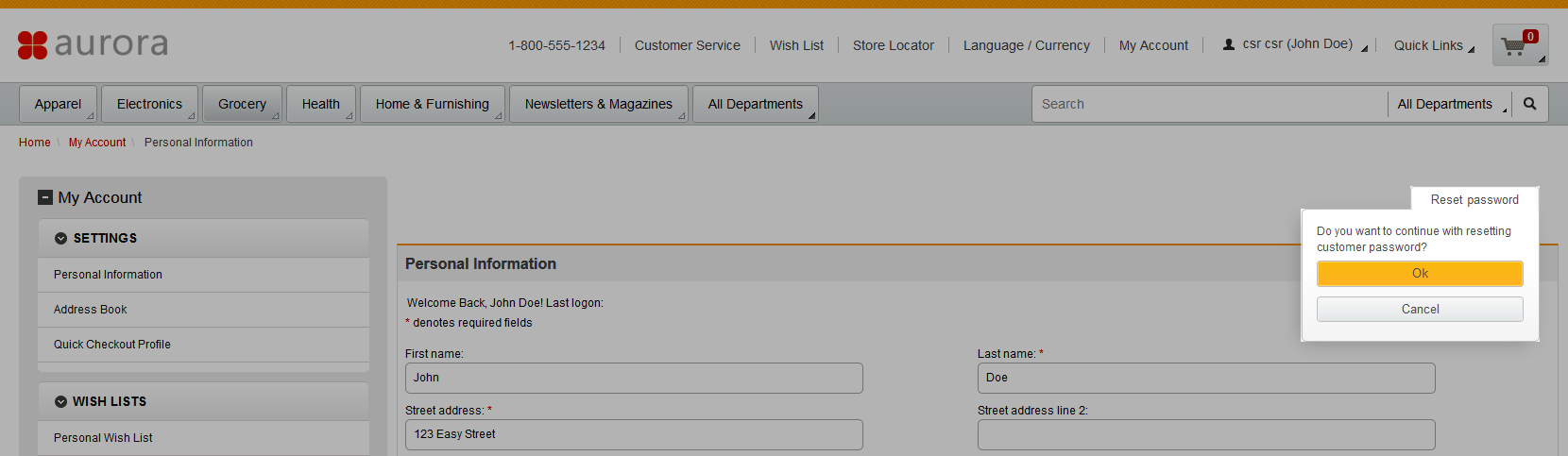
- The CSR is notified that they successfully reset the customer's password.

Updating customer account information
While a CSR accesses a customer's account, the CSR can update various customer account information.
- From the My Account Summary page, the CSR can
update the following sets of customer information:
- Personal Information
- Address Book
 Quick Checkout Profile
Quick Checkout Profile Personal
Wish List
Personal
Wish List Requisition
Lists
Requisition
Lists Saved
Order
Saved
Order- Order History
- Recurring Orders
 Subscriptions
Subscriptions- Coupons
Note: A customer's logon ID cannot be altered. - After the CSR completes the storefront tasks on behalf of a specific customer, the CSR selects
their name from the top panel. This panel offers two options:
- Sign in as Yourself
- This option will redirect the CSR back to the Customer Service page, and they are no longer acting on behalf of the customer. The CSR is then ready to assist another customer.
- Sign Out
- This option signs the CSR out from the storefront.
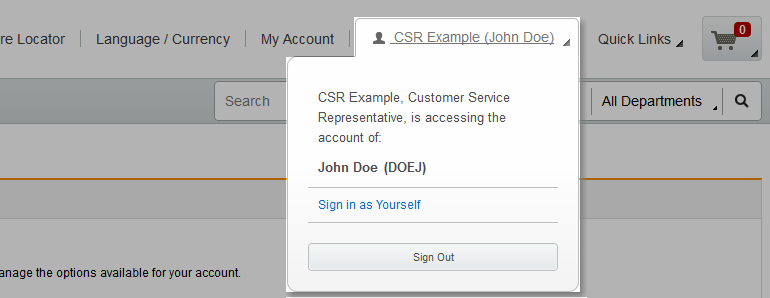
- Sign in as Yourself