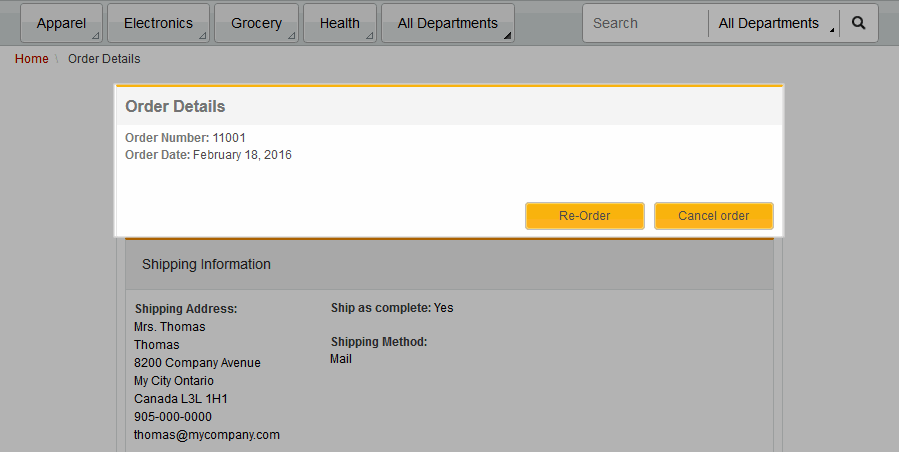Manage existing customer orders
A customer service representative (CSR) can manage orders that are placed in Aurora B2C and Aurora B2B stores. Managing existing orders can include: canceling and reordering orders.
Beginning in Mod Pack 1, a CSR can also add or view comments on an order. For more information about order comments, see Add or view order comments.
Detailed flow for canceling or reordering an order
- CSR logs in to the storefront by using the Sign In/Register
tab.
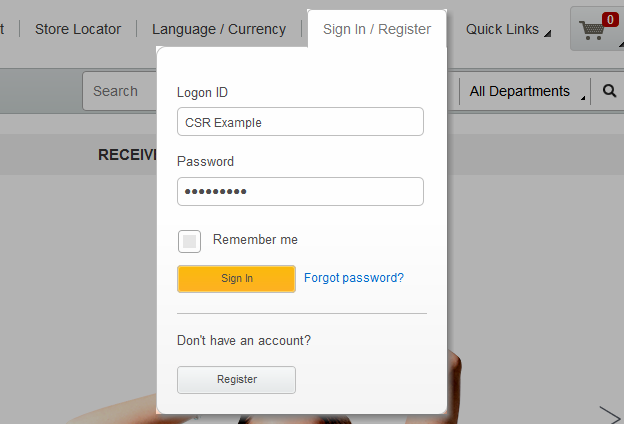
- The CSR is automatically directed to the Customer Service page.
- The CSR enters criteria for shipping information in the Find orders
widget to search for a submitted order. The widget searches orders in all states, including pending
orders, canceled orders, and orders in progress. Notes:
- The CSR cannot search by billing address attributes. This data is stored in the database and encrypted.
- The maximum number for search results that are returned is 20. If necessary, a CSR can enter more search criteria to refine search.
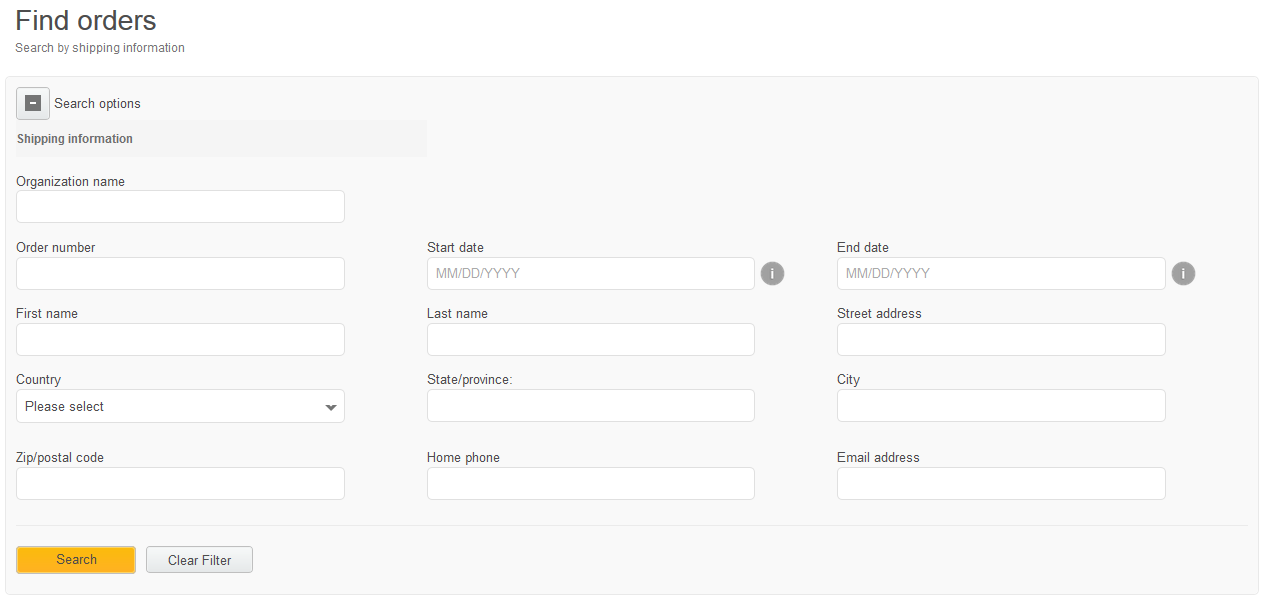
Alternatively, the CSR can search for a registered customer, access the customer's account, and then select Order History. From this page, the CSR can cancel or reorder an order.
- Once a CSR locates the order, they click the order number that is displayed in the search
results. Note: If the order is locked, you see a lock icon next to the order number. Pending orders are the only orders that can be locked. A CSR must select the Actions menu button, and then select Take over and unlock, as displayed in the following screen capture:
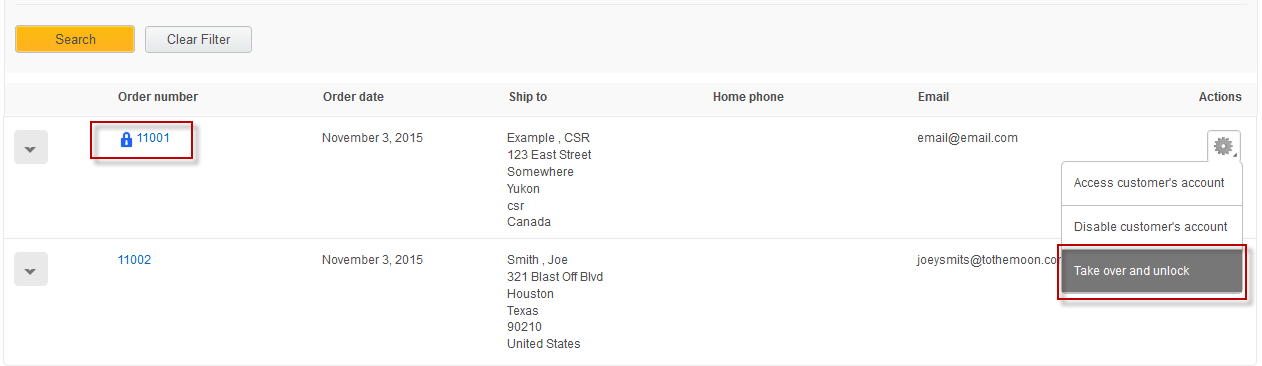
- Once the CSR takes over the order, they have two options:
- Re-order
If a customer has items in existing shopping cart, the cart must be in an unlocked state before the CSR can reorder a previous order. Clicking reorder adds the previous order to the existing shopping cart.
- Cancel order
A CSR can cancel orders that are not shipped.
- Re-order