
Organizations and Buyers page (B2B)
The Organizations and Buyers page is the main page from which Buyer
Administrators , or customer service representatives acting on behalf of Buyer Administrators, in a
B2B buyer organization perform tasks to administer their organizations and buyers. The page is
visible only to users who are assigned the Buyer Administrator role.
| Organization List section | Buyer List section |
|---|---|
Buyer Administrators, or customer service representatives acting on behalf of
Buyer Administrators, can perform the following functions:
|
Buyer Administrators, or customer service representatives acting on behalf of
Buyer Administrators, can perform the following functions:
|
Elements of the Organization and Buyers page
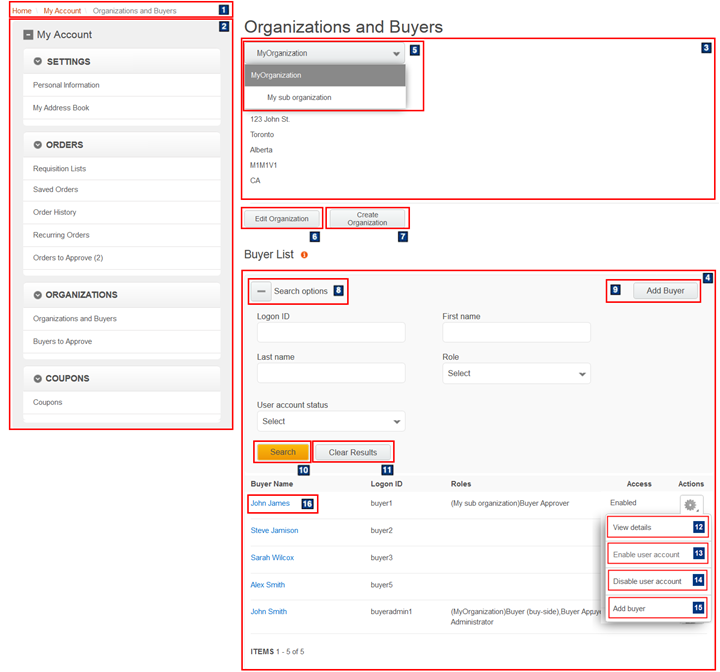
The display of organizations depends on the number of organizations that the Buyer Administrator
manages. For 20 organizations or less, the organizations display in a drop-down menu like the
preceding image. If there more than 20 organizations, a Search view replaces
the drop-down view in 3, like the following image. Organizations that
meet the search criteria are displayed:
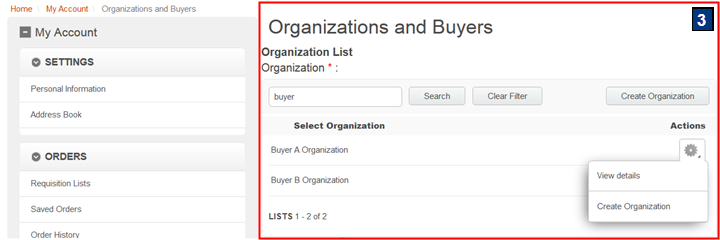
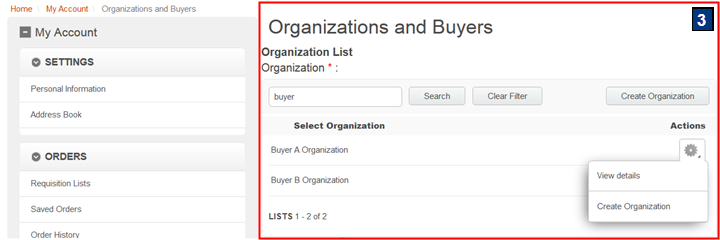
JSP files
The page layout is built with widgets that use the Commerce Composer framework to retrieve and display content. However, the page is not managed in the Commerce Composer tool, and not all the widgets are available to Management Center users in the Commerce Composer tool.- OrganizationsAndUsers.jsp represents the entire Organizations and Buyers page.
- 1 BreadcrumbTrail.jsp* is the top-level JSP file for the Breadcrumb Trail widget, which displays the breadcrumb trail.
- 2 MyAccountNavigation.jsp is the top-level JSP file for the My Account Navigation widget, which displays the My Account sidebar and its navigational links.
- 3
OrganizationList.jsp is the top-level JSP file for the Organization List
widget, which controls how organizations are displayed.
- For Buyer Administrators who manage 20 or fewer organizations, a drop-down list displays. All managed organizations appear in the drop-down list.
- For Buyer Administrators who manage more than 20 organizations, a search option displays. Organization names that match the search term are displayed in a table format. If the search field is left empty, then all organizations are displayed.
- 4 OrganizationUsersList.jsp is the top-level JSP file for the Organization Users List widget, which displays the list of buyers that belong to the selected organization.
Links and buttons
- 5 Organization list
- Displays a list of organizations that the Buyer Administrator can manage.
- 6 Edit Organization
- Opens the Organization Details page (B2B) of the selected organization for editing.
- 7 Create Organization
- Opens the Create Organization page (B2B) page where the Buyer Administrator can create a suborganization.
- 8 Search Options
- Expands or collapses the search section to display search fields.
- 9, 15 Add Buyer
- Opens the Add Buyer page (B2B) page where a Buyer Administrator can create a buyer account.
- 10 Search
- Returns a list of buyers that meet the search criteria and belong to the selected organization.
- 11 Clear Results
- Removes all search criteria and lists all buyers that belong to the selected organization.
- 12 View details
- Opens the Buyer Details page (B2B) of the selected buyer.
- 13 Enable user account
- Gives the selected buyer authority to sign in to the store.
- 14 Disable user account
- Prevents the selected buyer from signing in to the store.
- 16 Buyer name
- Opens the Buyer Details page (B2B) of the selected buyer where a Buyer Administrator can edit buyer details and roles.