Assigning attribute dictionary descriptive attributes to multiple catalog entries
About this task
Descriptive information about a catalog entry is called a descriptive attribute. Descriptive attributes can have assigned values or predefined values. You can use descriptive attributes to display text or images. When you are assigning descriptive attributes to catalog entries, use attributes within the attribute dictionary for new products or products that do not already contain descriptive attributes.
For example, If you have multiple coffee makers of a specific brand, you might have the following text descriptive attributes: Auto-off, Timer, Espresso. You can assign these attributes to all coffee makers of that brand with a single attribute assignment.
 Note: If your site uses an extended sites model, you
cannot assign attributes that are created in an extended site store
to catalog entries that are inherited from your asset store. For more
information about inheriting attributes in extended sites, see Attributes.
Note: If your site uses an extended sites model, you
cannot assign attributes that are created in an extended site store
to catalog entries that are inherited from your asset store. For more
information about inheriting attributes in extended sites, see Attributes.To help you determine which catalog entries need to be assigned a specific attribute, you can view the existing assignments for an attribute in the References tab for that attribute. For more information, see Viewing the catalog entries that are assigned an attribute dictionary attribute.
Procedure
- Open the Catalogs tool.
- From the toolbar, click the arrow on the right side of
the

 Create New icon.
Then, select Attribute Assignments.
Create New icon.
Then, select Attribute Assignments. - In the Catalog entries table, include the catalog entries that you want to assign descriptive attributes within. If you know the name of the catalog entries, enter the name in the search field, and click Find and Add. If you want to search or browse for the catalog entries, use the utilities view.
- In the Descriptive Attributes (Attribute Dictionary) table, include the attributes that you want to assign as descriptive attributes to the catalog entries. If you know the name of the attributes, enter the name in the search field, and click Find and Add. If you want to search or browse for the attributes, use the utilities view.
- Specify a value for the attributes.
Option Description Attributes with predefined values From the list in the Value field, select a value. Attributes with assigned values In the Value field, specify a value for the attribute. You can assign one or more values for the same descriptive attribute in a catalog entry. The same descriptive attribute can be added in multiple rows with different values assigned to the attribute. For example, if a specific video game supports more than one platform, you can assign more than one attribute value to that product as shown here: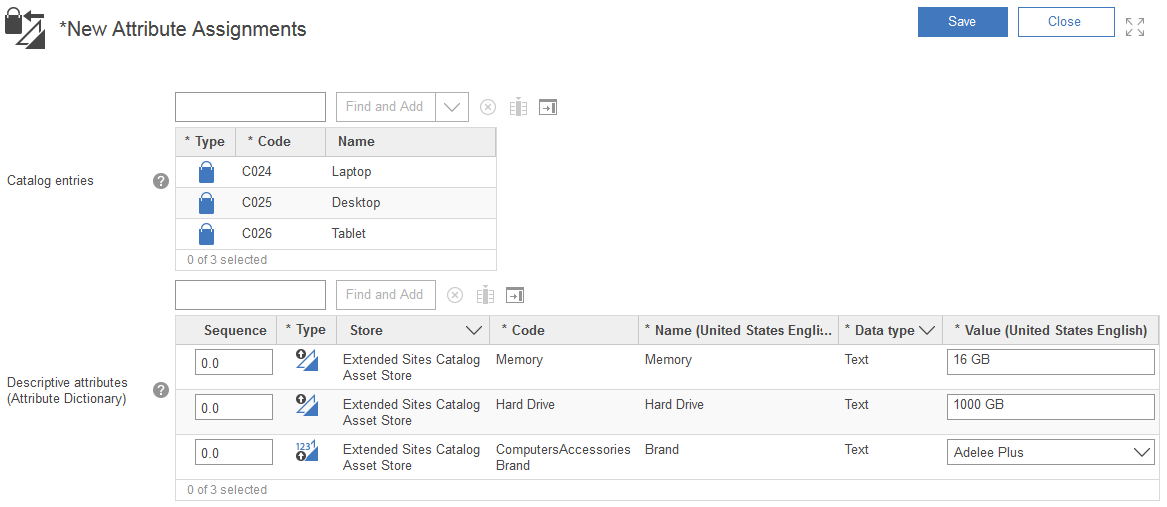
- Optional: Specify any additional properties
for the descriptive attributes.For example, you can set the sequence for the attributes to set the order that the attributes display for the catalog entries.
To view all of the properties that you can set for the attributes, right-click any column heading in the Descriptive Attributes (Attribute Dictionary) table. Select Configure Columns to display the Column Selector dialog. The list of all properties that you can view or configure for the attributes display. Select the column heading names of the properties that you want to set values for within the dialog and click OK to add the columns to the table. Set the values for the optional properties in the table.
- Click Save.All of the attributes in the Descriptive Attributes (Attribute Dictionary) table are assigned as descriptive attributes to all of the catalog entries in the Catalog entries table. The New Attribute Assignments view closes.Note: If errors occur, view the Message Console window to identify the errors and the attribute assignments that did not save.
- You can encounter errors if a catalog entry is locked within a workspace for changes by another user. If a catalog entry is locked, no attribute assignments are saved for the catalog entry. When the changes are approved and the catalog entry is unlocked, you can then assign attributes to the catalog entry.
- If duplicate attributes are encountered for a catalog entry, some
attributes might not be assigned and saved to the catalog entry. If
an attribute and value that you are assigning already exists with
the same value for a catalog entry, the attribute is assigned, but
not saved, for the catalog entry. Any duplicated descriptive attributes
and values cannot be assigned and saved to a catalog entry.
When duplicate attributes and values are encountered, the properties view opens for the catalog entries that you attempted to assign the duplicates. Do not reload the properties view for the catalog entries. In the properties view for the catalog entries that contain unsaved attribute assignments, change or remove the conflicting attributes or values. When you are done removing or changing the duplicate attributes and values, save the attribute assignments for any open catalog entries. To set different values for any duplicate attribute and value, or to remove the duplicate attribute and value, edit the Descriptive Attributes (Attribute Dictionary) table within the Descriptive Attributes tab for the catalog entry.