Integrating a store with IBM Digital Analytics for WebSphere Commerce
WebSphere Commerce provides a framework and tools to simplify the process of setting up your site to use IBM Digital Analytics, formerly known as Coremetrics Analytics. IBM Digital Analytics is an industry leading hosted web analytics solution. The framework is implemented as a tag library designed to act as an intermediary layer between WebSphere Commerce and IBM Digital Analytics. The tools include an auto tagging utility to place analytics tags in your store pages. The tools also include a utility to generate a file that contains your catalog hierarchy for IBM Digital Analytics. This solution can significantly reduce the time that is required to deploy web analytics
- View analytics reports designed specifically for WebSphere Commerce.
- Create and export customer segments that are built from analytical data that is gathered for IBM Digital Analytics, and use them in WebSphere Commerce campaigns.
- Display personalized product recommendations on store pages by using IBM Product Recommendations, formerly known as Coremetrics Intelligent Offer.
Integration overview
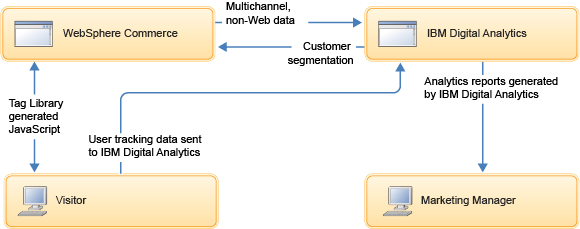
After you enable and configure IBM Digital Analytics with WebSphere Commerce, statistics about customer interactions with your site are transferred to the IBM Digital Analytics server. These interactions include information such as page views, ads that are displayed, and clickthrough. The data is gathered by the IBM Digital Analytics server and used to generate reports and customer segments.
WebSphere Commerce starter stores and IBM Digital Analytics
The catalog browsing pages in the Aurora.sar store archive that follow a responsive web design (RWD) pattern are pretagged with WebSphere Commerce analytics tags. As a result, the tags are functional when you view responsive store pages on a mobile device. For non-responsive pages, such as the Checkout, My Account Summary, Store Locator, and Personal Wish List pages, the mobile versions of the pages share the header and footer that are used by the responsive pages. Therefore, the analytic tags that are in the header and footer are functional in the mobile pages. After you publish a pretagged starter store, you must enable the tags by using the Analytics tab in the Store Management tool in Management Center. By default, the tags are not enabled.Integrating a store with IBM Digital Analytics for the first time
Ensure that any new stores that you integrate with IBM Digital Analytics for the first time are at the WebSphere Commerce Version 7 Feature Pack 3 level or higher before you start the integration. WebSphere Commerce analytics tags are updated to work with the standard IBM Digital Analytics library. This library supports the latest data tags and APIs. By referencing this library, instead of a custom IBM Digital Analytics library, your store can take advantage of new analytics features as soon as they become available.WebSphere Commerce sites that are integrated with IBM Digital Analytics can continue to use the custom IBM Digital Analytics library.
When you are configuring the integration with IBM Digital Analytics, you can use the following configuration options and functionality: