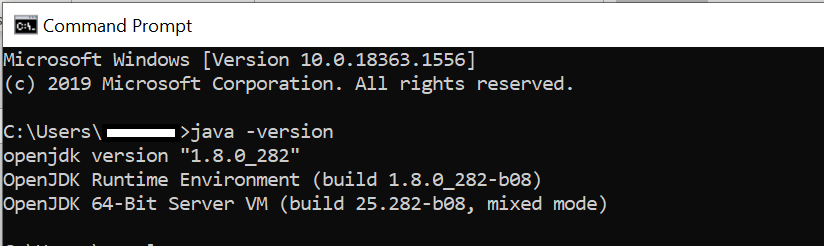Java
Java version 1.8.0_282 is a prerequisite for installing Apache Solr for the Advanced AI component of BigFix Runbook AI. To install Java, download the java-1.8.0-openjdk.zip file, create a 'Java' folder in C:\Program Files, and extract the zip file contents into the Java folder. Then, set the JAVA_HOME environment variable and add Java to the Path variable.
| Version | Open Jdk distribution of Java version 1.8.0_282 |
| Purpose | Advanced AI component of BigFix Runbook AI requires Apache Solr for which Java is a prerequisite. |
| Source |
Available as part of BigFix Runbook AI installer package. Follow the below path: Pre-Requisite Software java-1.8.0-openjdk.zip |
| Note | It needs to be installed on the server where Apache Solr will be installed |
Installation Procedure
- Download the folder java-1.8.0-openjdk.zip from the path mentioned in the source field of Table 14 – Java Details .
- Create a folder with the name ‘Java’ in the path C:\Program Files and extract zip file inside Java Folder. It should contain the extracted content only.
- Please perform the following steps to set environment variable for Java:
- Open File Explorer, go to This PC, right-click and select Properties.
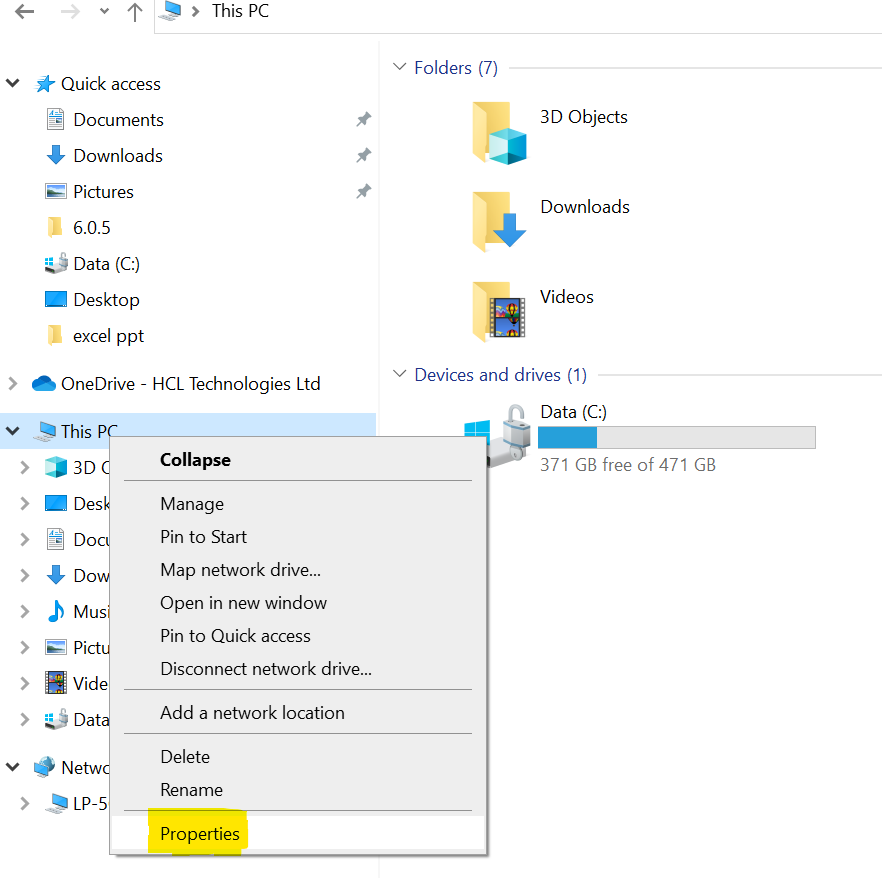
- Click on Advanced tab in System Properties window.
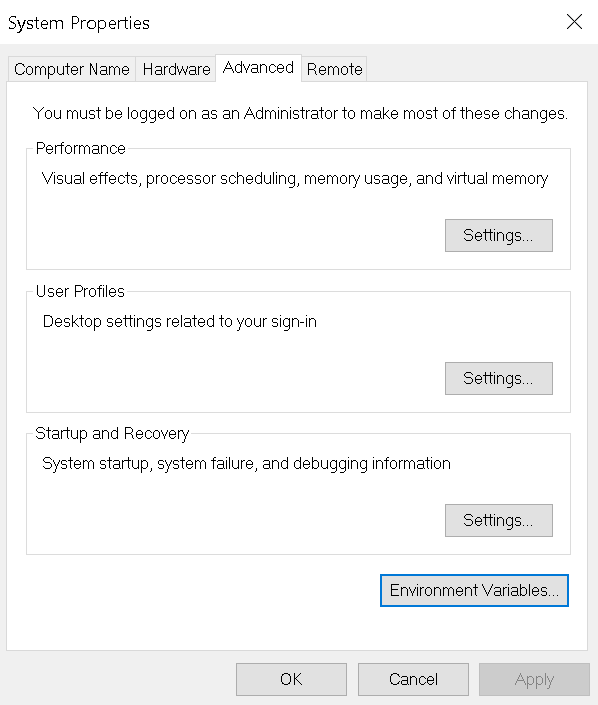
- Click Environment Variables.
- Click New under System Variables section.
- Enter ‘JAVA_HOME’ in the Variable name section and ‘C:\Program Files\Java’ in Variable value section.
- Click OK to close the box.
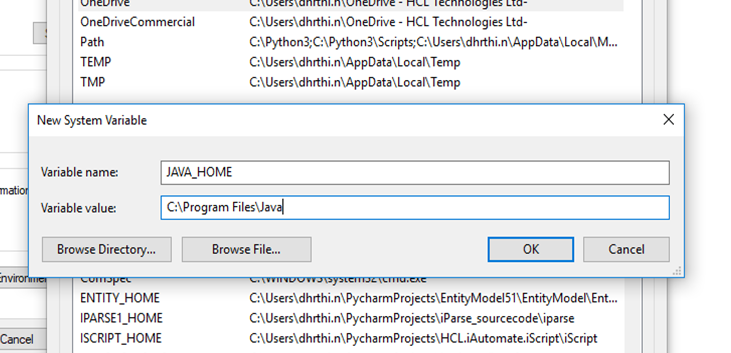
- Under System variables section, find the variable named Path, select that variable and click the Edit button.
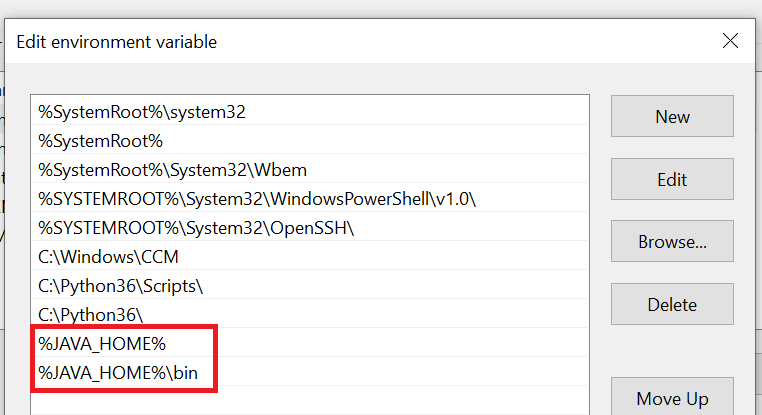
- If the last character of Variable value box is not a semi-colon (;) then add semi-colon at the end.
- Add %JAVA_HOME%; at the end of the Variable value.
- Further add %JAVA_HOME%\bin; at the end of the Variable value.
- Click OK to close the dialog box.
- To validate successful installation of Java, open Command Prompt as Administrator, and type java –version and press Enter on the keyboard.
- On successful Java installation, Java Version will be displayed.