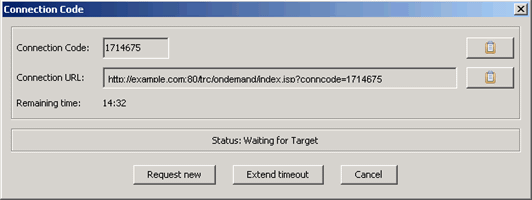You can start a remote control session through the internet
with a target that does not have the target software already installed.
About this task
IBM® BigFix® Remote Control provides
a feature that you can use to obtain a URL for a web page that the
target user can access to temporarily install the target software.
When you start a broker session, a connection code and URL are displayed.
The target user must enter the URL into their browser to proceed with
the installation process. During this process, they must follow any
on-screen instructions.
Procedure
- Log on to the IBM BigFix Remote Control server
with a valid ID and password.
- Click .
The Connection
code window is displayed.
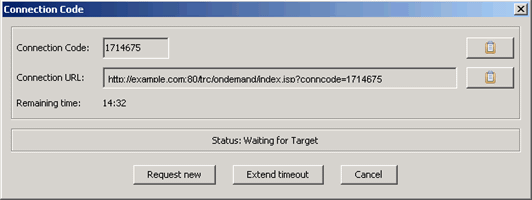
- Connection Code
- The connection code is used by the server to authenticate the
session. Use the clipboard icon to copy the connection code to the
clipboard.
- Connection URL
- The URL provides the target user with a web page that they can
access to download and install the target software. Use the clipboard
icon to copy the URL to the clipboard.
- Request new
- Click Request new for a new connection
code.
- Extend timeout
- Click Extend timeout to increase the time
that is allowed for the session connection to take place.
- Cancel
- Click Cancel to remove the connection code
window. The target software is not installed and the connection to
the target does not take place.
- The connection code and URL must be given to the user on
the target computer.
Ask the target user to enter the
URL into their browser and follow the on-screen instructions.
Results
When the target user enters the required information, the
target software installation process begins. If the controller user
has the required permissions and the session is authenticated by the
server, the remote control session starts. If user acceptance for
the session is enabled, the target user must accept or refuse the
session. Note: If the target user refuses the session, all files and
directories that are associated with the on-demand target are deleted.