Managing Bare Metal OS Deployment Servers
The Bare Metal Server Manager dashboard manages the installation, upgrade, and uninstallation of Tivoli Provisioning Manager for OS Deployment servers. .
In the dashboard, a list of all Tivoli Provisioning Manager for OS Deployment servers that are subscribed to the site is displayed. You can install the latest OS Deployment server directly from the network in a single step, or you can upload the latest installers for each supported architecture from Fix Central at this url: http://www-933.ibm.com/support/fixcentral/, by providing the necessary credentials.
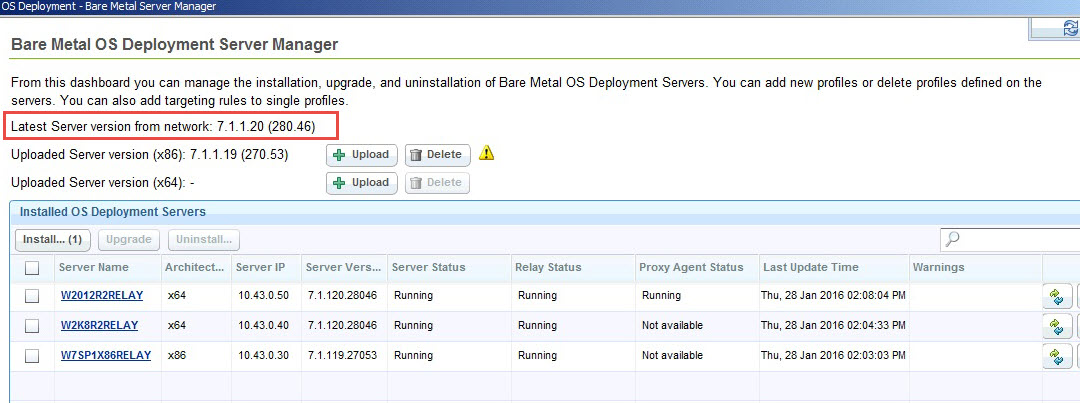
The latest version of the OS Deployment server installer available from the network is displayed at the top left corner of the page. Run the installation by clicking Install and select one or more available relays. Ensure that the relays you select are subscribed to the OS Deployment and Bare Metal Imaging site. Network installers are available for BigFix 9.0 or later.
If you want to install or upgrade your OS Deployment Servers from the network but you already have an installer of an earlier release that you uploaded from Fix Central, you must first delete the existing installer because uploaded installers have precedence over network installations.
If you are upgrading from a previous release, select one or more Bare Metal OS Deployment servers, and click Upgrade.
If you are using BigFix version 9.0 or later, the available computers do not require SSL Encryption.
If you are using BigFix version 8.2, the available computers to install on are those relays that have SSL Encryption enabled.
Accept the license and specify where to install the OS Deployment Server. Before you install, you must enter the user name and password for the login on the OS Deployment Server.
For more information about Tivoli Provisioning Manager for OS Deployment, see Tivoli Provisioning Manager for OS Deployment .
The Bare Metal Server installation task downloads and installs Microsoft SQL Server Express on the selected relay.
- DB2 Enterprise 9.1 FP4a, 9.5 FP3b, 9.7, and 10.1
- Microsoft SQL Server 2005 SP2 and 2008 R2:
- Create a database with a name of your choice
- Create a Data Source named AutoDeploy using 64-bit ODBC drivers for your database.
- After you install Tivoli Provisioning Manager for OS Deployment servers from the Bare Metal Server manager dashboard, you must create and manage profiles and bare metal deployments from the IBM BigFix Console only, using the BigFix infrastructure. You cannot manage the server or any deployment objects on it from Tivoli Provisioning Manager for OS Deployment interfaces.
- If you are installing the Bare Metal Server from a BigFix Console running on Windows 2012 R2, the version of Adobe embedded in this operating system may cause bare metal server synchronization problems. To avoid this issue, before you install the Bare Metal Server, ensure that you have installed all the latest Microsoft patch updates.
- Some functions of the dashboard might be limited if the Bare Metal servers are not at a minimum required version. When you change a resource on a Bare Metal server, such as importing a new MDT Bundle, importing or modifying drivers, an action is automatically generated to update the servers.
If any of the resources are out of date, a warning is displayed.
Click ![]() to
synchronize the server resources.
to
synchronize the server resources.
The Bare Metal Profiles section of the dashboard lists the available profiles on the Bare Metal Server. The cached column displays whether the image associated to the selected profile is cached on the relay. A green check mark indicates that the corresponding image is currently cached at the relay. A yellow warning icon indicates that the corresponding image is not cached at the relay and will be copied when the profile is deployed for the first time. A red border triangle indicates that the caching status of the image cannot be determined.
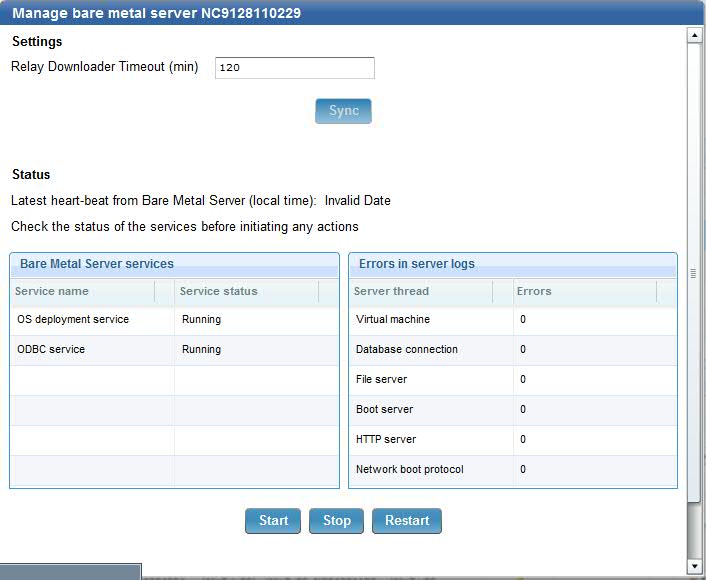
You can start, stop or restart the Bare Metal Server, and view if any errors were logged.
When you deploy a Bare Metal Profile for the first time, the images linked to the profile are cached (copied) on the relay. If network traffic is slow, the caching might take a long time and cause the deployment of the Bare Metal Profile to fail. The default timeout value is written in the bom.trcfile. You can change this value in the Relay Downloader Timeout field. Specify the maximum time (in seconds) allowed to download an image from the Endpoint Management server to the relay if the image is not cached. Click Sync to update this value on the Bare Metal Server.
Cleaning up after a failed installation or uninstallation
This task removes SQL Express database from the target system. Do not run this task if there are other applications using this database. Do not run this task on OS Deployment Servers that are listed as installed in the Bare Metal OS Deployment Server Manager dashboard. On these servers, you must first run an uninstall action.
