Deploying the Management Extender for Bare Metal Targets
You can manage Bare Metal Targets from the BigFix infrastructure by installing and using the Management Extender for Bare Metal targets.
With this component, you can manage targets that do not have the IBM® BigFix client installed.
The Management Extender for Bare Metal Targets is a plug-in that runs locally on one or more Bare Metal Servers in your environment. When a target PXE-boots to the server, the plug-in queries the PXE server and extracts information on the known bare metal targets. The targets are then reported to the IBM BigFix server database, and you can manage them through the IBM BigFix console. From the console, the tasks that are directed to these targets are forwarded to the local Bare Metal Server to which they belong.
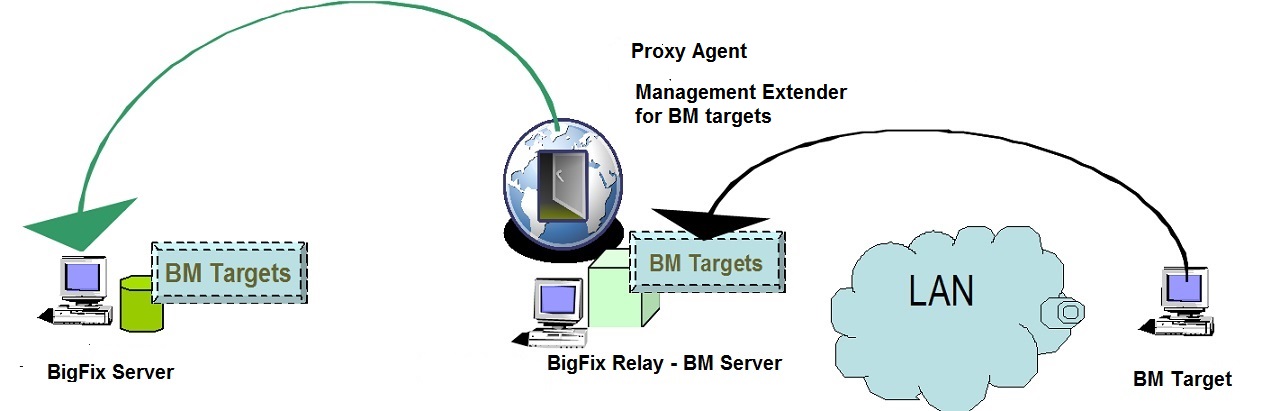
The targets that have completed a PXE boot in the last 48 hours are reported in the IBM BigFix infrastructure. This means that any target that did not connect to the bare metal Server within this time frame is not reported to the IBM BigFix server, and is not visible from the Console. You can change this threshold to suit your needs. See Configuring the plug-in behavior in the BareMetalExtender.ini file.
The available target information is refreshed every 10 minutes. You can modify the refresh interval by editing the settings.json file. See Changing the plug-in settings.
Installing the plug-in
- If your relay is IBM BigFix Version
8.2 or 9.0:
- From the Systems Lifecycle Domain, expand . Select the Deploy Proxy Agent 9.0.40099 on 8.2 or 9.0 Relay task (152).
- When you deploy the action, the list of applicable relays is displayed in the Take Action menu. Select one or more relays from the list and click OK to complete the installation.
- Run the task Deploy Management Extender for Bare Metal Targets (ID 150)
- If your relay is at IBM BigFix version
9.1 or later:
- From the BES Support site, search and run fixlet Install IBM BigFix Proxy Agent (Version 9.1.1117.0) (1816) or Install IBM BigFix Proxy Agent (Version 9.2.0) (1836), depending on your platform version.
- When you deploy the action, the list of applicable relays is displayed in the Take Action menu. Select one or more relays from the list and click OK to complete the installation.
- Run the task Deploy Management Extender for Bare Metal Targets (ID 150)
The plug-in is installed in the path C:\Program Files(x86)\BigFix Enterprise\Management Extender. The service is started automatically.
After the Bare Metal targets PXE-boot, you can view and manage them from the console. A set of tasks are available to manage these targets. For more information, see Managing Bare Metal Targets.
Configuring the plug-in behavior in the BareMetalExtender.ini file
You can change the behavior of the plug-in by configuring parameters in the BareMetalExtender.ini file .
The LastReportTimeThreshold parameter defines
the time window that is taken into account to determine if the bare
metal target that completed a PXE boot is still active. The default
is set to 48 hours. You can configure this threshold to suit your
specific needs and environment.
LastReportTimeThreshold=48Changing the plug-in settings
You can also customize parameters in the settings.json file.
"ConfigurationOptions" -d v 4 -m X:Y setting,
where X is the maximum file size in Megabytes, and Y is
the maximum number of log/trace files. The default value is -m
10:10. For example, to change the maximum number of trace
files from a value of 10 to a value of 5:"ConfigurationOptions": "-d -v 3 -l \\\"C:\\Program Files\\Common Files
\\IBM Tivoli\\BareMetalExtender.log\\\" -t \\\"C:\\Program Files\\Common Files
\\IBM Tivoli\\BareMetalExtender.trc\\\" -m 10:5","DeviceReportRefreshIntervalMinutes": 15, DeviceReportExpirationIntervalHours parameter
defines the expiration period after which a bare metal target is considered
inactive and can be erased. After this period has expired, the plug-in
will stop tracking information for the target. The default value for
this interval is 168 hours. You can modify the expiration period by
locating the corresponding string: "DeviceReportExpirationIntervalHours": 168, After this interval has elapsed, the entry for the target in the Subscribed Computers can be erased. For information about deleting bare metal target entries, see Deleting bare metal target entries.
After you make changes to the settings in this file, the Proxy Agent service must be restarted for the modifications to take effect.
Starting the service
You can start the Proxy Agent service by running the Start Proxy Agent Fixlet (75).
Uninstalling the plug-in
- Run the Remove Management Extender for Bare Metal Targets fixlet (ID 151).
- Remove the Proxy Agent:
- If your relay is at IBM BigFix Platform
Version 8.2 or 9.0:
- Run the remove action of the Deploy Proxy Agent 9.0.40099 on 8.2 or 9.0 Relay fixlet (ID 152)
- If your relay is at IBM BigFix Platform
Version 9.1 or later:
- From the BES Support site, run the task TROUBLESHOOTING: Uninstall IBM BigFix Proxy Agent (ID 1795)
- If your relay is at IBM BigFix Platform
Version 8.2 or 9.0:
Troubleshooting
Logs for troubleshooting are on each Bare Metal Server in %CommonProgramFiles%\IBM Tivoli\BareMetalExtender.trc. The default logging level is 3. You can change circular logging options in the settings.json file. See Changing the plug-in settings.
