Installing Windows 10 using in-place upgrade
BigFix OS Deployment supports in-place upgrade installations to Windows 10 from Windows 7 Service Pack 1, Windows 8, and Windows 8.1 update. The clients that you upgrade must be at BigFix version 9.2.5 or later. In-place upgrade installs Windows 10 without previously removing the older version of the operating system on the client computer. The process automatically maintains existing settings, programs, and data. Only setup images are supported for the in-place upgrade. Before you begin the in-place upgrade, it is best practice to back up your systems.
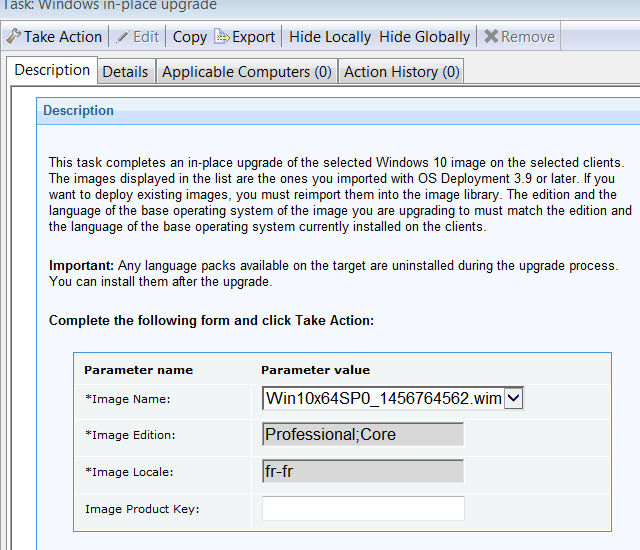
- I am importing Windows 10 setup images for the first time in my Bigfix OS Deployment environment.
- To complete an in-place upgrade to Windows 10, you must import the corresponding image from installation media. The system that you plan to upgrade must have a valid Windows license for the process to complete successfully.
- I already have one or more Windows 10 setup images in my BigFix OS Deployment environment.
- If you already have Windows 10 setup images in the Image Library,
complete the following steps:
- If you plan to use Windows 10 setup images that you had already imported with OS Deployment Version 3.8, you must import them again to enable them for the in-place upgrade..
- Run Task 202 selecting the image you want to deploy. Specify the image product key if needed.
The base system language that is currently installed on the client system is the one that will be upgraded. If additional language locales were installed on the client, these are uninstalled during the upgrade.
Requirements and Limitations
- The client source operating system must be of the same architecture as the Windows 10 image you are installing (x86 or x64).
- In-place upgrade of targets with encrypted disks is not supported.
- You cannot deploy an image of a base language different from base language of the client to be upgraded.
- The operating system editions must be compatible for the upgrade. The upgrade process checks the edition that is currently installed on the client and upgrades it, if the image that you are deploying contains an edition that is compatible for the upgrade.
- You cannot capture (sysprep) a computer that was upgraded with an in-place installation.
- The upgrade process disables the built-in Administrator account on the client.
- You must disable any firewall or antivirus program on the target before the deployment.
