Setting Your Preferences
At the top right of the Web Reports interface is the Preferences link.

Click it to edit your personal user preferences.
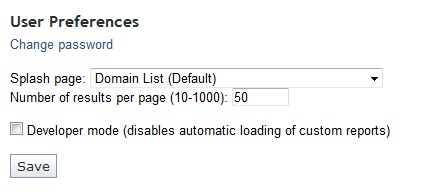
- Use Change password to change the password of the currently logged on user. After clicking Save, you are automatically redirected to a new page where you must perform again the current user authentication as described in Performing the reauthentication.
- Change your splash page by selecting a new page from the pull-down menu. As well as the default Domain List, you can select from a list of reports to appear in the starting splash page.
- When you view a report, the number of rows is typically limited to 50 per page. You can change that number here.
- You can check the box to run in Developer mode, which disables the automatic loading of custom reports.
- Click Save to set your preferences.