Setting Up Email
A common need is to have a report mailed to an operator or an administrator who can then easily examine various aspects of your BigFix network at their leisure.
Set up your email accounts and server as follows:
- Click Administration from the top tab bar.

- Click Address Book from the sub tabs.
- If you have not yet set your outgoing SMTP server, click the link in the yellow reminder message.
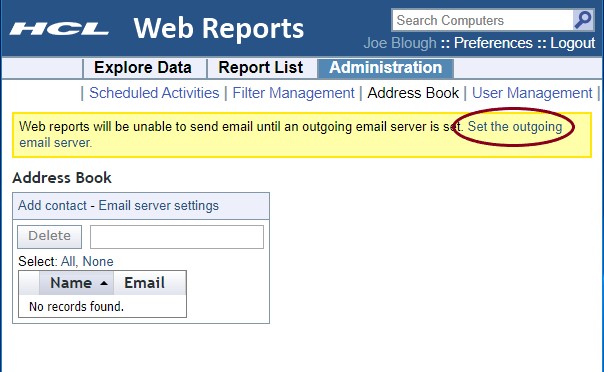
-
For Version 10 Patch 1 and later versions, specify which authentication mode you intend to use. Depending on the authentication mode you select, the Email Server Settings panel changes and requires different information.
If you choose Password based as authentication mode:
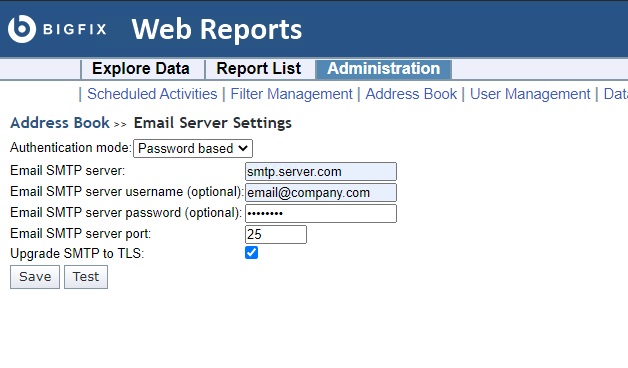
Enter your SMTP server name.
Enter your SMTP server port. It must be a value between 1 and 65535. Before upgrading to Version 9.5 Patch 10, this value was hard-coded and set to 25.
Specify if you want to upgrade the SMTP connection to TLS by selecting the related check box.
(Optional) Enter your SMTP server user name and password if your SMTP server requires authentication. The authentication methods used are:- PLAIN
- LOGIN
- DIGEST-MD5
- CRAM-MD5
EmailServerUserandEmailServerPasswordrespectively.In a FIPS mode, do not configure your SMTP server to use the following authentication methods:- CRAM-MD5 only
- DIGEST-MD5 only
- CRAM-MD5 and DIGEST-MD5 only
Test the SMTP server before saving it.
If you choose Office 365 as authentication mode:

Enter your Client ID, Client secret, and Tenant ID provided when registering the application on the Microsoft Azure portal.Note: When registering on the portal, you must request the Mail.Send permissions for the Microsoft Graph API. You should set the Application value to the Mail.Send permission.Note: You should specify a default "From:" address for emails sent from Web Reports, using the related configuration option, otherwise the email setup test will not work. This option can be set in the Windows Registry or in the Linux configuration file under the <BigFixMachineKey>\Enterprise Server\BESReports\EmailFromAddress path.Note: If you configured Office 365 as SMTP server in Web Reports, the following known limitation applies: you cannot send emails containing attachments larger than 3 MB.Test the Email server before saving it.
- Click the link labeled Add contact to add name(s) to the Address Book.
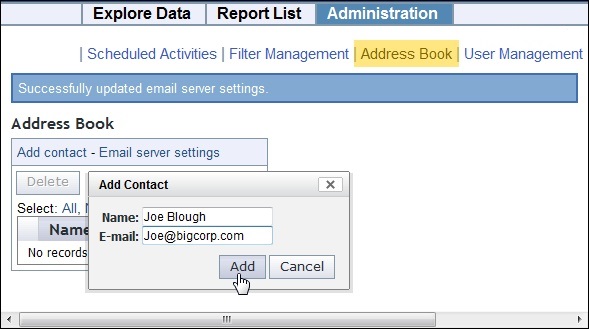
- Continue to add contacts. If you need to delete a contact from the Address book, check the box in front of the name and click the Delete button.
You are now set up for emailing from Web Reports.