Client UI main actions
The BigFix Client UI is used to display message boxes to the end users logged on to the client computer (including pre-action messages, action running messages, and restart/shutdown messages).
If the BigFix Client UI is not running in the user session, the end user will not see any BigFix messages.
The BigFix client UI displays messages in the client notification area, for example the task bar on Windows.
This topic describes in particular what the Client UI shows on the client computer when the Messages and Offer tabs of the Take Action panel are triggered from the BigFix Console.
Scenario 1 (Messages tab)
If the BigFix Console operator specifies the following settings in the Messages tab of the Take Action panel:
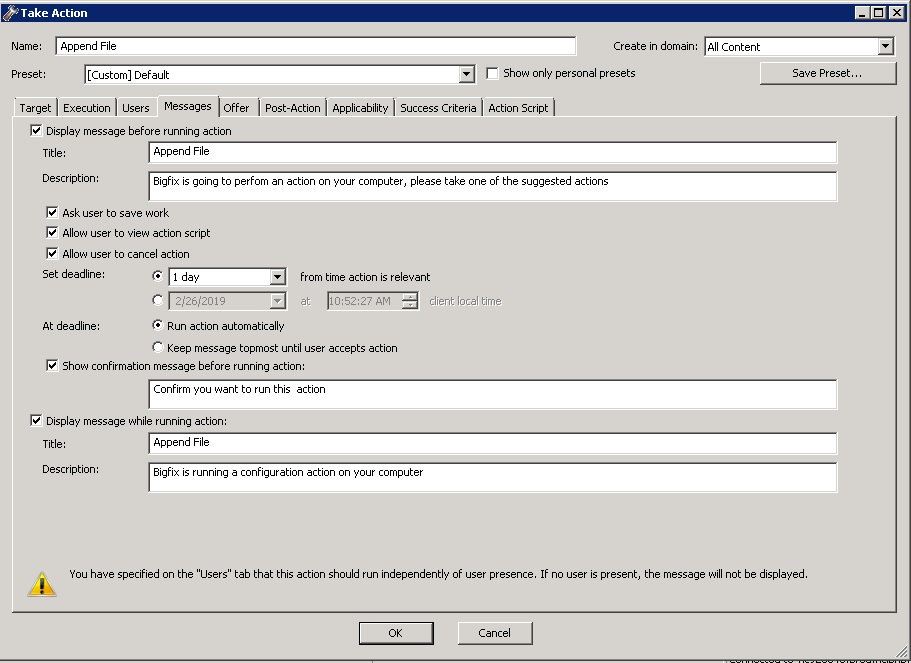
The screen capture below represents what an end user will see on the client computer:

The main actions that can be performed here by the end user are:
- Take Action / Take All Actions
- Performs the action on the client computer.
- Preview Action
- Displays the action script contained in the action.
- Cancel Action
- Deletes the action.
- Snooze
- Postpones the action and allows you to choose when to be reminded about the action to perform.
Scenario 2 (Offer tab)
If the BigFix Console operator specifies the following settings in the Offer tab of the Take Action panel:
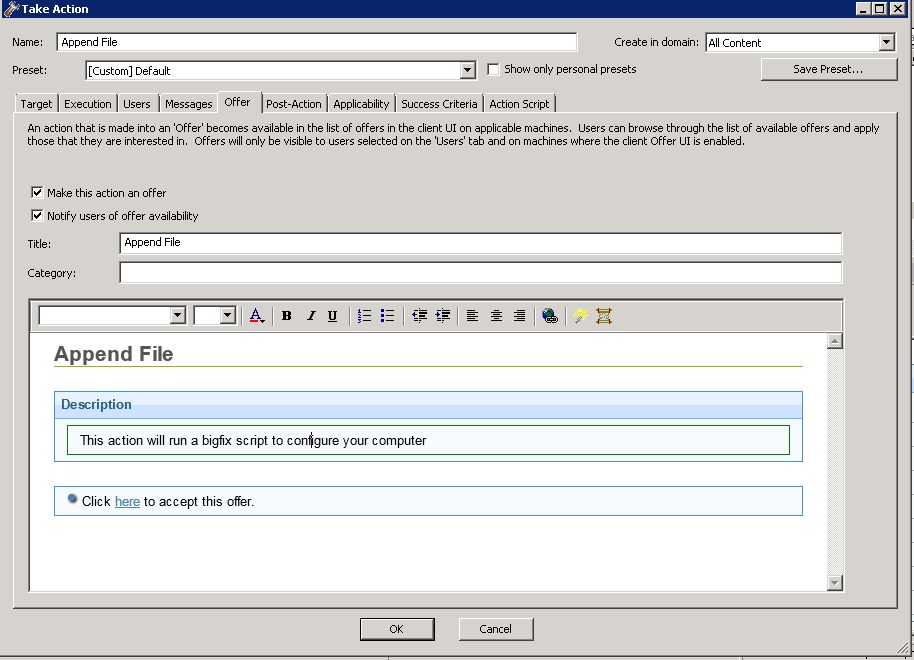
The screen capture below represents what an end user will see on the client computer:
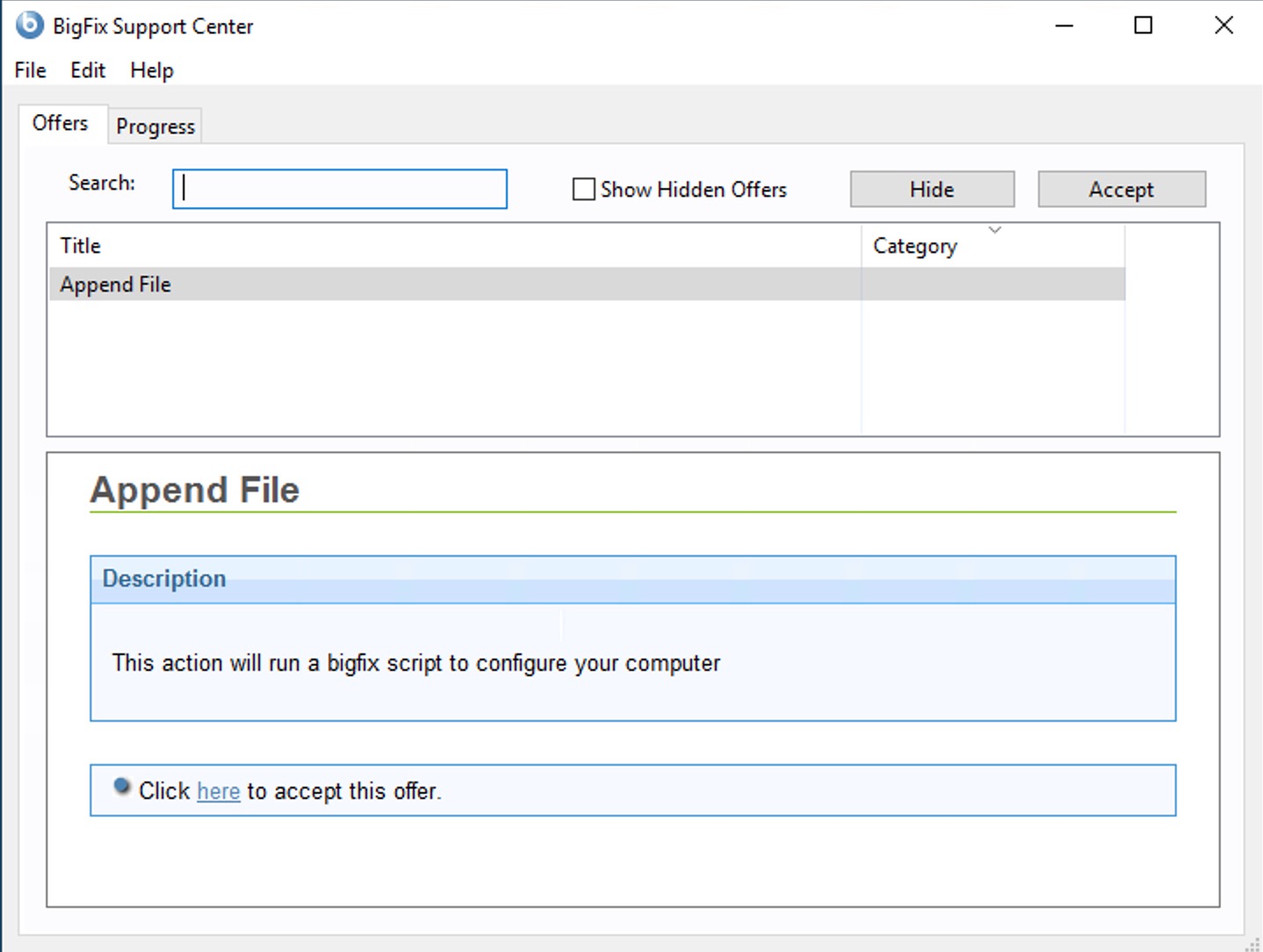
The main actions that can be performed here by the end user are:
- Hide
- Hides the client notification panel.
- Accept
- Performs the action on the client computer.