Registering the Rocky Linux Download Plug-in
Use the Manage Download Plug-ins dashboard to register the Rocky Linux Download Plug-in to install Rocky Linux patches from the Patches for RockyLinux Plugin site.
Before you begin
- Ensure that the BigFix server and the BigFix client are on the same version to avoid a null error.
- Subscribe to the Patching Support site to gain access to the Manage Download Plug-ins dashboard.
- Activate the Encryption Analysis for Clients analysis, which is available from the BES Support site.
- Activate the Download Plug-in Versions analysis, which is available from the Patching Support site.
- If you want to encrypt endpoints, deploy the Enable Encryption for Clients Fixlet, which is available from the BES Support site.
When you register the download plug-in on a computer without the plug-in, the plug-in is automatically installed and the configuration file is created.
If a download plug-in is already installed on the computer, the configuration file is overwritten.
Procedure
- From the Patch Management domain, click .
-
From the Servers and Relays table, select the server on which the download plug-in is to be
registered.
Important: You must always register the download plug-in on the BigFix server.
- From the Plug-ins table, select RockyLinux Plug-in.
-
Click Register.
The Register RockyLinux Plug-in wizard displays.
Figure 1. Register Rocky Linux Download Plug-in wizard 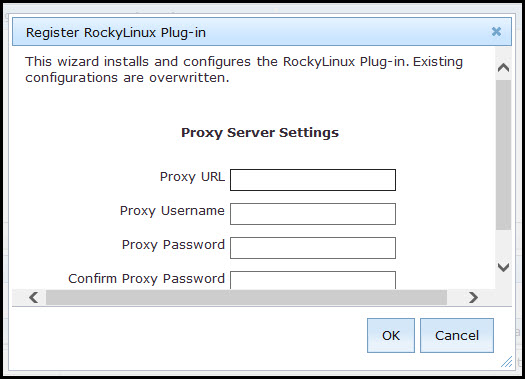
-
Enter the proxy parameters if the downloads must go through a proxy
server.
Note: Only basic authentication is supported.
- Proxy URL
- The URL of your proxy server. It must be a well-formed URL, which contains a protocol and a host
name. The URL is usually the IP address or DNS name of your proxy server and its port, which is
separated by a colon. For example:
http://192.168.100.10:8080.
- Proxy Username
- Your proxy user name if your proxy server requires authentication.
- Proxy Password
- Your proxy password if your proxy server requires authentication.
- Confirm Proxy Password
- Your proxy password for confirmation.
-
Click OK.
The Take Action dialog displays.
- Select the target computer.
- Click OK.