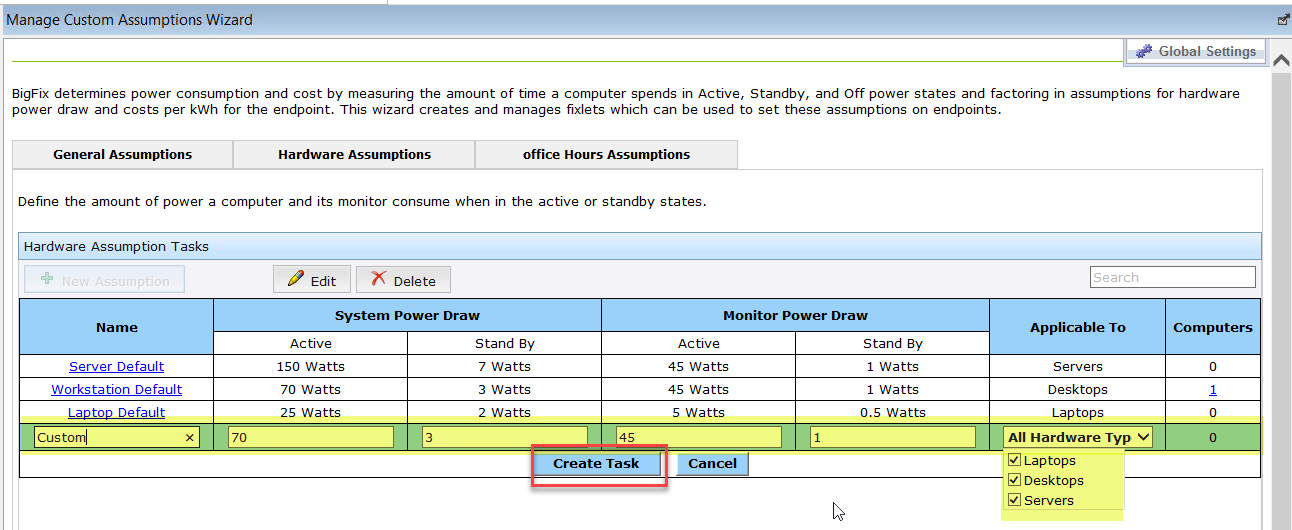Hardware Assumptions
Define endpoint power consumption in Active or Standby mode in the Hardware Assumptions tab.
The following fields are displayed:
- Name
- System Power Draw - Active or Standby
- Monitor Power Draw - Active or Standby
- Applicability to hardware such as servers or desktops
- Computers
If you do not have Hardware Assumptions set, you are using default values. To override default values with values specific to your deployment, click New Assumption.
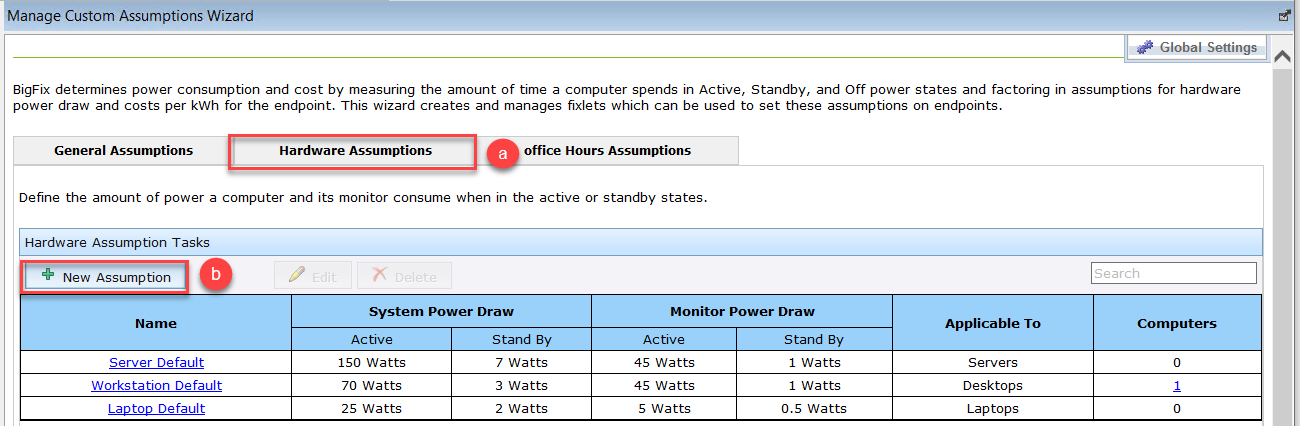
To effectively set assumptions, you must discover the amount of electricity used by your computers. You can determine this amount by plugging systems into an electricity usage device, such as a Kill a Watt electricity usage monitor. Because power usage varies only minimally per computer model, you might want to check power values for representative models. If you have many computer models, you can choose to average the values and assign them to all computers or create multiple assumptions and assign each assumption to the appropriate computers based on their models. The latter approach is more accurate, but it is more time consuming and difficult to maintain over time.
After clicking New Assumption, an additional row displays at the bottom of the window, where you can manually populate fields corresponding to the new task Name, System Power Draw, Monitor Power Draw, and the applicability to different hardware types. When complete, click Create Task, click OK, and enter your Private Key Password. Click in the Actions box of the task window to deploy the action.