Capturing Windows Images
When you capture an image, you are creating an image that can be customized and applied to other computers in your network.
Capturing an image involves a set of tasks that result in the creation of a generic image that can be applied on any computer. The process of capturing an image can affect the product activation of the captured system. To avoid this problem, you must capture an image from a virtual machine with snapshot restoration capability.
During the capture phase, the machine you are capturing must be a member of a workgroup and cannot be in a domain, because the Sysprep tool runs only on machines in a workgroup.
The captured image is stored on a network share, ready to be uploaded to the server into the Image Library.
Because captured images are firmware independent, you can deploy (for reimaging or Bare Metal), images that are captured from BIOS machines to UEFI machines and vice versa.
From the Capture dashboard wizard, you can specify SMB share information and choose capture options.
The Capture wizard is organized into two sections:
- Specify SMB Share information
- Choose Capture Options
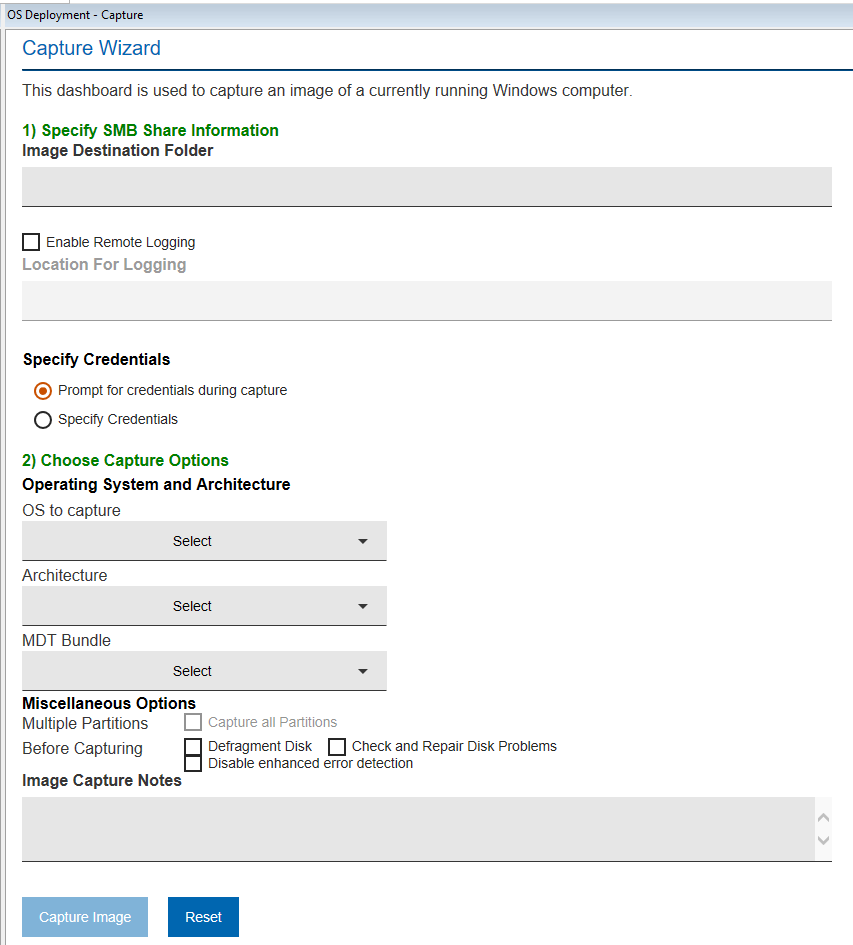
To select the correct Windows Bundle for the Windows version you plan to capture, see Installing Windows Bundle Creators.
Capture requirements and restrictions
-
After you capture an image of a Windows 2008 R2 or later with multiple disks, the reference machine reboots and the second disk goes offline. You must bring the second disk online again to see the data on it.
-
Dedicated boot partitions (also known as System Reserved on BIOS machines and ESP on UEFI machines) are captured but are not restored on the deployed machine. These partitions are instead re-created on the deployed machine to allow any combination of firmware architectures between source and target machines (BIOS to BIOS, BIOS to UEFI, UEFI to BIOS, UEFI to UEFI).
-
If the image you are capturing has a recovery partition, as, for example, in the case of Windows 8 or Windows 8.1 UEFI machines, this partition is recognized and marked as such in the partition mappings menu for the reimage or bare metal deployments.
-
Capturing an image on a system with an encrypted disk is not supported. You must decrypt the disk before you begin the capture process.Note: Due to default BitLocker pre-provisioning on Windows 11 UEFI devices (TPM/Secure Boot), the drive may report as "Fully Encrypted" even if protection is suspended. To ensure a successful capture, run the following PowerShell command in an elevated session to disable BitLocker on all protected volumes before proceeding: Get-BitLockerVolume | Disable-BitLocker.
-
To capture Windows 10 release ID 2004, Windows Bundle 3.10.33 or later is required.
- You need an Windows Bundle originally created using a WinPE 10 2004 or earlier to re-image an x86 operating system.
-
Capture of a Windows 10 or Windows 11 image might fail (sysprep error while generalizing the image) if the system has Microsoft Store-based applications (Appx) installed. If one or more of these applications were updated, the capture process might fail to generalize the image. The error log displays which applications are causing the problem. One or more messages similar to the following are logged:
Where Package_name is the name of the application that caused the problem. These applications must be uninstalled before you begin the capture process.Error SYSPRP Package <Package_name> was installed for a user but not provisioned for all users. This package will not function properly in the sysprep image.You can list Microsoft Store-based applications by running the following command from a powershell prompt:
You can choose to manually uninstall each of the applications that makes the sysprep fail with the following command:Get-AppxPackage -AllUsers
You can find more details at:Remove-AppxPackage <package name> -AllUsersSysprep fails after you remove or update Microsoft Store apps that include built-in Windows images
Alternatively you can run the capture task with the same local user that ran the Microsoft Store-based applications updates. Nevertheless, some of them might need to be uninstalled before successfully capturing the image. You can optionally select the check box to remove the Microsoft Store-based applications during the capture task. For Windows 10, Windows Bundle later than 3.10.21 is required and for Windows 11, you need at least Windows Bundle 3.10.41.
Note: Also the following error might occur if the system has Microsoft Store-based applications (Appx) installed.Error SYSPRP Failed while deleting repository files under C:\ProgramData\Microsoft\Windows\AppRepository
If this error occurs, run the capture task with the same local user that applied some changes to the AppRepository.
To do this, click the expand icon next to OS to capture when Windows 10/11 is selected, to display the section that allows you to make the choice.
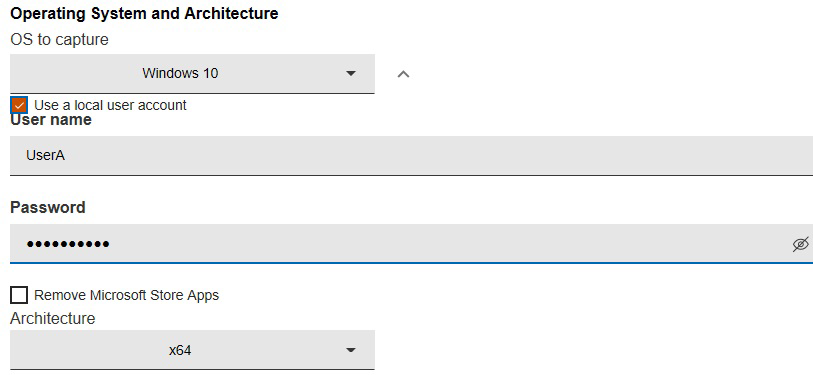
If you select the check box to run the capture with a local user account, you must provide its credentials and the local user must be logged on to the target computer when the capture task is running.
- To capture a Windows Hyper-V
Generation 1
virtual machine successfully, you must select the Disable enhanced error detection option. - To capture an image on a UEFI client with the Secure Boot firmware option enabled, you must select the Disable enhanced error detection option, and you must use an Windows Bundle with WinPE 4 or later.