Capturing Linux images
You can capture a Linux system to create a reference image that can be deployed to bare metal targets.
To capture a Linux system use the Linux System capture task (ID 201).
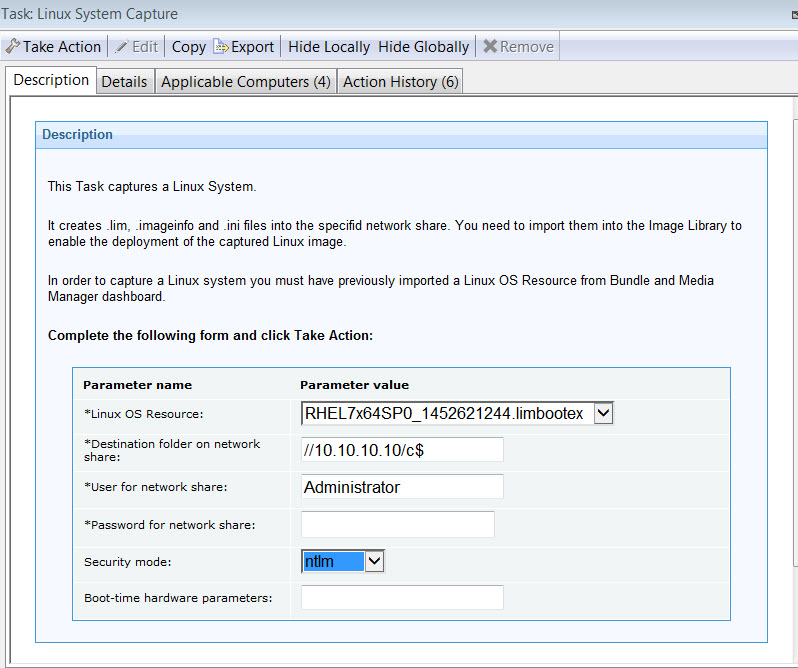
- RedHat Enterprise Linux Versions 6, 7, and 8.
- CentOS Linux Versions 7 and 8.
- SUSE Linux Enterprise Server (SLES) and SUSE Linux Enterprise Desktop (SLED) Versions 12 and 15.
- Linux Ubuntu Desktop Versions 16.04, 18.04, 20.04, and 22.04.
- Linux OS Resource
- You must have previously imported a Linux OS Resource. If you are capturing a Red Hat Enterprise
Linux system, the OS resource must be RHEL Version 7, 8, or 9, even if
you are capturing a version 6 system. For SUSE Enterprise Linux
systems, you must specify a SLES Version 12 or 15 OS resource. To
import a Linux OS Resource, see Managing Linux OS Resources and Deployment Media.
To capture a Linux Ubuntu system, you must have previously created and imported an Ubuntu Linux OS Resource. To create and import an Ubuntu resource see Create and Import OS Resources for Linux Ubuntu Deployments.
- Destination folder on network share
- Specify the folder on the network share where the files created
by the capture task are stored. The network share folder must be specified
in the form
//<IP Address>/<drive_name>, for example//192.168.1.232/shared. The task creates the following files:- The image files from the captured system (.lim)
- The file containing information about the captured image (.imageinfo), such as operating system, service pack number, and locale, among others.
- The partition information of the captured system (.ini). This information is displayed in the Partition editor section of the bare metal profile,
- User for Network Share
- Specify the user to access the network share
- Password for Network share
- Specify the password to access the network share
- Security mode
- Select the authentication protocol that must be used to access
the network share. The default is
ntlm. - Boot time hardware parameters
- Specify any boot time parameters to be provided to the installer.
- When you prepare your reference machine for the capture task, you must ensure that one of the primary partitions is flagged as bootable.
- You cannot deploy images captured on computers booted in UEFI mode to computers booted in BIOS mode and vice-versa.
After you have successfully captured your Linux system, you must import the image into the Image Library, and create a bare metal profile to deploy the captured image. For further details, see Importing images, and Creating Bare Metal Profiles for Linux Images.
Requirements and limitations
- btrfs file system for capture and deployment of captured images is supported only on SLES/SLED operating systems starting from version 12. For deployment of version 12 up to service pack 4, OS resource version 12 service pack 4 must be used in the bare metal profile.
- Capturing an image on a system with an encrypted disk is not supported.
- XFS and ZFS file systems are not supported for Ubuntu images.
- LVM thin provisioning is not supported.
- If you are capturing a RHEL 8.0 (CentOS 8.0) system with LVM partitions, RHEL 8 (CentOS 8) version 1 resource is required instead of RHEL 8 (CentOS 8) version 0.
- If you are capturing a SUSE Linux Enterprise (SLES) 12 system,
- it must have at least 200 MB free space in a non-LVM partition and
- boot directory (/boot) must be on a non-LVM partition.
- If you are capturing an Ubuntu system, a gateway (even fictitious) must be provided to the network. If not, a message will be prompted and you must manually confirm to continue.
- 32-bit physical machines are not supported.
- You can capture 32-bit operating system images running on 64-bit physical machines, but you must use a 64-bit OS resource.
- Capture of LVM volume groups (VG) on multiple physical disks is not supported. If you deploy the resultant image of such capture, there can be issues in the partition sizes as the whole VG is put in a single physical disk.
- Capture of systems with multiple physical disks with different layouts of the partition tables (some MBR and GPT) is not supported.
- MBR partition table on UEFI booted targets is not supported.