Patching Windows Capture Images
The Image Library Dashboard enables patching of Windows capture images using cumulative updates from the Microsoft Update Catalog (.msu files). A band-aid button in the Actions column initiates the patching process, creating a new image while preserving the original. If a new servicing stack is required, it must be applied first, and users can copy settings from compatible reference images to maintain profiles and templates.
The Image Library Dashboard allows you to patch a Windows capture image that has already been imported with an applicable cumulative update from Microsoft Update Catalog (.msu files).
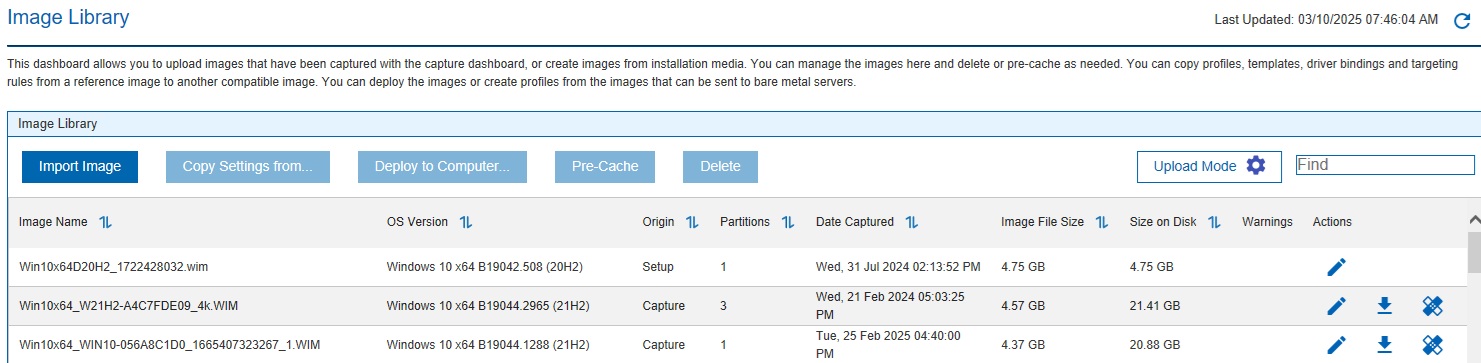
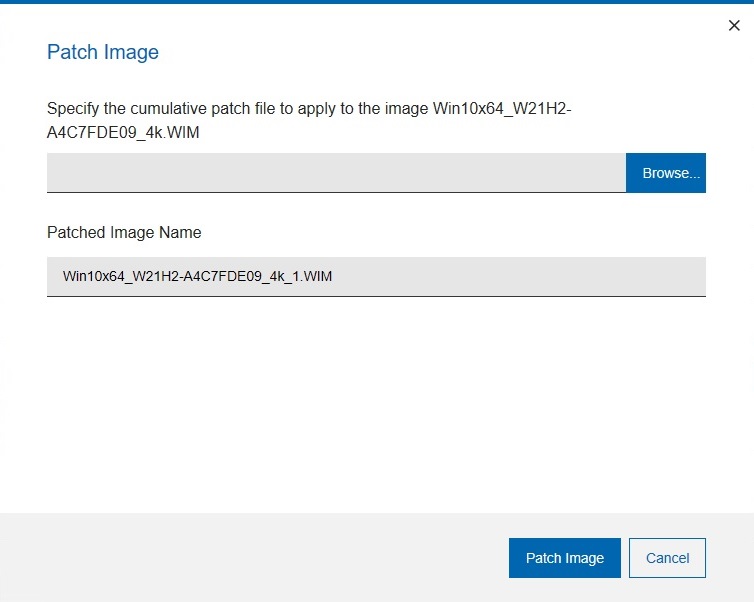
If the image to patch requires a new servicing stack to be applied before being able to apply the patch content, and the servicing stack is not included in the same cumulative patch, you must apply to servicing stack as first, a new image will be added to the image library containing the new servicing stack, and the cumulative patch can be applied on it.
The new image will not have any bare metal profile, reimage profile, and template on it but you can use the Copy Settings from... feature (see Copying configuration settings from a Windows reference image) to copy all the bare metal profiles, reimage profiles and templates from a compatible reference image, including the image it has been created from.