License metric utilization
The primary source of information about license metric utilization is the All Metrics report. For every product, you can specify a metric threshold to verify whether metric utilization is above or below your expectations. You can also create a snapshot of the report, and store it for audit purposes.
- The name of the Cloud Paks and FlexPoints report is changed to Product Bundles.
- The name of the Cloud Pak or FlexPoint Bundle column is changed to Product Bundle.
- The Bundle column is added to the Products&Metrics report to easily identify which products are bundles.
Report overview
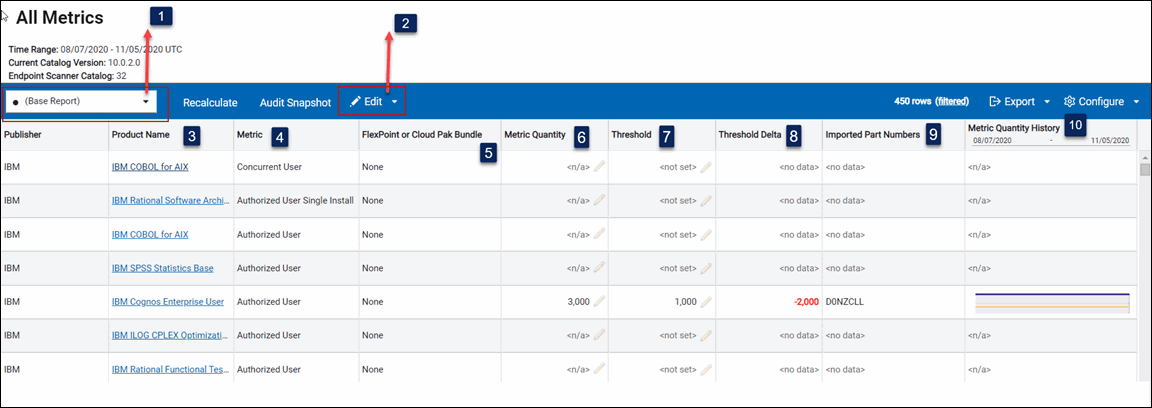

 Predefined report views
Predefined report views- Predefined report views give you quick access to filtered information. You can schedule these reports to be sent and set them as default views. However, you cannot modify them.

 Thresholds and Custom Fields
Thresholds and Custom Fields- Custom fields allow you to extend information that is related to software products by adding details pertinent to your organization. You can then use the information to filter and sort the reports as well as group products based on flexible criteria. A value that is specified in a custom field applies to the selected product with the particular license metric. It also applies only within the computer group to which you are assigned. For more information, see: Adding custom information to license metric reports.
 Product Name
Product Name- Name of the licensed product. When you click the link for a product that uses the
PVU or RVU Managed Activated Processor Cores metric, the next level of the report shows servers on which the
product was installed when the metric quantity was the highest.
When you click the link for any other product, the next level shows all instances of product components, including historical instances that are no longer installed. To view the list of component instances that were installed when the metric quantity was the highest, generate the audit snapshot.
 Metric
Metric- License metric that is assigned to the product. The metrics fall into three
categories:
- Metrics for which utilization is calculated, including:
 Install
Instances
Install
Instances- Processor Value Unit (PVU)
- Resource Value Unit (RVU Managed Activated Processor Cores)
 Virtual
Processor Core (VPC)
Virtual
Processor Core (VPC)
-
 Metrics for
which calculating utilization is not yet supported.
Metrics for
which calculating utilization is not yet supported.  Metric is
unknown
Metric is
unknown
For more information about the license metrics, see: Reported license metrics.
Tip: If you want to display only products for which metric utilization is calculated, hover over the Manage Report View icon , and click Configure View. Then, set the following
filter:
, and click Configure View. Then, set the following
filter: Metric Quantity,greater than or equal to,0. - Metrics for which utilization is calculated, including:

 Product Bundle
Product Bundle- Product Bundle to which the product and its components are assigned. For more information, see:
 Metric Quantity
Metric QuantityThe highest number of metric units that the product used during the specified period. The value
The following icons indicate that further actions are required to ensure that the metric quantity is up-to-date:<n/a>indicates that the quantity is not calculated for this metric.- Red square (
 ) indicates that the metric quantity for the product needs to be updated
because an action that influences the value was performed. For example, a
component was assigned to this product. To update the metric quantity, click
Recalculate. The progress of recalculation is displayed
below the top menu bar.
) indicates that the metric quantity for the product needs to be updated
because an action that influences the value was performed. For example, a
component was assigned to this product. To update the metric quantity, click
Recalculate. The progress of recalculation is displayed
below the top menu bar. - Exclamation mark (
 ) indicates that metric quantity might not be calculated correctly because
inventory data from at least one VM manager is not reported properly. To solve the
problem, ensure that all VM managers are configured. For more information, see:
Adding VM managers in central mode or
Adding VM managers in distributed mode.
) indicates that metric quantity might not be calculated correctly because
inventory data from at least one VM manager is not reported properly. To solve the
problem, ensure that all VM managers are configured. For more information, see:
Adding VM managers in central mode or
Adding VM managers in distributed mode.
- Red square (

 Threshold
Threshold- The maximum number of metric units that the product can use within the computer group. The value is set manually. For more information, see: Setting license metric threshold.

 Threshold Delta
Threshold Delta- The difference between the threshold and the metric quantity. It indicates whether
the metric utilization is above or below the manually set threshold. The following
values indicate that the delta cannot be calculated:
- The value
<no data>indicates that the threshold is not set. - The value
<n/a>indicates that the threshold was set for a product for which metric quantity is not calculated.
- The value
 Imported Part Numbers
Imported Part Numbers- Part numbers that represents products that you purchased. For more information, see: Part numbers.
 Metric Quantity History
Metric Quantity History- History of changes in the metric utilization over the specified period. The history is not available for products for which metric quantity is not calculated.
- There are component instances bundled to the product and the metric, discovered in the selected reporting period, and not suppressed.
- The relation between the component instances and the product and the metric is charged.
- If the metric is one of IBM metrics, such as PVU, RVU, VPC, and Install Instances, the product's vendor must be IBM. For example, metric calculation for these metrics will be applicable only for IBM products.
- Recalculation is not pending, which means that the Recalculate button is disabled.
- The given computer group has metric calculations enabled.
To bundle components to a product and metric, make sure that the metric and product are related (Products & Metrics panel). To check if the proposed relation between a component instance bundled to a product and a metric is charged, check the "Charged" column under the "Software Classification" panel. Metric quantity is not available if the metric is not automatically calculated by BigFix Inventory. In that a case, products with the metric are listed under the "All Metrics" panel with quantity as "<n/a>". You can manually update the quantity.