Adding VM managers in central mode
Configure connections to VM managers in your infrastructure to ensure that the VM Manager tool can gather data that is needed to calculate consumption of license metrics in your virtual environment. To configure a connection to VM managers through the BigFix Inventory user interface, open the VM Managers panel, and specify details of VM managers, such as the web address, virtualization type, and credentials.
Before you begin
 You must have the Manage VM Managers and Servers permission to
perform this task.
You must have the Manage VM Managers and Servers permission to
perform this task.- The computer where the main instance of the VM Manager tool is installed must belong to the computer group to which you are assigned. Otherwise, the option to add VM managers is disabled.
- If the panel is blocked and displays a warning, see: Troubleshooting: Enabling the VM Managers panel.
About this task
![]() VM Manager Tool, starting from update 1.5.0.0, is enhanced to attempt to automatically fix
the most common problems with the VM manager connection parameters. This feature is disabled by
default. To enable this feature, go to and change the setting of vmman_fix_parameters_enabled parameter
to
VM Manager Tool, starting from update 1.5.0.0, is enhanced to attempt to automatically fix
the most common problems with the VM manager connection parameters. This feature is disabled by
default. To enable this feature, go to and change the setting of vmman_fix_parameters_enabled parameter
to true. While fixing connection problems the VM Manager Tool can connect using the
HTTP protocol when the defined HTTPS connection is not available. This setting is enabled by
default. To disable switching protocol from HTTPS to HTTP, go to and change the setting of vmman_http_connection_allowed
parameter to false. For more information, see: Advanced server settings.
Procedure
- In the top navigation bar, click .
- To add a VM manager, click New.
-
Select the virtualization type and provide the required details.
-
To add Microsoft Hyper-V:
- Select one of the available communication interfaces: PowerShell
or WinRM. For more information about these interfaces, see:
Microsoft Hyper-V.Important: WinRM is the preferred communication interface. Before you add the VM Manager, configure WinRM on the Hyper-V host. For more information, see: Configuring WinRM on Hyper-V hosts.
- Provide the URL of the VM manager in the following format:
https:///ovirt-engine/api to https://{manager-host}/ovirt-engine/api. - To share credentials with other hosts in the same cluster, select Share credentials with other hosts in the same cluster.
- Provide the Administrator account credentials. Define the user
as user_name\domain or
user_name@domain. For example:
test\cluster.comortest@cluster.com.
- Select one of the available communication interfaces: PowerShell
or WinRM. For more information about these interfaces, see:
Microsoft Hyper-V.
-
To add KVM with RHV-M:
- Provide the URL of the VM manager in the following format:
https://<RHV-M_IP_address>/ovirt-engine/api. - Provide the account credentials. Define the user as user_name@domain, for example: test@cluster.com.
- Provide the URL of the VM manager in the following format:
 To add Nutanix Prism Element:
To add Nutanix Prism Element:- Provide the URL of the VM manager in the following format:
https://<NUTANIX_PRISM_ELEMENT_IP_ADDRESS>:9440/PrismGateway/services/rest/v2.0. - Provide the account credentials. The account needs to have assigned at least Viewer role.
- Provide the URL of the VM manager in the following format:
 To add Nutanix Prism Central:
To add Nutanix Prism Central:- Provide the URL of the VM manager in the following format:
https://<NUTANIX_PRISM_CENTRAL_IP_ADDRESS>:9440/api/nutanix/v3. - Provide the account credentials. The account needs to have assigned at least Viewer role.
- Provide the URL of the VM manager in the following format:
-
To add Oracle Linux KVM managed with Oracle Linux Virtualization Manager:
- Provide the URL of the VM manager in the following format:
https://{manager-address}:ovirt-engine/api. - Provide the account credentials. Define the user as
user_name@domain, for example:
test@cluster.com.
- Provide the URL of the VM manager in the following format:
-
 To add Oracle VM:
To add Oracle VM:- Provide the URL of the VM manger in the following format:
https:///ovirt-engine/api to https://{manager-host}/ovirt-engine/api- Provide the account credentials.
-
To add VMware ESX, ESXi or vCenter:
- Provide the URL of the VM manager in the following format:
https://<vCenter_IP_address>/sdk/vimService.wsdl
- Provide the account credentials. Define the user as
domain\user_name, for example:cluster.com\test.
- Provide the URL of the VM manager in the following format:
-
 To add Citrix Hypervisor (formerly XenServer):
To add Citrix Hypervisor (formerly XenServer):- Provide the URL of the VM manager in the following format:
https://Citrix_hypervisor. - Provide the account credentials.
- Provide the URL of the VM manager in the following format:
The following example shows a configured connection to VMware ESX, ESXi or vCenter.
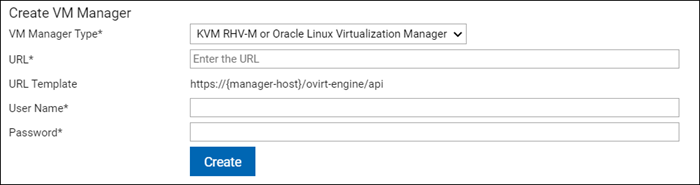 Note: "KVM RHV-M" VM Manager type has been renamed to "KVM RHV-M or Oracle Linux Virtualization". This change is only on the UI. As Oracle VM is approaching end of life, instead of the new version, Oracle moves to KVM and introduces Oracle Linux Virtualization Manager as manager. Oracle Linux Virtualization Manager works with previous versions of BigFix Inventory which supports KVM RHV-M.
Note: "KVM RHV-M" VM Manager type has been renamed to "KVM RHV-M or Oracle Linux Virtualization". This change is only on the UI. As Oracle VM is approaching end of life, instead of the new version, Oracle moves to KVM and introduces Oracle Linux Virtualization Manager as manager. Oracle Linux Virtualization Manager works with previous versions of BigFix Inventory which supports KVM RHV-M. -
- Click Create. Connection to the VM manager is created and its status is Pending.
-
Select the VM manager, and click Test Connection.
The test might take a few minutes. Refresh the panel. If the VM manager connection is properly configured, the connection test status changes to Successful.
Results
The upload of data collected from VM managers is triggered shortly after you modify any VM manager, for example create a new connection or change the existing one. If you do not make any modifications, the data is uploaded according to the schedule, which is every 12 hours by default. For more information, Capacity data flow.
- For VMware, the data should come from vCenter where VMs in the same cluster must belong to a single vCenter, otherwise the cluster core results will not be correct.
- For Hyper-V, the data should come from a single host within a cluster
when
Share credentials with other hosts in the same clusteroption is enabled.Cluster Cores are assigned based on the node layer and not the machines. Physical machines that host Hyper-V, share the same node layer as VMs they host. These machines have the same cluster name. As a result, Hardware Inventory report shows the same Cluster Name for Hyper-V hosts and the hosted VMs.